Overview
Each agent in Bolt has its own chat mode where you can plan and ask questions without making changes to your code. With Claude Agent, this is called Plan Mode, and with the v1 Agent (legacy), it’s called Discussion Mode. Both modes provide project-specific help, drawing on Bolt’s documentation and other online sources when needed.See Agents to learn more about switching between Claude Agent and v1 Agent (legacy) in Bolt.
Features
Project context awareness
Every discussion message includes your project codebase for context-aware responses, as well as the most recent messages. Because Plan and Discussion Modes have the entire context of your projects, there are a wide range of use cases, including:- Debugging assistance
- Recommendations on tools, libraries and APIs
- Product/project decision-making
- Suggestions on how to improve design
- Suggestions for new features
- Understanding and integrating external APIs
- Generating implementation plans for later execution
- Use the Inspector tool to highlight a component within a page, and discuss potential changes
Web research
When Bolt answers a question, it can pull in real-time, up-to-date information from trusted web sources instead of just relying on what it was trained on. This helps ensure the answers are accurate, relevant, and not outdated. When a search has been conducted, Bolt displays the sources at the top of the response. For example:- If you ask about the latest Stripe API updates, Bolt won’t just rely on old knowledge; it will search for the latest documentation and give you a more reliable answer.
- If you ask about a bug in a popular library, it can check forums or support pages for the most recent solutions.
Quick action buttons
If your question or prompt has an intuitive action associated with it, Bolt will likely generate quick action buttons at the end of its response. With these buttons, you can take immediate actions such as:- Implement this plan (auto-switches to Build Mode to apply changes)
- Show an example
- Refine this idea
How to use Plan Mode
Plan Mode appears when you are using the Claude Agent. It helps you map out steps, reason through complex problems, and build strategies. While its main strength is structured planning, it can also search the web or explore your code base if needed. Powered by Claude Agent, it offers strong reasoning abilities to support your work.Use Plan Mode on the Bolt homepage
You can begin your Bolt project in Plan Mode right from the first prompt. This lets you create and refine a plan through back-and-forth discussion before executing a build, helping you avoid unwanted changes and use fewer tokens overall. Simply click Plan before submitting your prompt to generate a plan for your build.If you want to create a mobile app, it’s important to mention this directly in your prompt. For example, you might prompt: “Build a mobile app that helps people track their daily habits.”
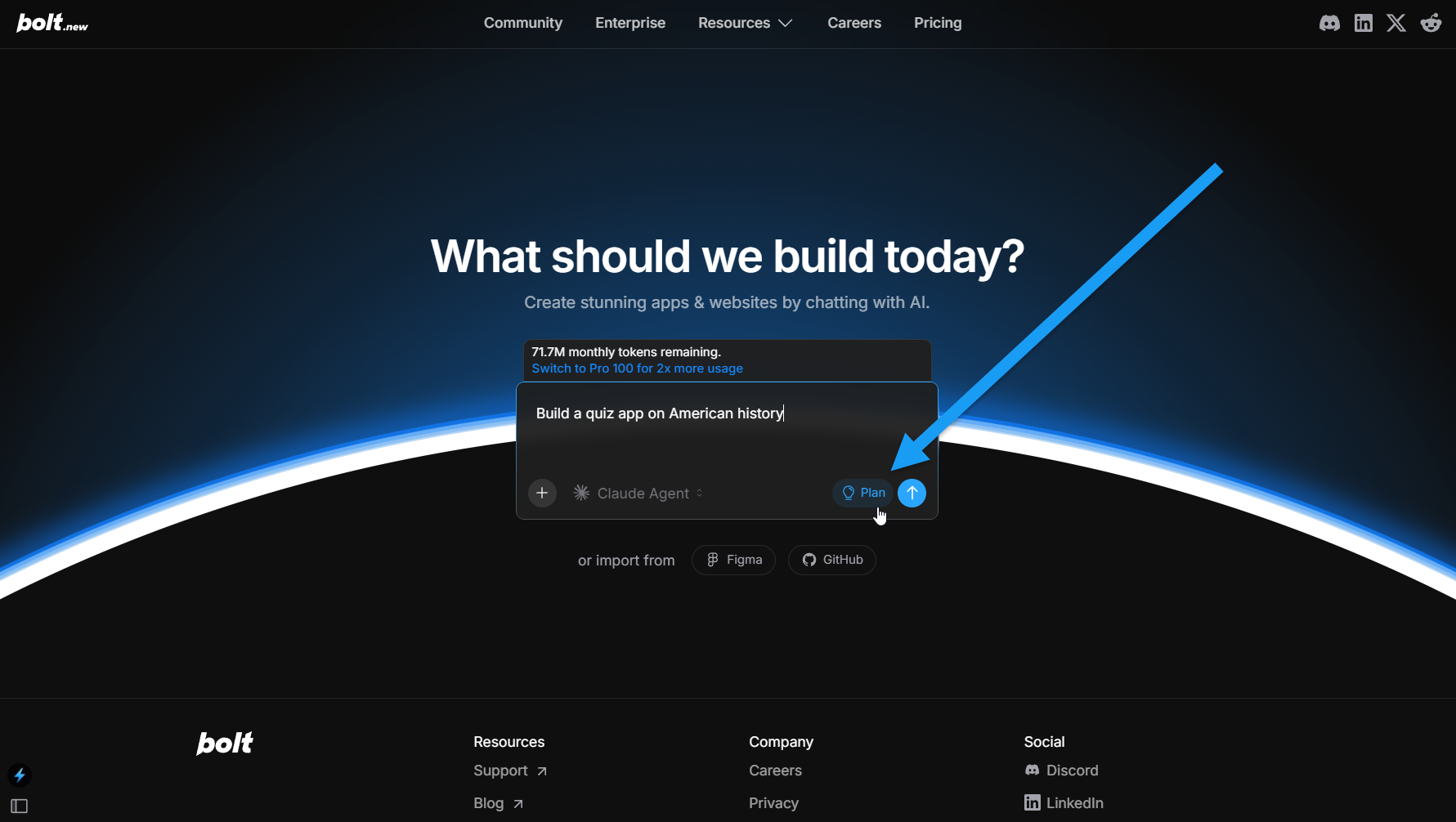
Use Plan Mode in a Bolt project
Follow the steps below to switch to Plan Mode while working in a Bolt project: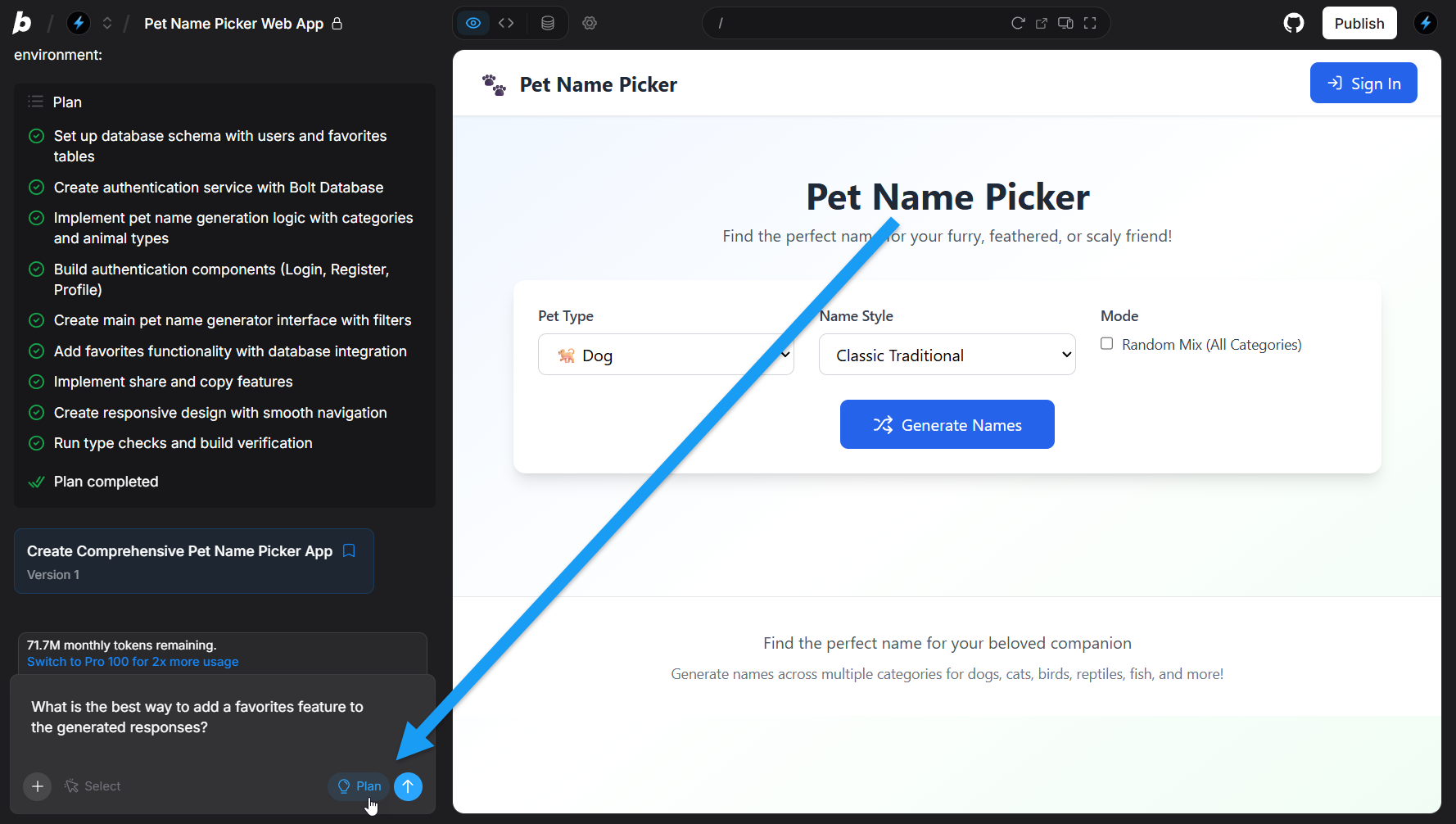
- Open a project working with Claude Agent.
- In the bottom-right corner of the chatbox, click Plan.
- Enter your question or prompt, and read the response. You can then either:
- Continue the discussion.
- Use one of the quick action buttons to implement the suggestion.
How to use Discussion Mode
Discussion Mode appears when you are using the v1 Agent (legacy). It lets you explore ideas by chatting with Bolt without making changes to your code. Powered by Google Gemini, it is versatile and works well for a wide range of topics. You can use it any time you want to brainstorm or think through ideas. Follow the steps below to use Discussion Mode in a Bolt project: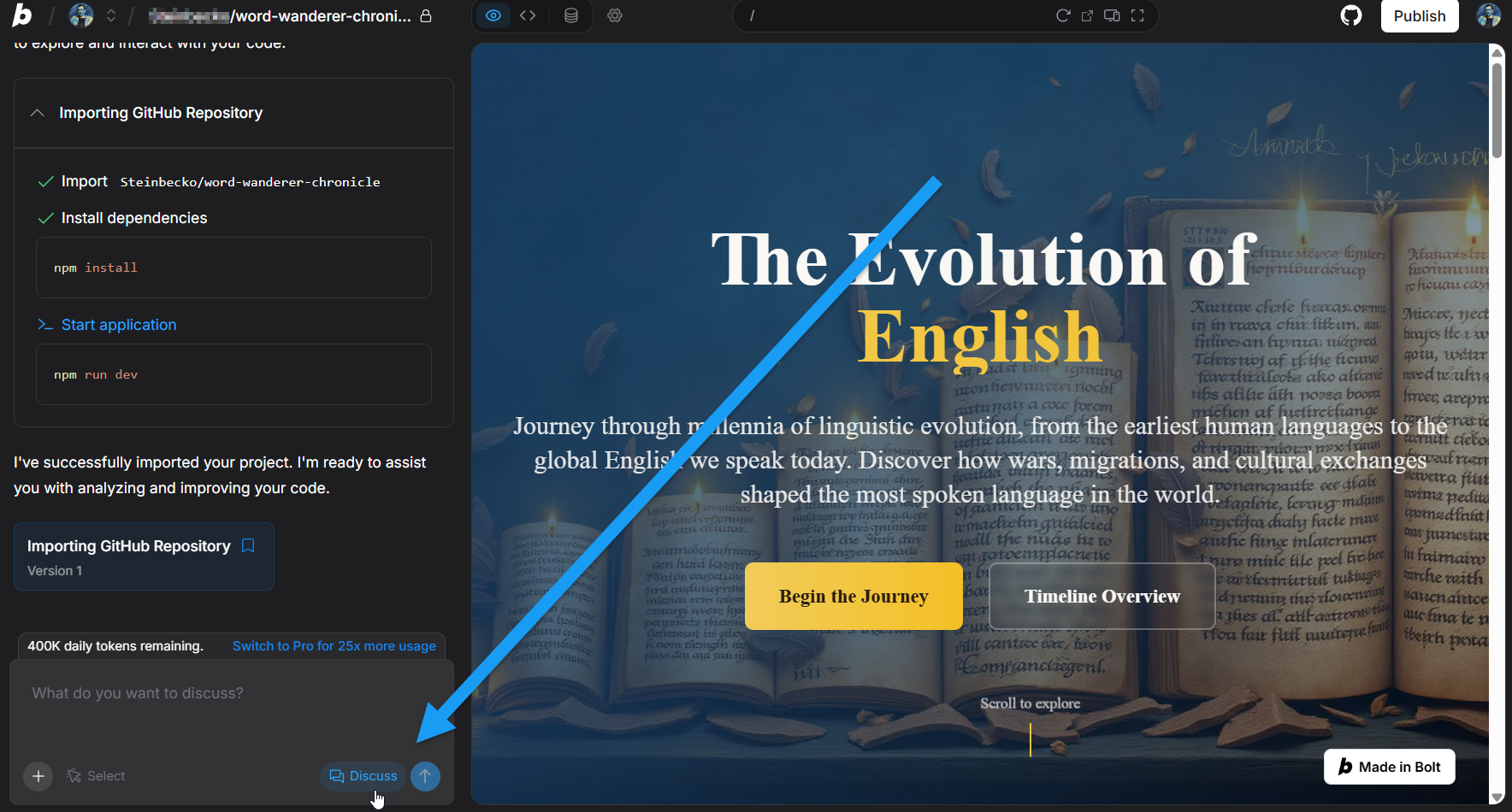
- Open a project working with the v1 Agent (legacy).
- In the bottom-right corner of the chatbox, click Discuss.
- Enter your question or prompt, and read the response. You can then either:
- Continue the discussion.
- Use one of the quick action buttons to implement the suggestion.