The lifecycle of an application
Step 1: Design and plan
Before you start building, you need to know what you’re building and why. Bolt provides multiple ways to add your designs:- Describe them in the prompt.
- Attach files to the conversation.
- Import from Figma.
Hey Bolt, please build a todo list app, you’ll have more success if you design and plan first. Try to come up with answers to the following questions.
What do you want to build?
In general terms, what are you creating? For example: a todo list application, or a portfolio website, or a mobile habit tracker app.
Who is it for?
Your user should be at the center of your design choices. Think about what they need and how they’ll use your application.
What features does it have?
List out the features: the things users can do. For example, if building a to-do list app, your feature list might include:
What look and feel do you want? Give Bolt guidance on the aesthetic you want for your application. You can describe it, or attach images for inspiration. How will users access it? It’s important to make this decision at the start, so that Bolt can structure your application to work with the platforms you want to publish to. Think about the format:
- Create new todos
- Edit existing todos
- Delete todos
- Schedule the time and date for a todo
- Website: the user accesses this in their browser. It’s mostly content and information. For example: blogs, news sites, portfolios, galleries, and so on.
- Web application: the user accesses this in their browser. It’s interactive, allowing users to add their own data. It’s a tool, not just a content site. For example: Bolt is a web application!
- Mobile application: the user installs an app on their phone or tablet.
- If users will access your application in their browser, the easiest way is to publish and host using Bolt’s built-in hosting.
- If you want to build a mobile app, Bolt integrates with Expo, which allows you to build your application once, then package it up for multiple platforms.
I want to build a todo list app. It’s for people who love timeblocking and the pomodoro productivty method. Its features should include: adding and scheduling todos, and a pomodoro timer. It should have a modern, clean, but colorful aesthetic. Users should be able to add, edit, and delete todos. Users should be able to schedule the time and date for their todos. Users should be able to view both their unscheduled task list, and a daily schedule with any scheduled tasks. Users will access the application in their browser, so make sure it’s suitable for hosting on Netlify.
Step 2: Your first prompt
Writing good prompts is key to success with AI tools. If you built up answers to the questions above, you can use those as the basis for your first prompt. Before you start, use Bolt to improve your prompt: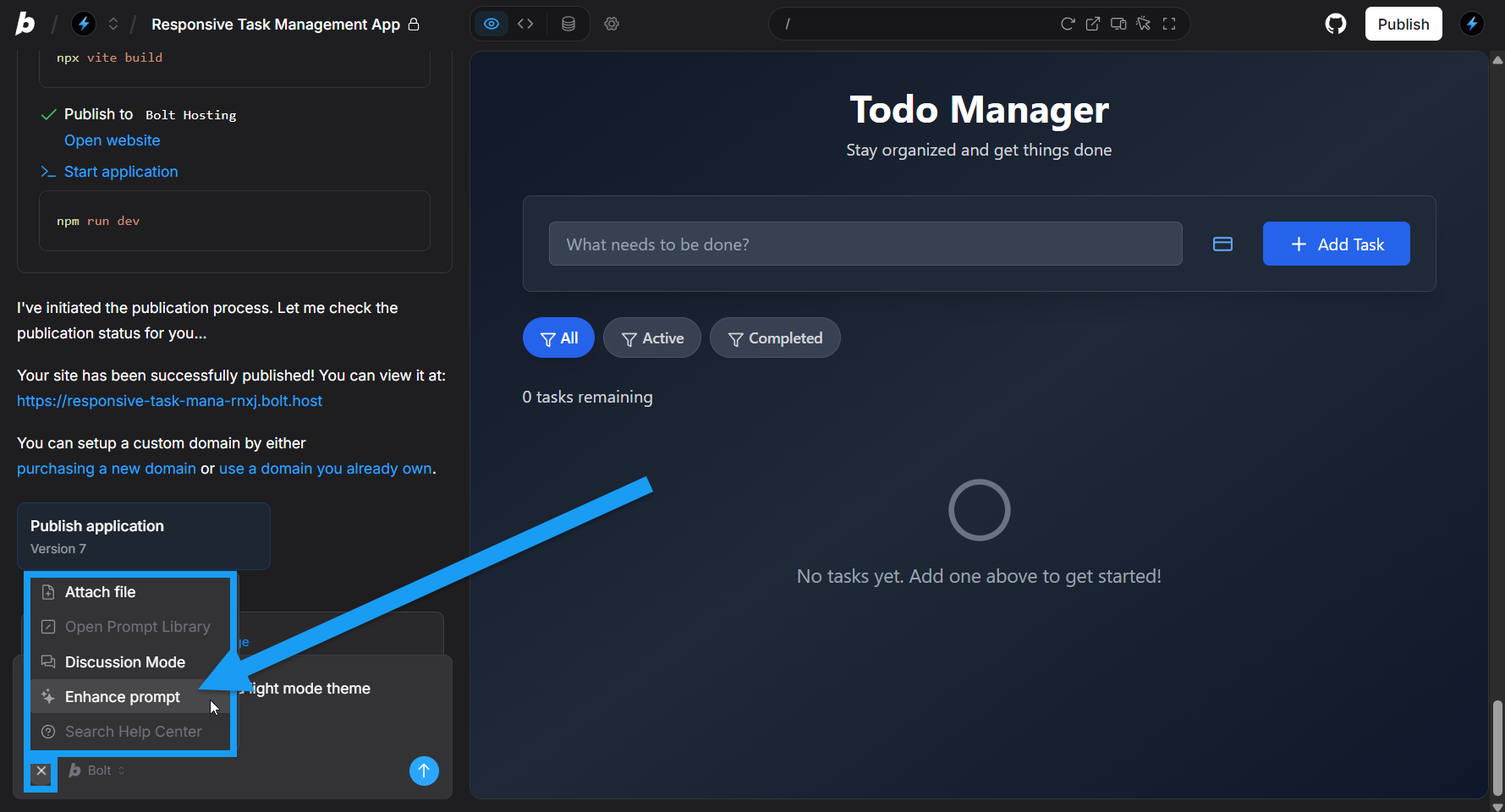
- Write your prompt in the chatbox.
- In the bottom-left corner of the chatbox, click the plus icon, then click Enhance prompt.
- Bolt generates a recommended prompt, which you can then edit.
Comparing original and enhanced prompt results
The image below compares two websites created with the same prompt. The version on the right was built with a simple prompt, while the version on the left was enhanced to produce a more engaging homepage and additional pages.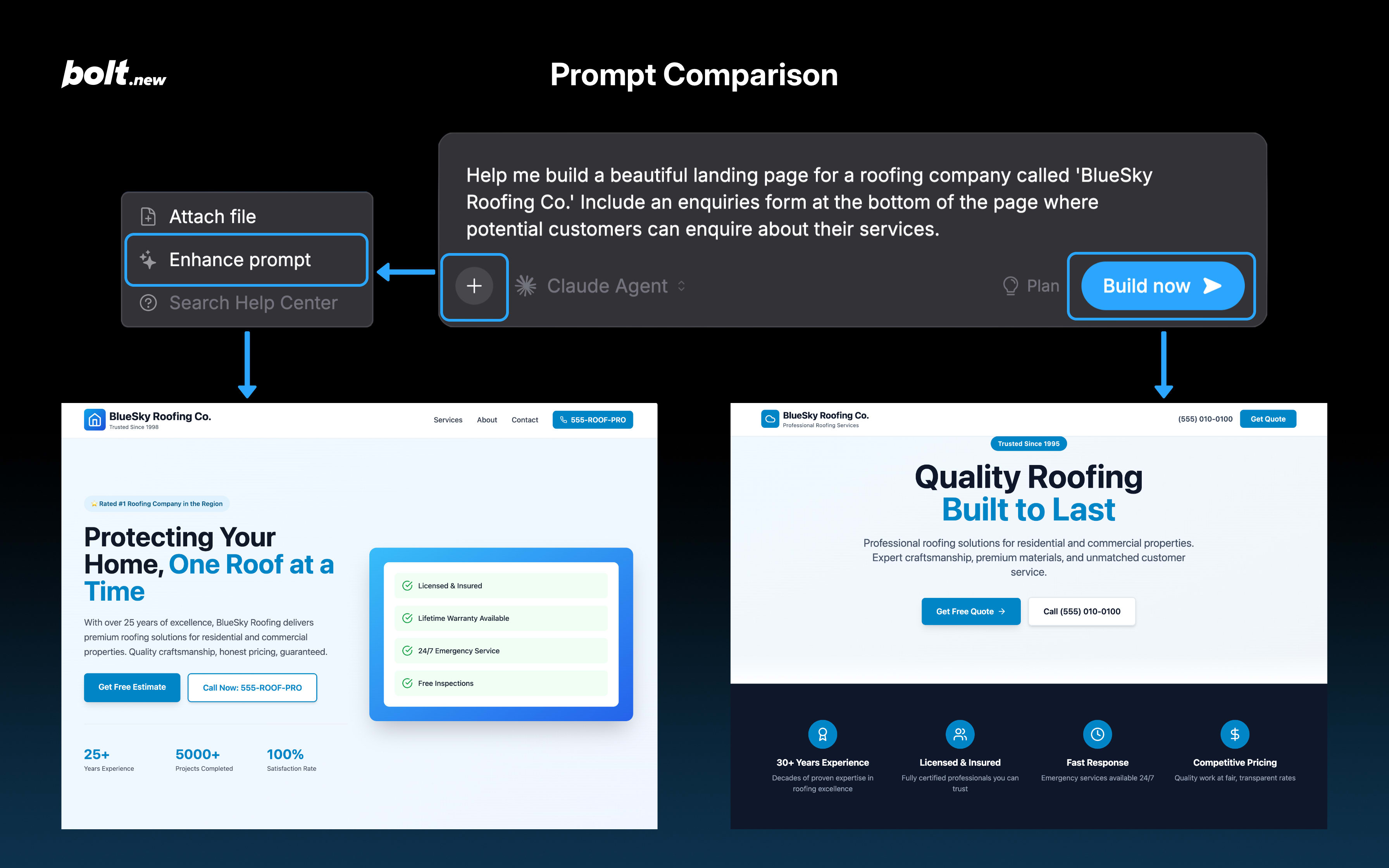
Full enhanced prompt result
Full enhanced prompt result
Create a web-based task management application optimized for time-blocking and Pomodoro technique enthusiasts. The application should be built using modern web technologies (React/Vue.js) and include the following core features:Core Functionality:
- Task Management System
- Add, edit, and delete tasks
- Mark tasks as complete/incomplete
- Add descriptions, priority levels, and categories to tasks
- Drag-and-drop functionality for task reordering
- Scheduling Features
- Schedule tasks with specific dates and time blocks
- Visual calendar interface for time blocking
- Split view showing both unscheduled task list and daily schedule
- Ability to reschedule tasks via drag-and-drop
- Pomodoro Timer Integration
- 25-minute work sessions with 5-minute breaks
- Customizable timer durations
- Visual and audio notifications
- Track completed Pomodoro sessions per task
- Single Page Application (SPA) architecture
- Responsive design for all screen sizes
- Local storage for data persistence
- Static site compatible for Netlify hosting
- Progressive Web App capabilities
- Modern, minimalist interface
- Vibrant but professional color palette
- Clear visual hierarchy
- Intuitive navigation
- Smooth animations for interactions
- High contrast for accessibility
- Dark/light mode toggle
- Keyboard shortcuts
- Task statistics and productivity insights
- Export/import task data
- Integration with calendar applications
Step 3: Iterate
After Bolt generates your application from your first prompt, you’ll probably want to make changes:- Adding more features.
- Tweaking behavior or appearance.
- Fixing bugs.
Step 4: Publish
After building your application, the next step is to make it available to users. This is where publishing and hosting come in. The easiest way to publish your app is to use Bolt hosting, but you also have other options. You can choose to:- Use Bolt’s Netlify integration: this connects Bolt to Netlify, enabling one-click publishing from within Bolt. Follow the Netlify integration guide to set this up and to learn more about building for Netlify.
- For mobile applications, build with Expo and publish to the app stores. Follow the Expo integration guide.
- Connect to GitHub and set up publishing from GitHub using other CI/CD tools: this is a common devops pattern. The GitHub integration guide walks you through connecting Bolt and GitHub. You’ll then need to set up your own build and publishing tools.
- Download your project, and use any publishing option you prefer.
- A URL to your published site, which you can copy and share as needed.
- The timestamp of the most recent publish.
- Share buttons for X (formerly Twitter), LinkedIn, and Reddit.