Upgrade your free plan to a paid plan
Ready to go Pro? Follow the steps below to upgrade your subscription from a free plan to a paid plan.- Log in to Bolt.
- On the Bolt homepage, hover over the left side of the screen, then click My Subscription.
- Use the drop-down menu to select the plan you want.
- Click Upgrade.
- Fill out your billing and payment info, then click Subscribe.
Upgrade your paid plan to a higher paid plan
Unused and unexpired tokens in your account always roll over when you upgrade. You never lose existing tokens by upgrading. Learn more about Token rollover.
- Log in to Bolt.
- On the Bolt homepage, hover over the left side of the screen, then click My Subscription.
- Click See all available plans.
- Select the plan you want.
- Review options:
- Toggle annual on or off for yearly pricing at 10% off.
- Enter a promo code if you have one.
- Click Confirm upgrade.
Upgrading monthly plans to higher monthly plans
When you upgrade, your billing cycle stays the same. You are only charged the price difference between your old plan and your new plan. Any unused tokens from your current plan remain available. You also receive enough additional tokens to bring you up to the full amount for your new plan right away, so you can use them immediately. Example monthly to monthly upgrade- You signed up for the Pro 10M monthly plan on January 1 for $25.
- By January 20, you used 8M tokens, leaving 2M unused.
- On January 20, you upgraded to the Pro 26M monthly plan for $50.
- You are charged $25, which is the difference between the $50 plan and the $25 plan.
- You keep your 2M unused tokens.
- You receive 16M additional tokens, bringing your total available tokens to 26M for the month.
- Your next renewal date stays the same: February 1.
- Starting on that date, you will be charged $50 per month for the Pro 26M plan and receive 26M tokens each month on your renewal date.
Tokens that roll over are used first and remain valid until their original expiry. Learn more about Token rollover.
Upgrading monthly plans to annual plans
When you switch from a monthly plan to an annual plan, you’re charged immediately for the annual price of your new plan. Any unused tokens from your monthly plan roll over into your new annual plan. Your annual plan starts on the upgrade date, and your renewal date resets to that same day each year. Example monthly to annual upgrade You’re on the $25 Pro 10M monthly plan that started January 1. On January 20, you’ve used 8M tokens and have 2M left. You upgrade to the $540 Pro 26M annual plan.- You pay $540 at the time of upgrade.
- You receive 26M new tokens.
- You keep your 2M unused monthly tokens, giving you 28M total.
Upgrading annual plans
When you upgrade from one annual plan to another, you are charged a prorated amount based on the number of whole months remaining in your current billing cycle at the new plan’s price. Your renewal date does not change. When your plan renews, you will be charged the full price of the new plan going forward. You keep any unused tokens from your current plan. You also receive enough additional tokens to bring you up to the new plan’s full monthly allocation for the month in which you upgrade, plus you get that full allocation again on each monthly anniversary for the rest of your billing cycle. Example annual to annual upgrade- You signed up for the Pro 10M annual plan on January 1 for $216/year.
- By June 12, you have 3.5M unused tokens remaining.
- On June 12, you upgrade to the Pro 26M annual plan at $540/year.
- Your renewal date stays January 1.
- You keep your 3.5M unused tokens.
- You receive 16M additional tokens immediately, meaning you will have 19.5M total in hand.
- You will receive 26M tokens on each monthly anniversary (July through December).
- You are charged a prorated amount for the 7 months where you receive the higher allocation:
Upgrade cost: 7 × [($540 ÷ 12) − ($216 ÷ 12)]On your next annual renewal date (January 1 in this example):
= 7 × ($45 − $18)
= $189
- You will be charged the full annual price for your new plan ($540).
- Your monthly token top-ups will continue on the same schedule, with 26M available each month.
Tokens that roll over are used first and remain valid for two months. Learn more about Token rollover.
Downgrade your plan
Downgrading your Bolt plan will take effect at the beginning of the next billing cycle. To downgrade your Bolt plan, follow the steps below:- Log in to Bolt.
- On the Bolt homepage, hover over the left side of the screen, then click My Subscription.
- Click See all available plans.
- Select the plan you want.
- Click Downgrade.
- Review the details of the downgrade.
- Click the confirmation message.
Note that any tokens you receive during mid-cycle upgrades roll over as normal, as long as you maintain a paid subscription. For more information, see Token rollover.
Cancel a scheduled downgrade
Between the time you choose to cancel and when the cancellation takes effect, you have the option of cancelling the downgrade. To cancel a downgrade, follow these steps:- Log in to Bolt.
- On the Bolt homepage, hover over the left side of the screen, then click My Subscription.
- Click See all available plans.
- Find the plan you were downgrading to, then click the Cancel downgrade text that appears below the drop-down.
How to use a coupon code
Coupon codes can come from different sources. Sometimes Bolt shares them directly through social media or email, and other times they come from our authorized partners. How you enter your promo code will depend on if you’re signing up for a new subscription from a Free plan or upgrading an existing subscription.Upgrade an existing subscription using a promo code
- Log in to Bolt.
- On the Bolt homepage, hover over the left side of the screen, then click My Subscription.
- Click See all available plans.
- Select the plan you want.
- Enter your promo code in the Promo code field.
- Confirm your upgrade.
Sign up for a new subscription from a Free plan using a promo code
- Log in to Bolt.
- On the Bolt homepage, hover over the left side of the screen, then click My Subscription.
- Select a plan to upgrade to from the Upgrade to Pro section.
- Click Upgrade.
- On the left side of the screen, click Add promotion code.
- Enter your promotion code.
- Fill out your credit card and billing details.
- Click Subscribe.
Cancel a subscription
You can cancel at any time.- Log in to Bolt.
- On the Bolt homepage, hover over the left side of the screen, then click My Subscription.
- Click Manage billing in the top-right (this opens the Billing portal).
-
Click Cancel subscription on the right side of the page.
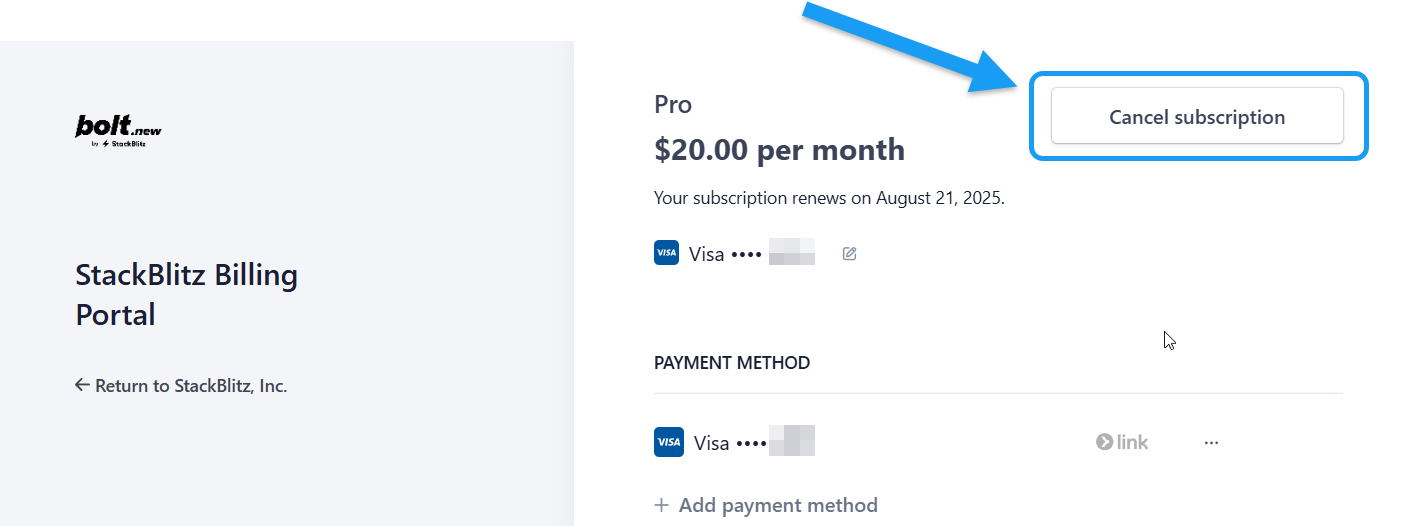
- Click Cancel subscription again to confirm.
Request a refund
We understand that sometimes plans change. Our subscriptions are non-refundable per our Terms of Service, but if you’re facing special circumstances, reach out to [email protected] and we’ll see how we can help.Update your billing information
If you are on any paid plan (Pro or Teams), you can update your billing information by following these steps:- Log in to Bolt.
- On the Bolt homepage, hover over the left side of the screen, then click My Subscription.
- Click Manage billing in the top-right (this opens the Billing portal).
-
Click Update information.
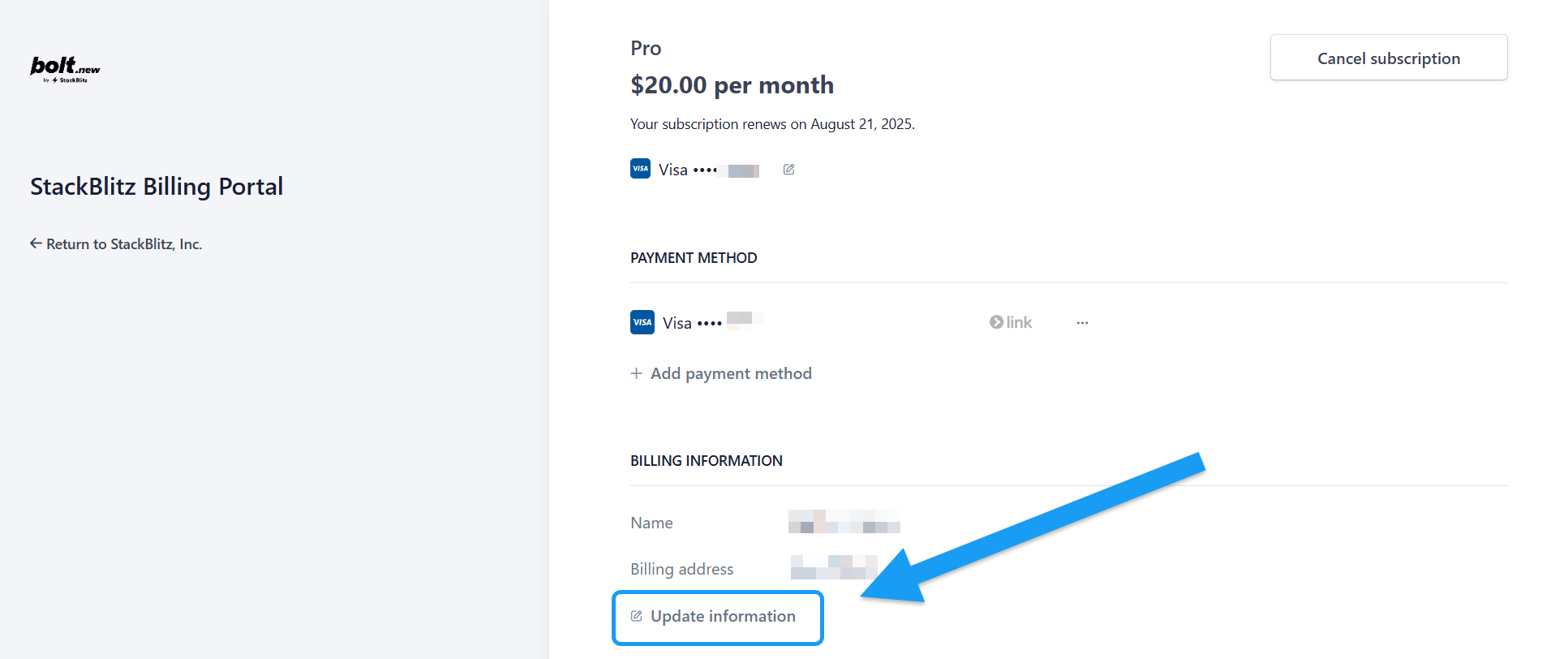
- Make your changes, then review for accuracy.
- Click Save.
Unfortunately, we can’t change billing details on invoices that have already been paid and processed.
Delete your payment information
If you have an active plan, you cannot delete your primary payment method because it is in use. You can, however, remove any additional payment methods. For example, if you subscribed on June 1 for $25 and canceled on July 20, you would need to wait until the billing cycle ends on July 31 before deleting your payment information.If you delete an additional payment method that’s being used for a subscription, the subscription will automatically switch to your primary payment method.
- Log in to Bolt.
- On the Bolt homepage, hover over the left side of the screen, then click My Subscription.
- Click Manage billing in the top-right (this opens the Billing portal).
- Scroll down to the Payment Methods section.
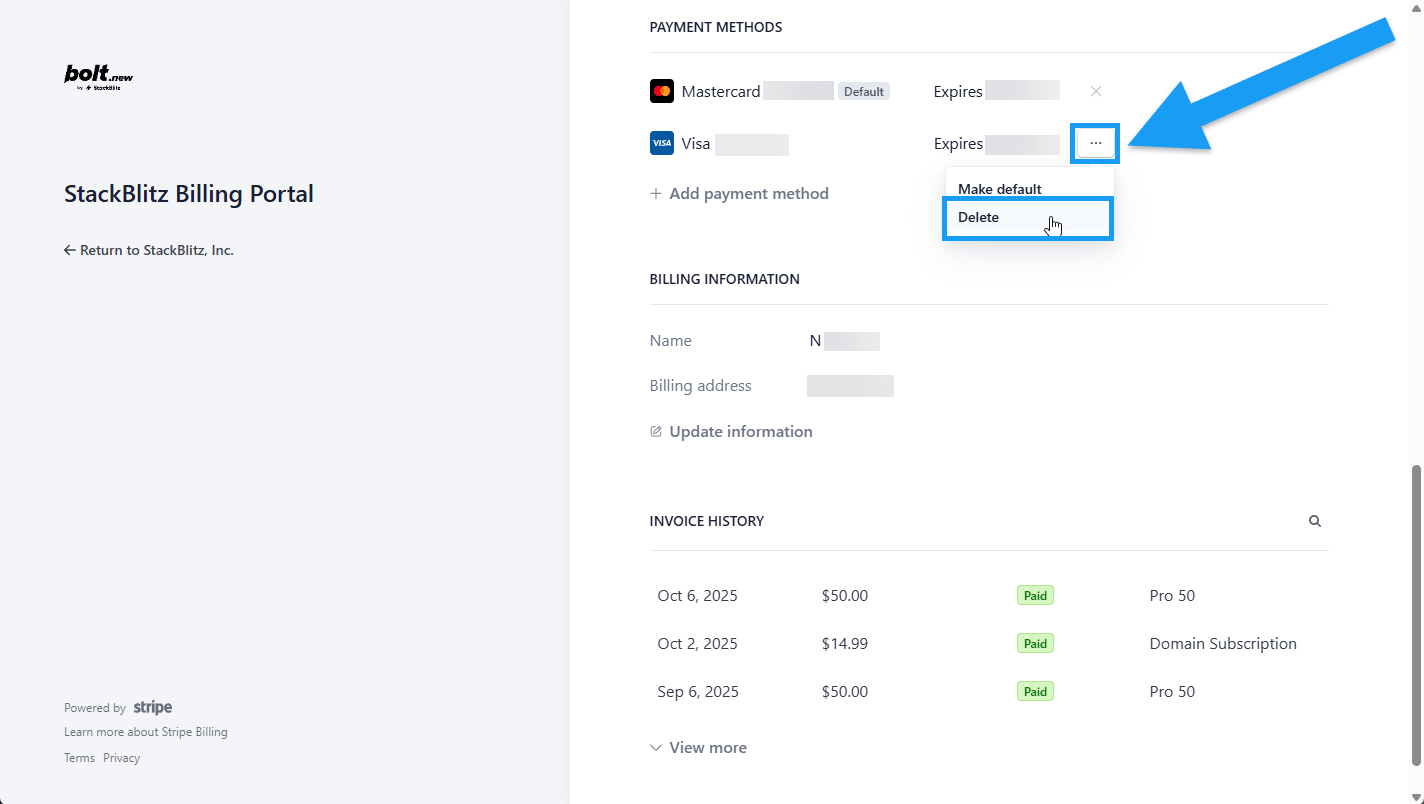
- Right click the three dots next your payment information, then click Delete.
- Click Delete payment method to confirm.
Download invoices
Users on Pro and Teams plans can view and download invoices through the SkackBlitz Billing Portal by following these steps:- Log in to Bolt.
- On the Bolt homepage, hover over the left side of the screen, then click My Subscription.
- Click Manage billing in the top-right (this opens the Billing portal).
- Scroll to the bottom of the page, where you will see your Invoice History.
- Click an invoice.
- Click Download invoice or Download receipt.
An invoice tells you what you owe; a receipt confirms you’ve paid it.
Incorrect plan information after upgrade
If you upgrade to Pro but still see your account as Personal or Free, try logging out and logging back in again to see if this fixes the issue.Discounts
You can save 10% by subscribing to an annual plan.Manage corporate billing details
Bolt supports adding business billing details on Teams and Enterprise plans. For Teams and Enterprise plans:-
Go to the relevant GitHub or StackBlitz team URL:
For a Github linked team:
https://stackblitz.com/orgs/github/TEAM_NAME_HERE/billingFor a StackBlitz only team:https://stackblitz.com/orgs/custom/TEAM_NAME_HERE/billing - Click All Invoices to go to the Stripe billing portal.
- Click Update Information in the Billing Information section.
- Make your changes.
- Click Save.