Projects with Supabase databases published prior to September 30, 2025
Before September 30, 2025, Bolt projects required you to use your own Supabase account for databases. After this date, new projects created with Claude Agent use Bolt databases by default. Bolt does not support switching existing projects from Supabase to Bolt Database.
- Keep using Supabase for your databases.
- Supabase databases cannot be converted into Bolt databases.
- You can switch from v1 Agent (legacy) to Claude Agent at any time. Your Supabase databases will still work. The only change you may notice is that your chat history window will reset when you switch.
- Claude Agent will create and use Bolt databases by default.
- You can migrate a Bolt database to Supabase later if you want.
- Projects created with v1 Agent (legacy) only support Supabase databases. These must be added after the initial build. The v1 Agent (legacy) cannot create Bolt databases.
See Agents to learn more about switching between Claude Agent and v1 Agent (legacy) in Bolt.
New to databases and related terminology?
Databases and their features, such as server functions and authentication, are among the more technical parts of Bolt. If you are just getting started and want a simple introduction to the key concepts, see our Introduction to databases article.Overview
By default, new projects created with Claude Agent use Bolt databases. Projects created before September 30, 2025, used Supabase by default, as explained in the section above. You can choose to claim Bolt databases created with Claude Agent in Supabase if you want to work there, or continue using Supabase directly to create and manage databases for projects that use Bolt’s v1 Agent (legacy). Supabase provides:- A hosted SQL database, which you can connect your application to. You don’t need to worry about managing your database.
- Authentication services, for adding user login and user management to your application.
- Edge functions: Bolt uses these if your application needs to include an API. They’re also used for communicating with other applications, such as Stripe for payment handling.
Connect Bolt to Supabase
To start working with Supabase, you’ll first need to connect Bolt to Supabase in the Applications section of your Personal Settings.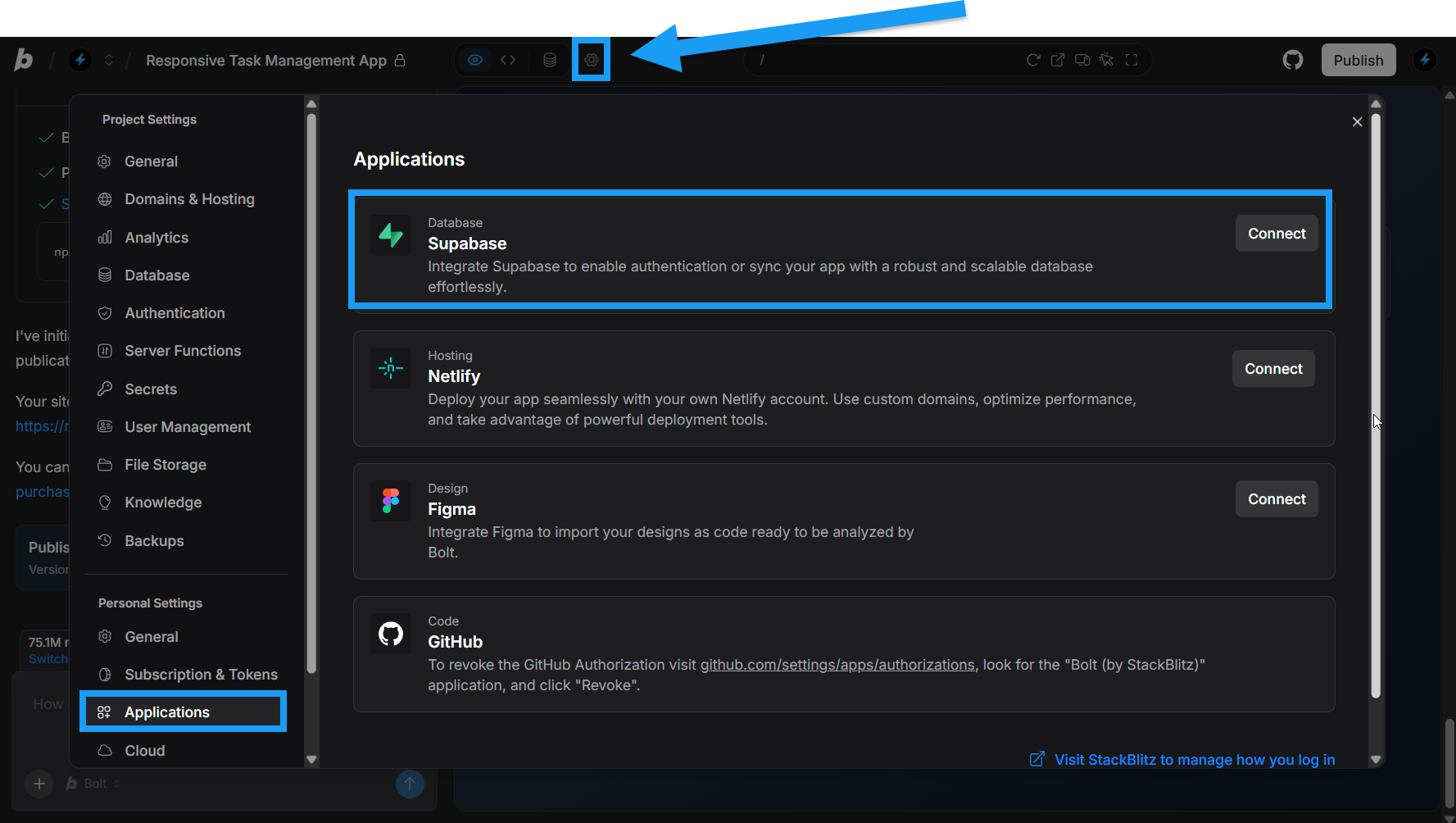
- Log in to any project.
- Click the gear icon in the top center of your screen, then click All project settings.
- Click Applications under Personal Settings.
- Click Connect in the Supabase row.
- Log in with your Supabase credentials.
- Follow the steps to authorize Bolt.
View Supabase data in your Bolt settings
When managing a project with Supabase in Bolt, your Supabase data appears in the database-related Bolt Project Settings. Click the database icon at the top center of your screen to view general database information. To access settings like Authentication, Server Functions, or Secrets, use the gear icon and select from the menu.Version history and database restores
Bolt’s Version History feature currently does not support Supabase database restores.
Connect a Supabase database
If you already have a Supabase database you want to use in your Bolt project, or want to create a new one, follow the steps below to connect it.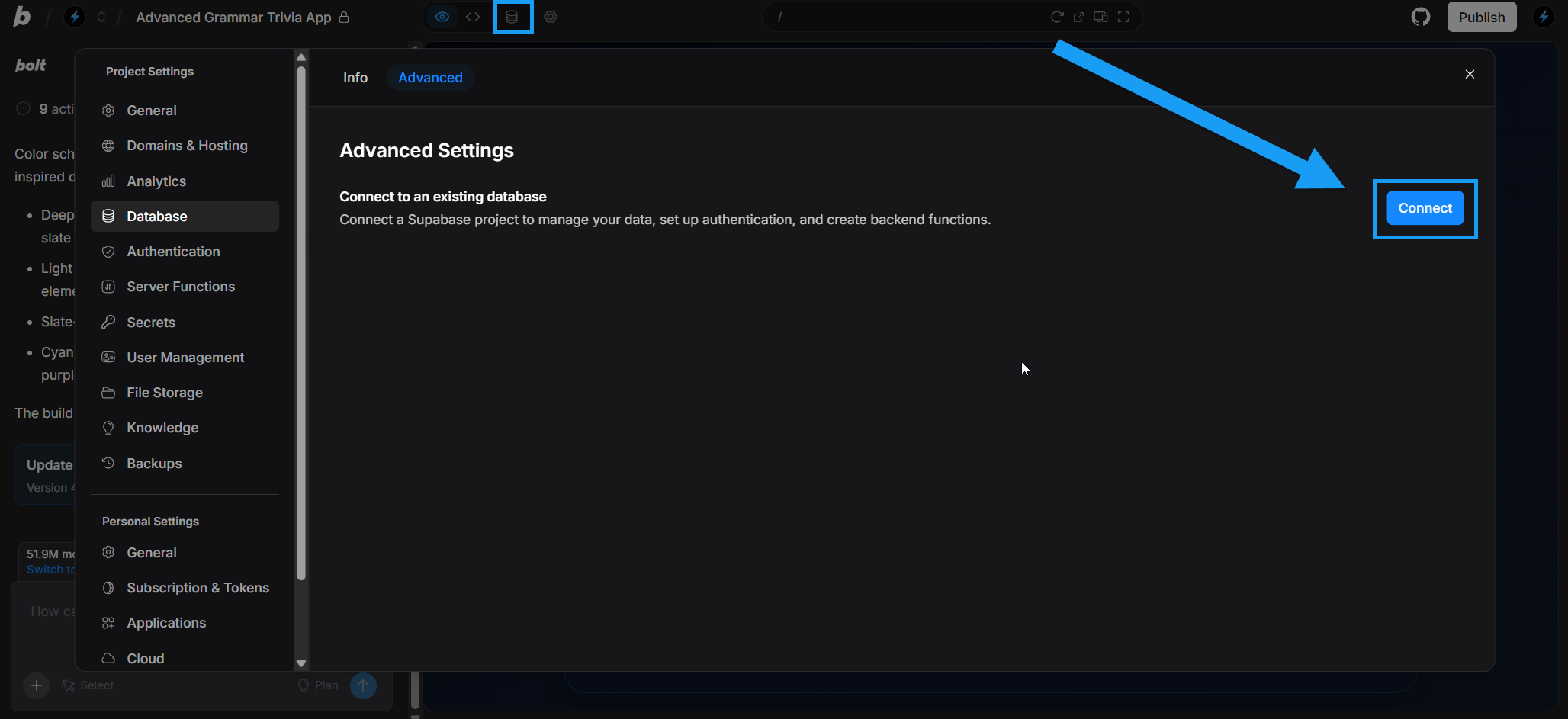
- Ensure you have connected Bolt to your Supabase account.
- Log in and open the project with the database you want to claim.
- Click the Database icon in the top center of your screen.
- Click the Advanced tab.
- Click Connect.
- Select an existing Supabase project or create a new one.
- Click Connect project.
Claim your Bolt Database in Supabase
This section is for migrating an existing Bolt database to Supabase. To connect an existing or new Supabase database instead, see Connect a Supabase database.
1
Claim your Bolt database in Supabase
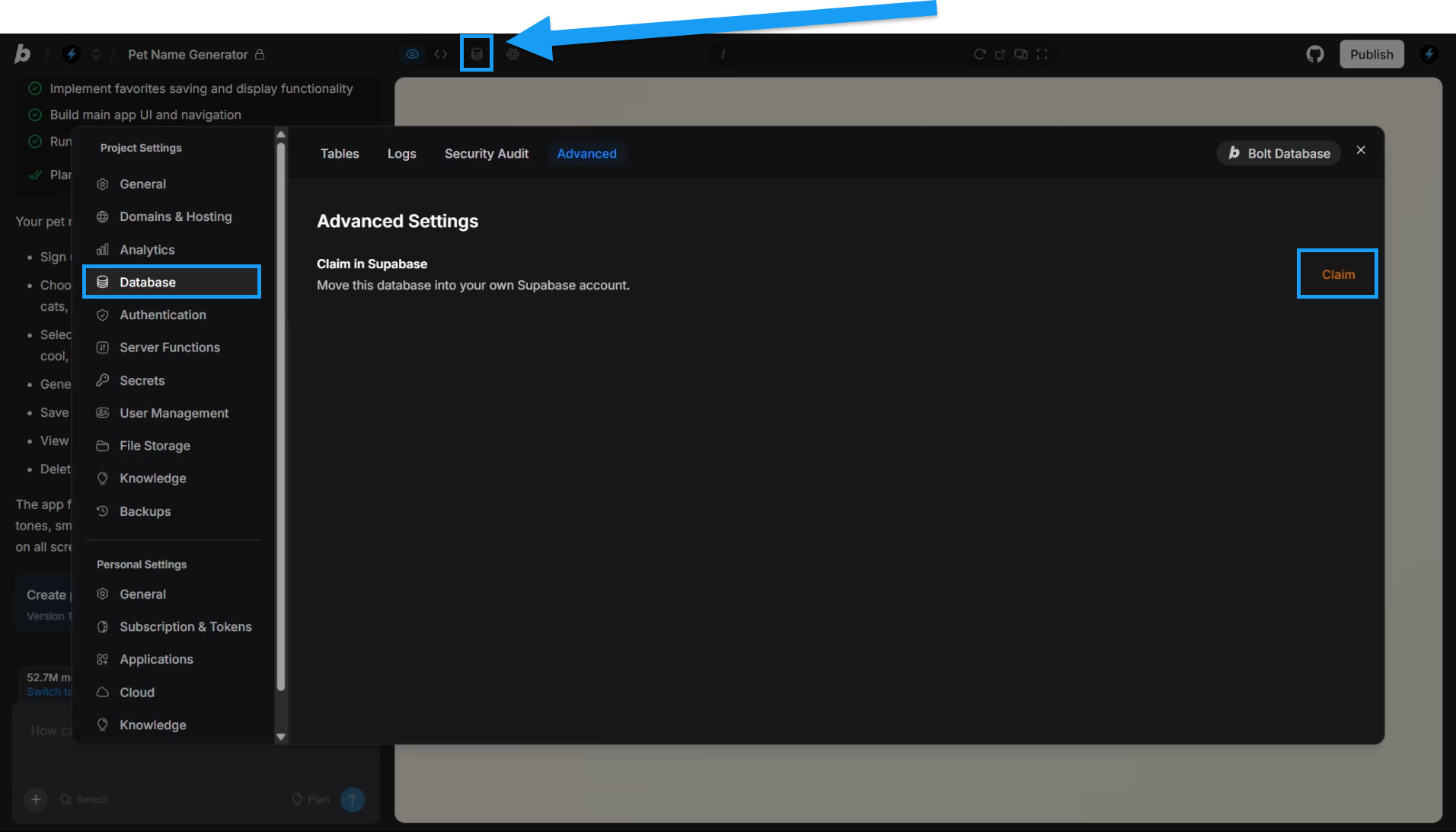
- Ensure you have connected Bolt to your Supabase account.
- Log in and open the project with the database you want to claim.
- Click the Database icon in the top center of your screen.
- Click the Advanced tab.
- Click Claim.
- Complete additional steps in Supabase.
- After you’ve claimed a Bolt database with a Supabase project, refresh your project in your browser.
2
Disconnect your Supabase project
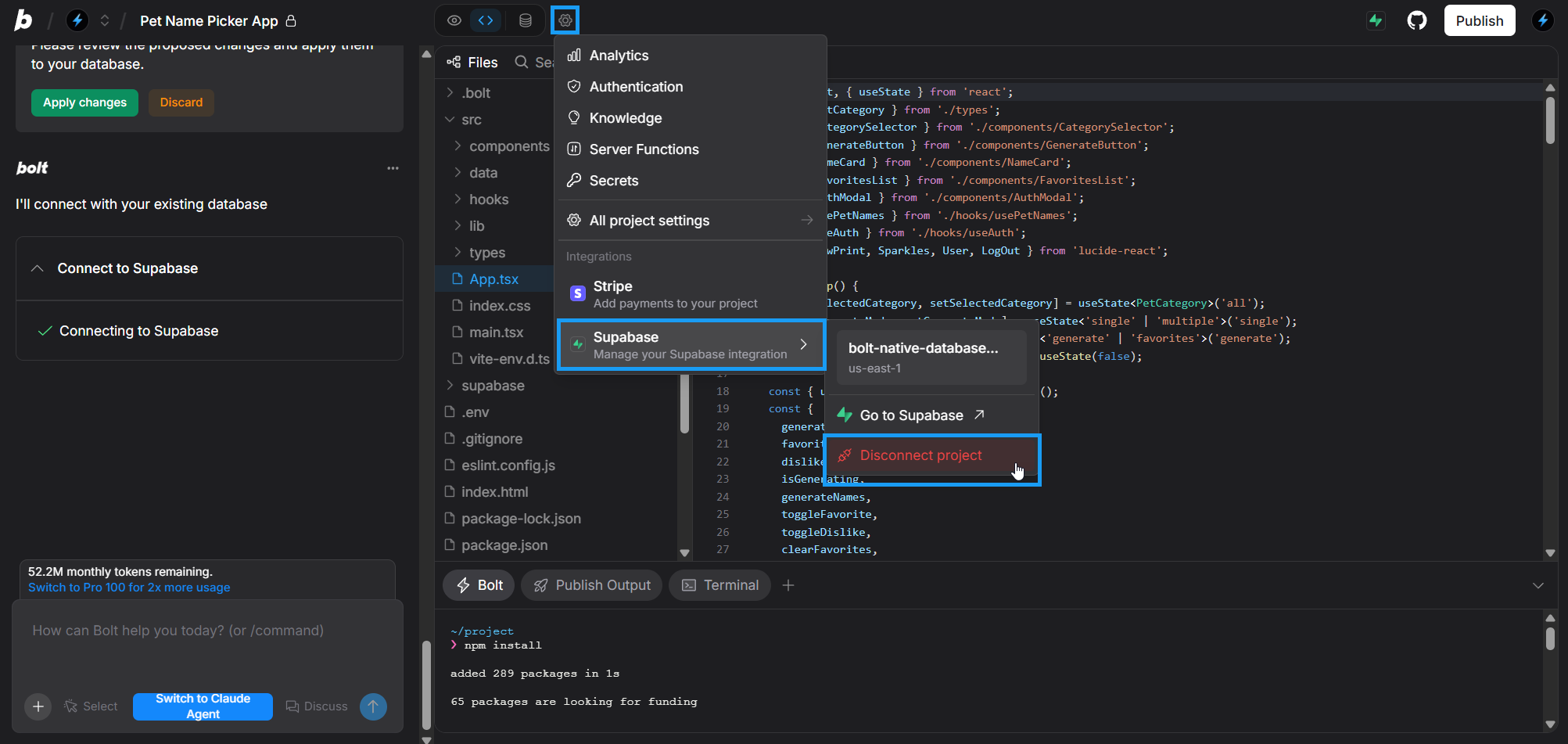
- Click the gear icon in the top center of your screen.
- Click Supabase > Disconnect project.
- Click Disconnect to confirm.
3
Switch to v1 Agent (legacy)
Skip ahead to Step 4 if you already working in the v1 Agent (legacy) agent.
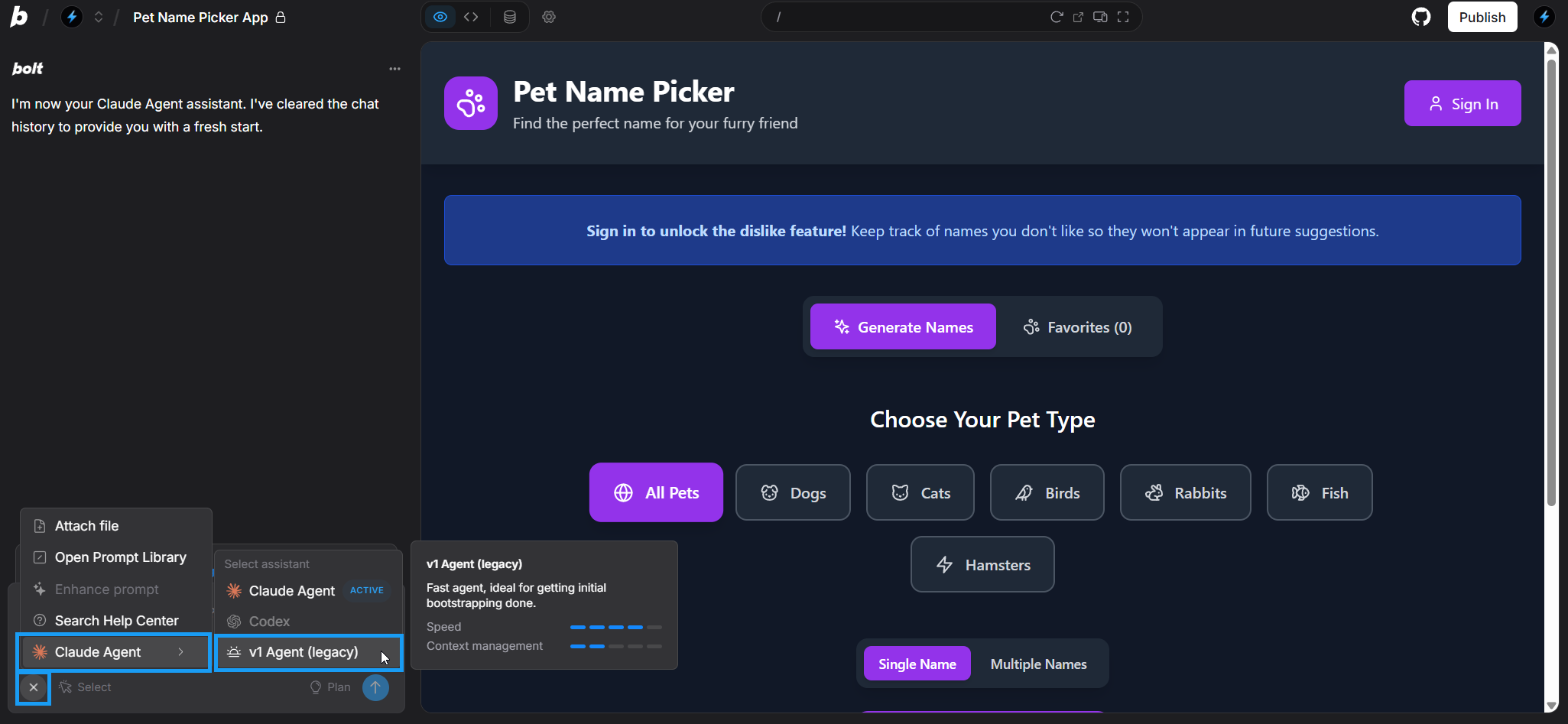
- In the bottom-left corner of the chatbox, click the plus icon.
- Hover over Claude Agent to open the Agents menu.
- Click v1 Agent (legacy) to switch agents.
- Click Switch to v1 Agent (legacy) to confirm.
4
Connect to a Supabase project
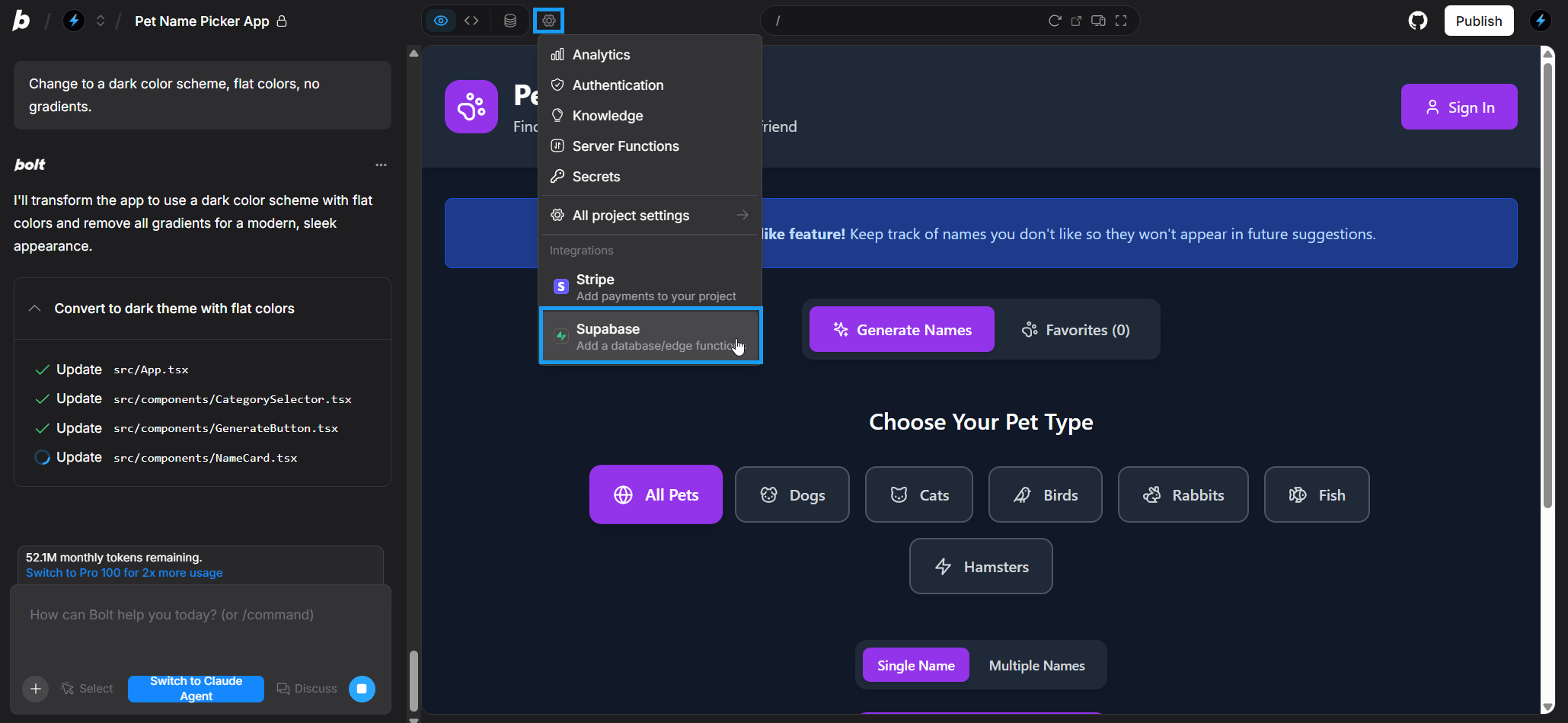
- Click the gear icon in the top center of your screen.
- Click Supabase.
- Select an existing Supabase project or create a new one.
- Follow the steps to connect to Supabase.
Your Bolt project will now work with your connected Supabase database. You can safely switch back to working with Claude Agent.
Use Supabase in a v1 Agent (legacy) Bolt project
Use this section only if your project does not yet have a Bolt database and is working with the v1 Agent (legacy). If it does have a Bolt database, you must claim it in Supabase.
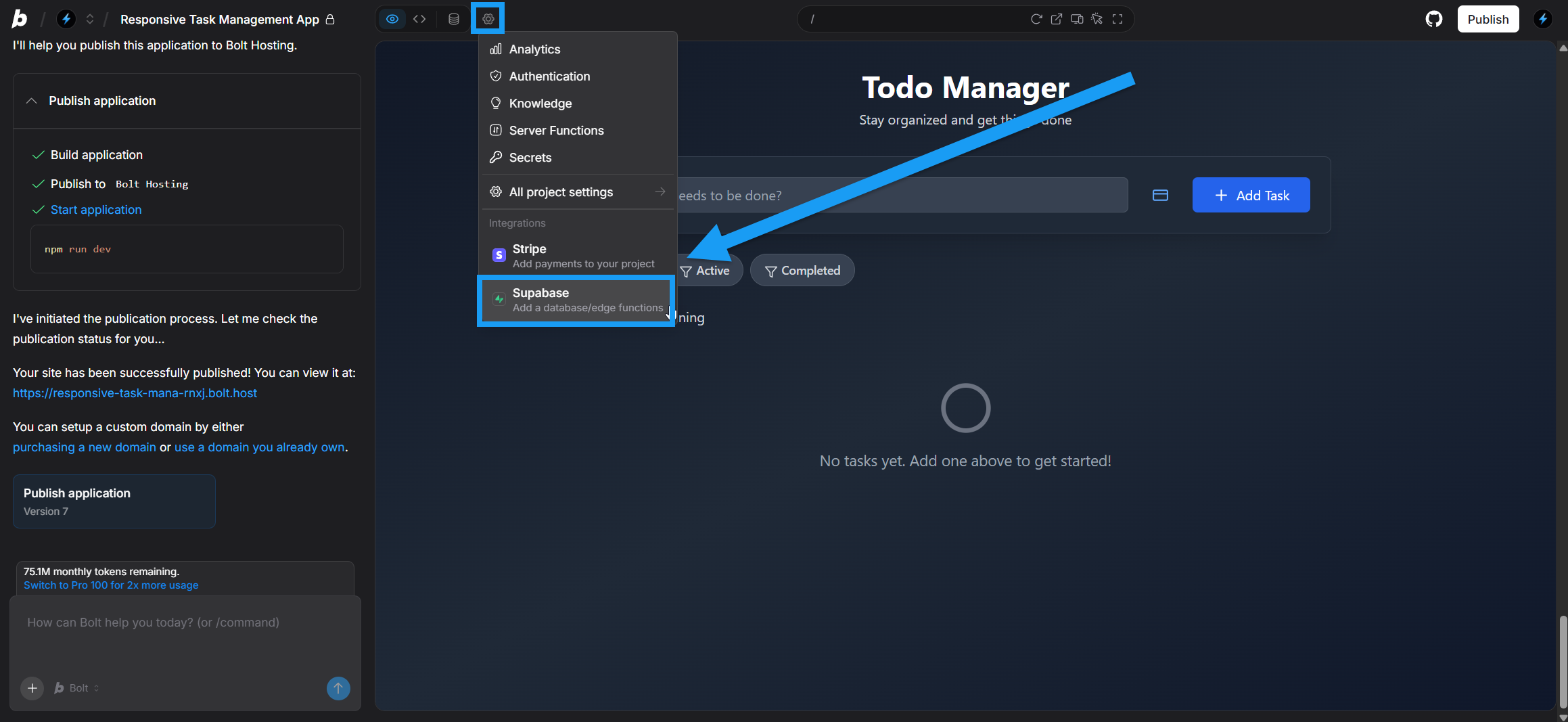
- Ensure you have connected Bolt to your Supabase account.
- Click the gear icon in the top center of your screen, then click Supabase.
- Choose an existing Supabase project to connect to, or create a new one.
- Refresh your Bolt project in your browser.
Bolt will now use your connected Supabase project for database operations.
Disconnect Supabase
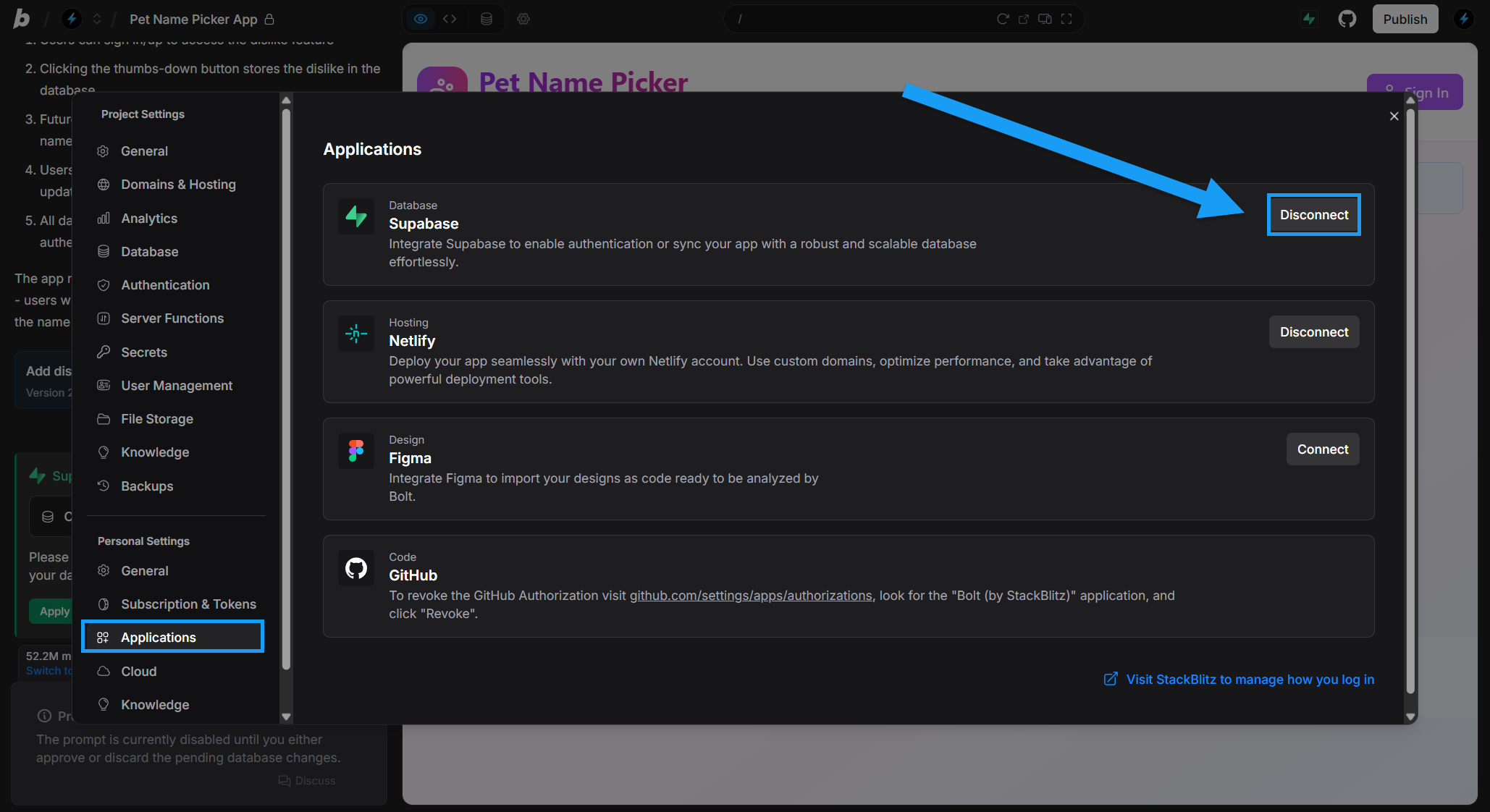
- Log in to any project.
- Click the gear icon in the top center of your screen, then click All project settings.
- Click Applications under Personal Settings.
- In the Supabase row, click Disconnect.
- In Supabase, remove Bolt from your authorized applications:
- In the Supabase dashboard, make sure you’re in the organization that you connected to Bolt.
- In the left menu, click Organization settings.
- Go to the OAuth Apps tab.
- Next to Bolt, click Delete.
Using authentication
If you tell Bolt to add authentication with Supabase, users will be able to sign up for your application and log in using Supabase’s user management service. Make sure you’ve connected your Supabase account as described above. Prompt Bolt to add authentication with Supabase, including adding a signup and login screen to your application. Once everything is working in your application, you can confirm users are being added correctly in Supabase:- Go through the signup process in your application.
- Supabase should send you an email to confirm your email address.
- In Supabase, open your project.
- In the left navigation menu, select Authentication.
- Check the Users list to confirm that the user you just created was added there.
Using edge functions
Edge functions in Bolt rely on databases. Before you begin, make sure you have connected your Supabase account as described above. To get started, prompt Bolt to create the edge function you are interested in. For example:Create an edge function to handle a conversation with an AI Bot (OpenAI). From here, Bolt generates the edge function.
Edge functions can be complex, as they connect up services and involve authentication steps. For help with common errors, check out Integrations issues | Supabase edge functions.
FAQs and troubleshooting
I can't get Bolt to connect to my Supabase database via prompting, why?
I can't get Bolt to connect to my Supabase database via prompting, why?
The most common reasons Bolt cannot connect to Supabase are that your Bolt account is not connected to Supabase or that your Bolt database has not been claimed in Supabase.
I want to switch from Supabase to Bolt Database, can I?
I want to switch from Supabase to Bolt Database, can I?
There is currently no supported flow for migrating Supabase databases to Bolt databases.