Plan your app, and your first prompt
When you start with a clear, well-structured prompt, you set yourself up for success. Think of your prompt as a blueprint. The clearer your blueprint, the smoother the build process will be and the less likely you’ll need to rework things down the line. Not sure where to begin? Our guide on Planning your app walks you through practical ways to organize your ideas and start with a powerful first prompt.Automatically improve your prompt
Bolt has a built-in feature to help you create better prompts: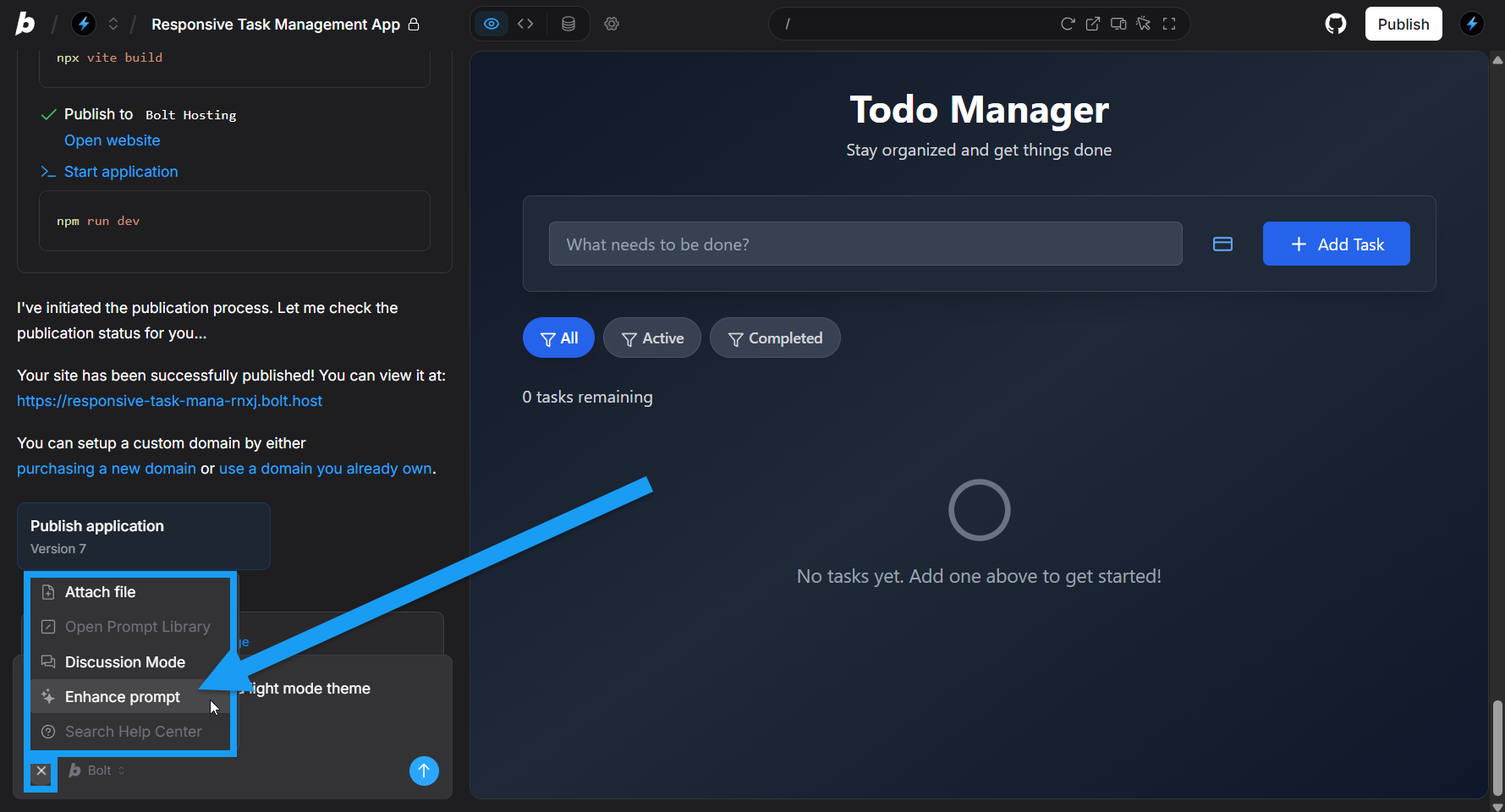
- Write your prompt in the chatbox.
- In the bottom-left corner of the chatbox, click the plus icon, then click Enhance prompt.
- Bolt generates a recommended prompt, which you can then edit.
Comparing original and enhanced prompt results
The image below compares two websites created with the same prompt. The version on the right was built with a simple prompt, while the version on the left was enhanced to produce a more engaging homepage and additional pages.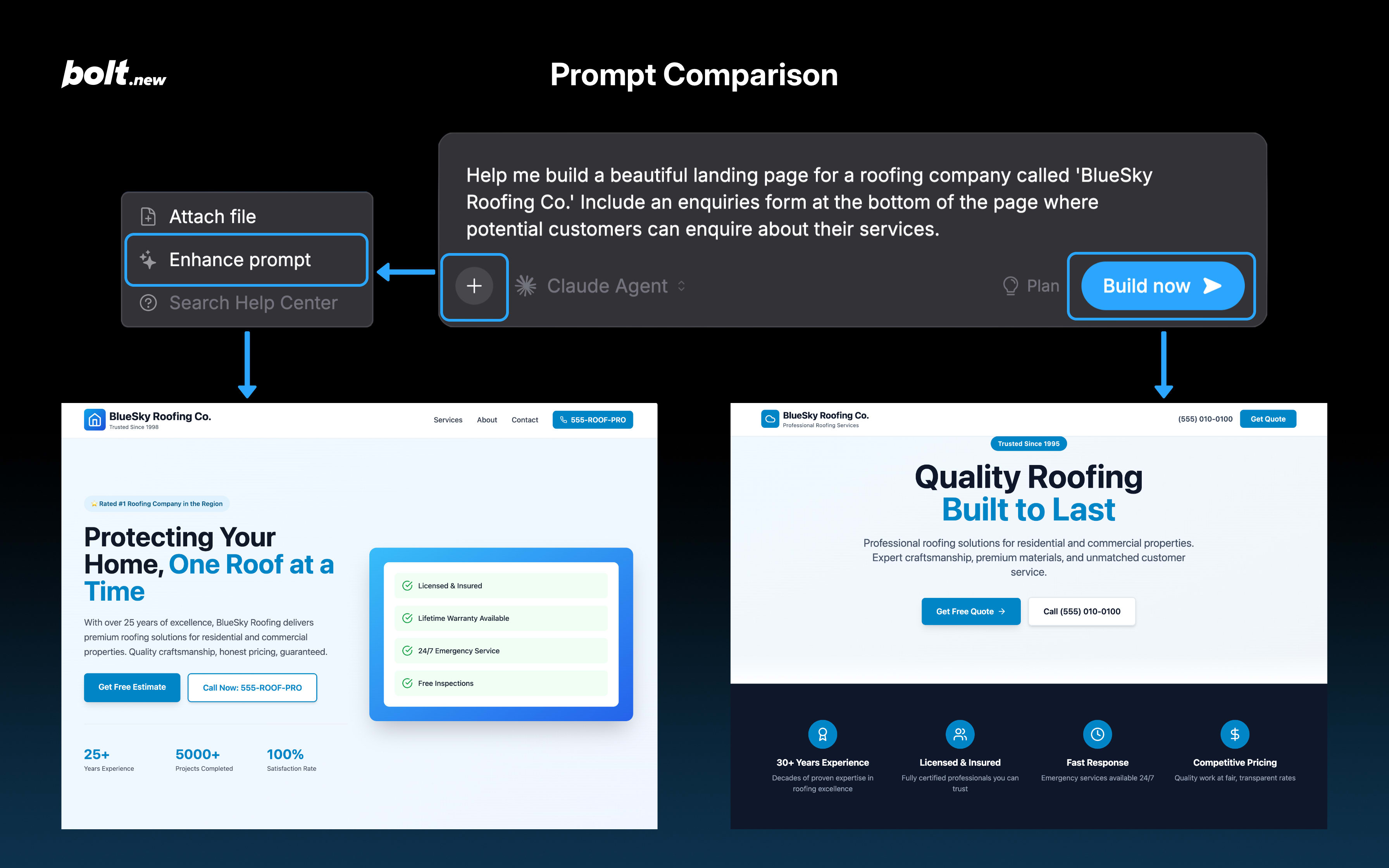
Prompting quick tips
- Start with the application architecture, including your choice of tools, frameworks, and so on.
- Clear context regularly, so long as you’re sure Bolt doesn’t need to remember anything short-term.
- Add individual components and features, one by one.
- Add in details in each component with small, specific prompts. Avoid overwhelming the LLM with too many instructions and requirements at once.
- Be explicit about what should and shouldn’t change. You can tell Bolt to change or not change specific files. When possible, refer to specific elements, classes, or functions to guide Bolt to the exact place where you want the changes made.
- Don’t expect the LLM to have common sense.
Guide Bolt’s focus
Troubleshooting prompting
If Bolt doesn’t respond exactly as you expect, try these steps to work through common issues.Bolt didn’t complete everything you asked for
Break your request into smaller parts. Ask Bolt to make one change at a time.- Make one change.
- Check that the change works.
- Move on to the next update or feature.
Bolt forgets what you told it earlier in the same chat
Bolt’s ability to remember your chat history isn’t infinite. A way to preserve information while keeping the chat history window small is to ask Bolt to summarize your conversations far, then reset your chat history by duplicating your project. See Reset your chat history for instructions.Customize the project and system prompts
Project and system prompts are extra instructions sent to Bolt. They tell it how to behave and provide helpful context. You can use them to guide Bolt’s tone, focus, or behavior every time it responds. Project versus system prompts:- The project prompt is specific to your current project.
- The system prompt applies to every project.
- Click the gear icon in the top center of your screen, then click All project settings.
-
Click one of the two Knowledge options. (Project-specific or system.)
To update a specific project’s Project knowledge, you must have that project open, and Bolt must not be in the process of building.
- Update the Project Prompt or Global System Prompt.
- Click Save prompt. Bolt will confirm whether the prompt updated successfully.
Tips for the project or system prompts
- Include instructions to Bolt to only change relevant code.