This article introduces the basics of version history, version control, and GitHub. If you already understand these concepts and need guidance on integrating or managing your project with GitHub, see GitHub for version control.
What is version history?
Version history means being able to track changes to a file over time. Instead of saving multiple copies with different names, you can look back at previous versions, see what changed, and restore them if needed. It gives you an undo button for your entire project. The old, clunky way of version history was saving full copies of a project with different file names, likeProject v1, Project final, Project final FINAL, and so on. Today, many types of software have built-in version history features that automatically tracks changes and lets you roll back, so you don’t have to manage those copies manually.
Bolt is no exception, offering a built-in feature that allows you to easily switch between different saved copies (backups) of your project.
What is version control (and how is it different from version history)?
Version control goes further than just recording history and allowing simple switching between backup copies of a project. It’s a whole system for managing changes across time and across people. Instead of only being able to “go back,” version control tools like GitHub let you:- Create duplicate copies of your project to test new features without impacting the main project.
- Merge changes from different teammates, even if they worked on the same files.
- Track who made each change and why.
- Resolve conflicts when two people edit the same spot.
Bolt’s Version History feature
Bolt has a Version History feature built in, which automatically keeps older versions of your work. If you make a mistake, you can roll back. If you want to compare what you had before, you can use the Preview feature to see what looks different.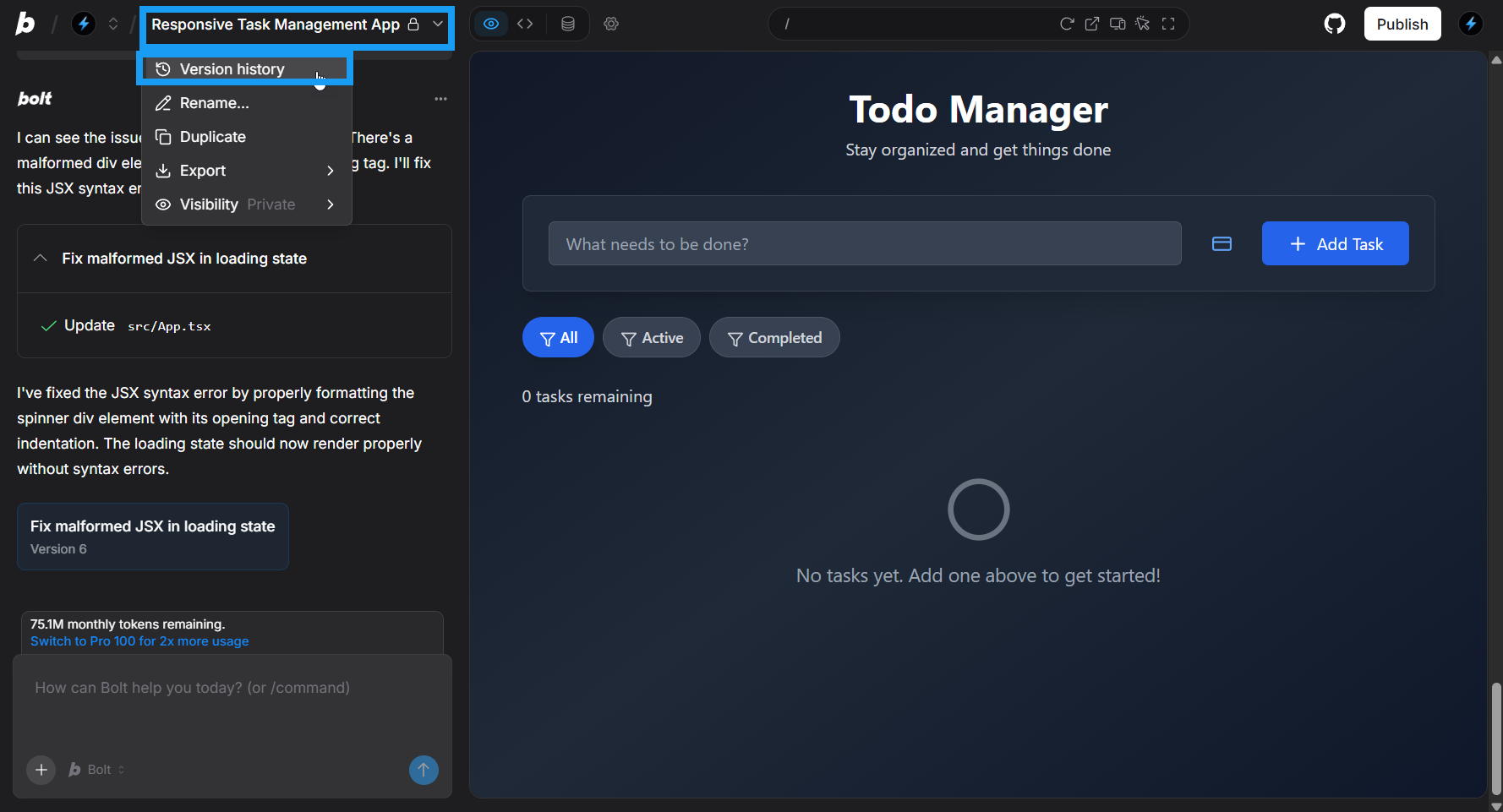
To learn more about using Bolt’s built-in Version History feature, see Restore using Version History
GitHub: The most popular version control tool
GitHub is the most widely used platform for version control. While Bolt’s Version History tracks your work in Bolt, GitHub allows you to:- Work with teammates on the same project without overwriting each other.
- Create branches to test new ideas without touching the main version.
- Keep a full, permanent history of every change.
- Review changes before they are accepted.
How GitHub works step by step
Working in GitHub can feel overwhelming at first, but the basics are easy to grasp. If you are new and hear someone say, “push your commits from that branch to the repo because I’m looking at the pull request now,” you might have no idea what that means. But if they said instead, “save your changes in the copy of the project you’re working on, because I’m reviewing everyone’s changes together now,” you would understand right away. Working in GitHub can admittedly get complicated, but the core workflow is straightforward. Here are the main steps:- Create or connect your main project folder. GitHub calls this a repository or repo.
- Manually save your progress. Each manual save is called a commit.
- Send your commits to GitHub. This is called pushing a commit, which means recording your changes in the shared project online.
- Make experimental copies of your project. These are called branches, and they let you test ideas without affecting the main project.
- Ask for a team review. You bundle your changes into a pull request, which lets others review and approve before merging.
- Integrate changes into the main project. This step is called a merge.
Key terms in simple language
- Repository (Repo): The main folder for a project.
- Commit: A saved snapshot of your work.
- Push / Pushing a Commit: Sending your commits (saved snapshots) from your computer to GitHub so they are recorded in the shared project online.
- Branch: A separate copy of the project where you can test changes safely.
- Merge: Combining changes from a branch into the main project.
- Pull Request (PR): A way to propose changes and get feedback before merging them.
- Fork: Your own copy of someone else’s project that you can edit independently.
- Clone: A copy of the project stored on your computer.
- Remote vs. Local: Local is the version on your computer. Remote is the version stored on GitHub.
Why this matters in Bolt
Integrating your project with GitHub keeps you flexible. You can work in Bolt as long as you like, switch to your repository directly, and return to Bolt whenever you are ready. It also lets you publish your site to other hosting services if you prefer not to use Bolt’s built-in hosting or Netlify. Since GitHub is the global standard, learning it aligns you with how teams everywhere manage projects, whether you’re working in software, writing, design, or research.Try it yourself
Now that you’ve got a grasp on what GitHub is and why it matters, you can give it a try yourself by using our GitHub integration guide to connect your Bolt project to your GitHub account.Keep learning
If you want to learn more about GitHub, see the following resources:- Getting started with your GitHub account: a roadmap for how to set up an individual GitHub account and start using it.