Access project settings
You can access Project settings by clicking the gear icon in the top center of your screen, then clicking All project settings.- Analytics
- Project General settings
- Domains and Hosting
- Project Knowledge
- Project Backups
Analytics
To learn more about analytics for your published project, see Analytics.General settings
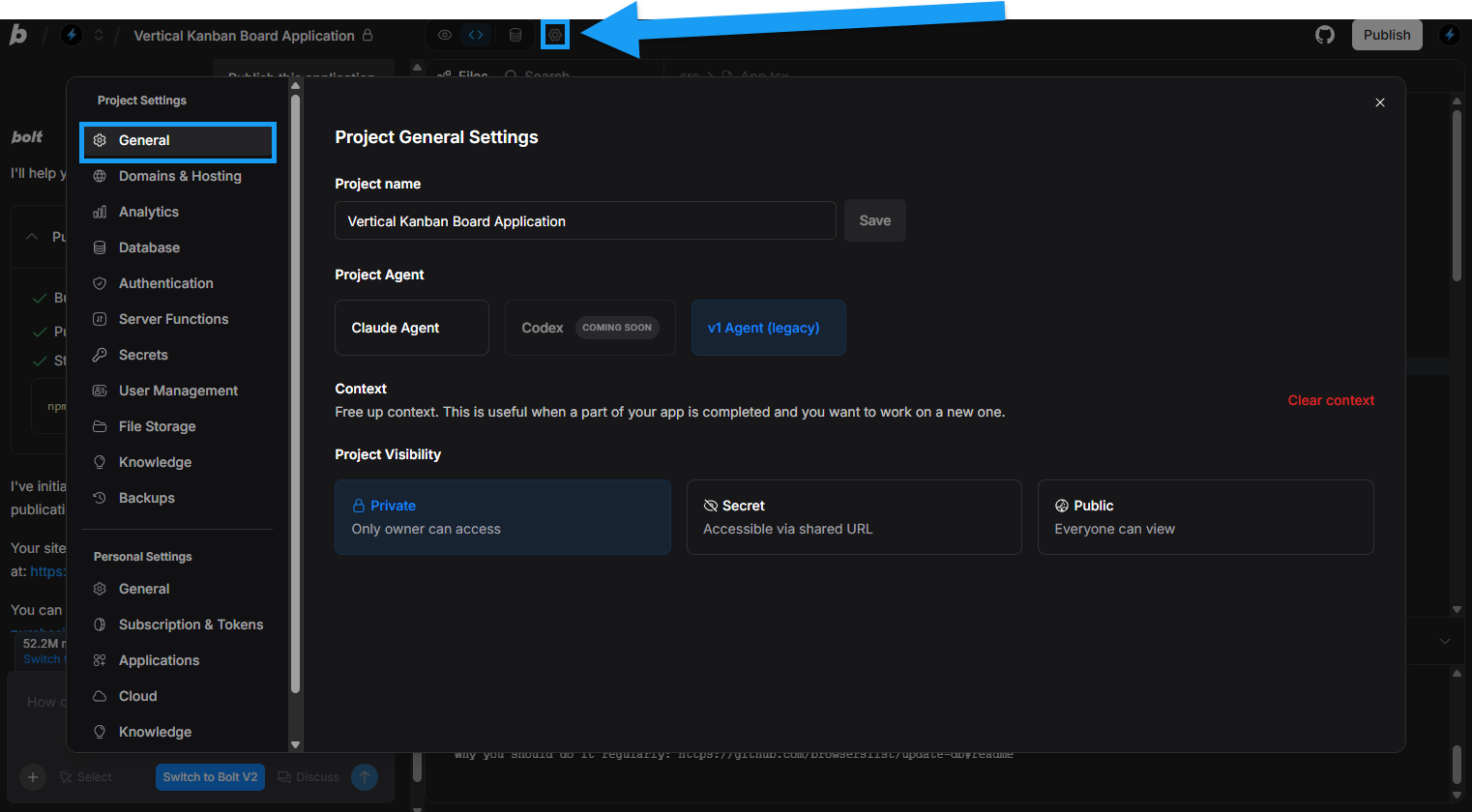
Rename the project
You can rename your project by clicking the project title while working in the project, or on the General Project Settings page. Simply type a new name in the text field, then click Save.Project Agent
To switch between agents, click your preferred agent and confirm.Switching agents clears your project chat history.
Context
Clicking the Clear context red text will clear Bolt’s short-term memory of your project.Change the project visibility
Project visibility controls who can view your project’s URL inside the Bolt interface.Bolt projects are Private by default.
- Private – Only the project owner can view; they must be logged in to Bolt, and the project is hidden from everyone else.
- Secret – Anyone with the direct link can view; the project is not shown on the owner’s StackBlitz profile page (stackblitz.com/@[your-username]).
- Public – Anyone with the direct link can view; the project is shown on the owner’s StackBlitz profile page (stackblitz.com
Learn more about system and project knowledge in our article on Prompting Effectively.
Project Knowledge
Project Knowledge gives you a steady layer of background instructions that Bolt follows whenever you’re working inside a specific project. It gives Bolt a reliable sense of context, allowing you to include things like goals, style expectations, terminology, constraints, and workflow habits. Instead of repeating these details in every prompt, you can place them in Project Knowledge so the model can use them automatically. To access Project Knowledge, click the gear icon in the top center of your screen, then click All project settings. In the left menu, then click Knowledge. Example prompt:When creating UI elements, use modular CSS or lightweight inline styles that keep components easy to reuse. Favor layouts built with flexbox or grid so they adapt smoothly without extra configuration.
You can also set Knowledge that applies to all of your projects in your Personal Settings. Anything added there takes priority over Project Knowledge.
Backups
You can restore your project to an automatically saved backup from the Backups page in your Project Settings as well as using Bolt’s Version History feature.In general, Bolt recommends using Version History to switch between project versions.
- Click the gear icon in the top center of your screen, then click All project settings.
- Click Backups.
- Find the backup with the date and time you want.
- Click Load next to that backup.
- In the confirmation window, click Create Fork.