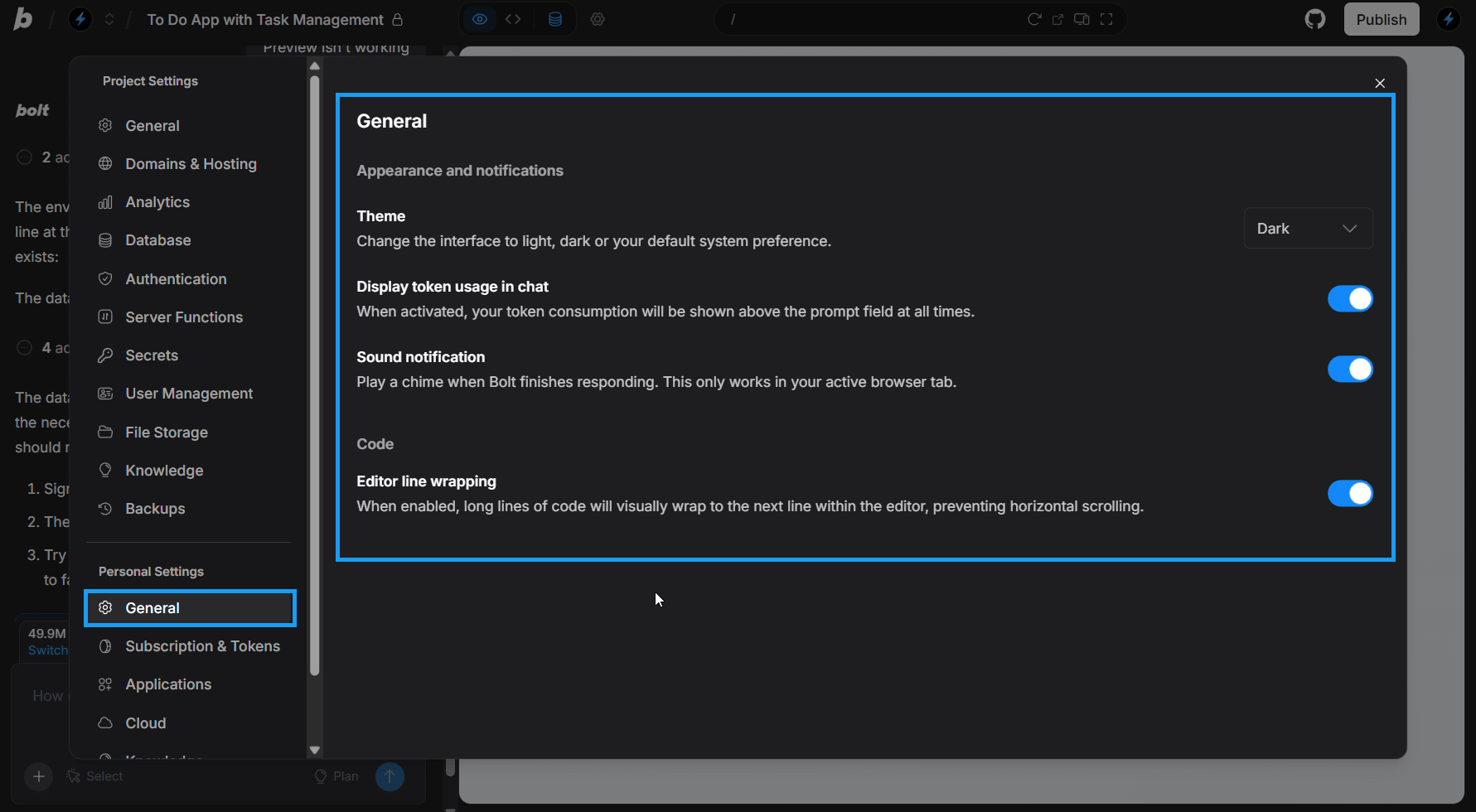Personal settings let you easily adjust how Bolt feels while you build. There are five sections to Personal Settings (not to be confused with Project Settings):
- General Personal Settings
- Subscriptions & Tokens
- Applications
- Cloud
- Knowledge
Access your Personal Settings
To access your personal settings, follow these steps:
- Log in to a Bolt project.
- Click your avatar in the top-right corner of your screen.
- Click Settings.
This will land you in your General Personal Settings. You can also navigate to other areas of your Personal Settings using the left navigation menu.
General Personal Settings
Your General Settings give you simple controls to adjust how Bolt feels while you build. You can choose a theme, manage notifications, show or hide token details, and fine-tune how code appears in the editor. These small adjustments help create a workspace that matches your preferences and keeps everything comfortable and easy to follow.
Settings you can modify include the following:
- Switching between light and dark themes using the theme dropdown
- Showing or hiding token usage in chat
- Turning sound notifications on or off when Bolt finishes responding
- Enabling or disabling line wrapping for long lines of code in the editor
Subscriptions & Tokens
You can use this page to review your token and billing details. It shows your current usage, your remaining balance, and the date your tokens refresh. You can also upgrade your plan or adjust your billing settings from the same screen.
To learn more, you can read about Accounts, Billing, or Tokens.
Applications
On this page, you can manage your connections to third-party applications such as Supabase, Netlify, Figma, and GitHub.
Cloud
This page allows you to view your included monthly usage statistics and all custom domains purchased through Bolt associated with your account.
Knowledge
Knowledge gives you a steady layer of background instructions across all of your projects that Bolt follows. It gives Bolt a reliable sense of context, allowing you to include things like goals, style expectations, terminology, constraints, and workflow habits. Instead of repeating these details in every prompt, you can place them in Knowledge so the model can use them automatically.
If you want to set knowledge for a specific project that does not apply to your other projects, you can add Project Knowledge directly in your Project Settings.