Set project visibility
By default, all new Bolt projects are Private. As a team admin, you can limit your team’s ability to change visibility levels. Teams-specific editing Sharing links to Teams projects works differently than sharing project links between unrelated accounts. Private: Teammates can open and edit the project. Any changes they make will overwrite the shared project. Non-teammates cannot open the link. Secret: Teammates can open and edit the project, and their changes overwrite the shared version. Non-teammates can open the project too, but their edits automatically create a new fork instead of changing the original. Public: Teammates can open and edit the project, and their changes overwrite the shared version. Non-teammates can open the project, and their edits create a new fork automatically. How to change team visibility settings To change permitted visibility levels for your team members, follow these steps:- Log in to your Teams account and open the Bolt homepage.
- Hover over the left side of your screen, then click Settings.
- Click Team under your team’s name.
- Click the gear icon in the top right to open team settings.
-
Under Team settings, click on (or drag-and-drop the slider) your preferred Project visibility option.
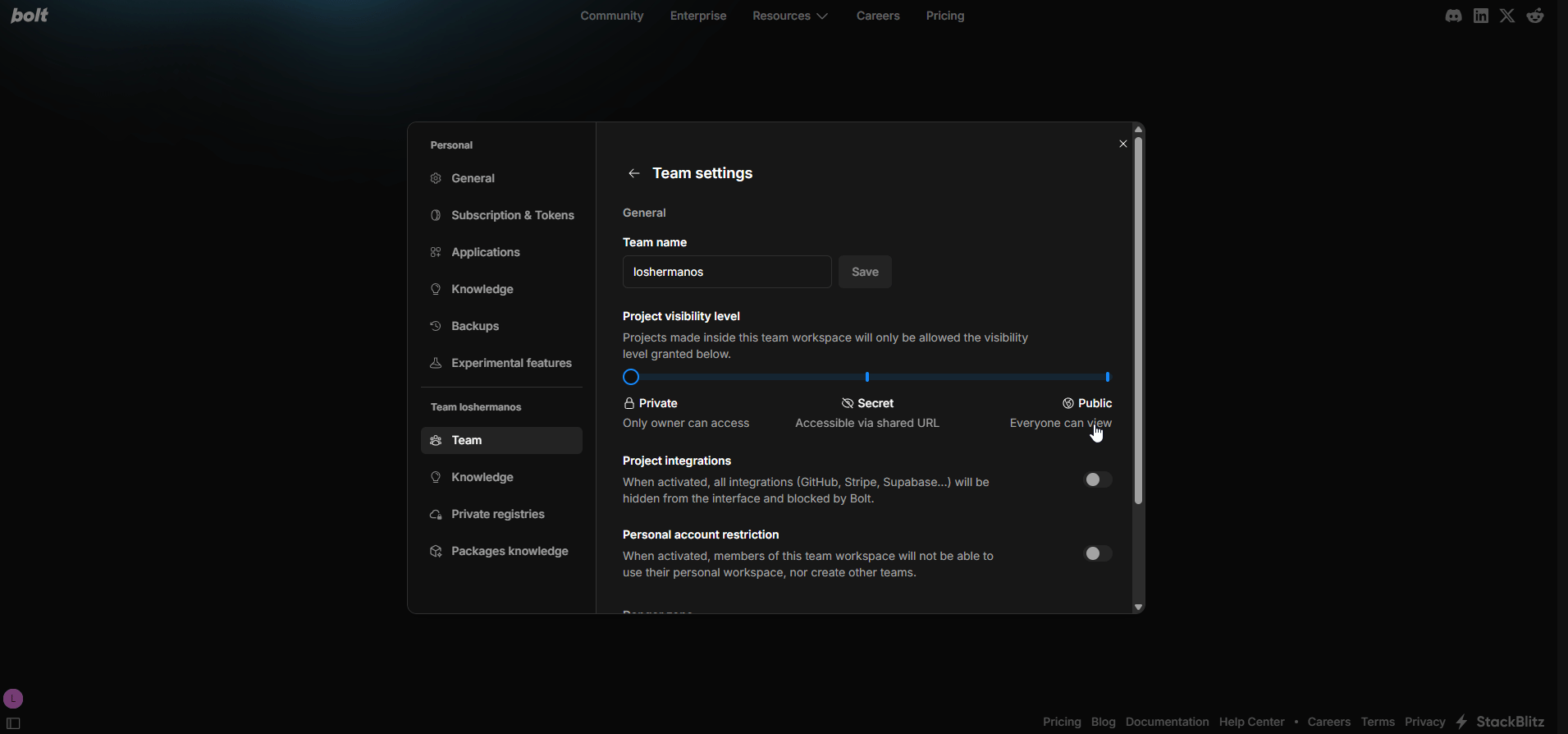
Sharing databases between team members
Sharing Bolt databases between team members isn’t currently supported.Set the default publishing provider
By default, team members can choose which publishing provider to use for their projects. However, team admins can also choose to set a default provider, Bolt or Netlify, for all team projects.- Log in to your Teams account and open the Bolt homepage.
- Hover over the left side of your screen, then click Settings.
- Click Team under your team’s name.
- Click the gear icon in the top-right corner of the window.
- Scroll down to the Team-wide deploy provider section, then select User Specified, Bolt Cloud or Netlify from the drop-down menu.
When a default publishing provider is set, team members cannot choose between providers in their project’s Domains & Hosting settings. Instead, they will see their default provider listed along with a note advising them to contact their admin if they need to request a change.
Enable or disable integrations
By default, team members can decide which integrations to use in their Bolt projects. If needed, team admins can limit or turn off access to specific third-party integrations for the entire team. Use the steps below to manage which integrations your team can use.- Log in to your Teams account and open the Bolt homepage.
- Hover over the left side of your screen, then click Settings.
- Click Team under your team’s name.
- Click the gear icon in the top-right corner of the window.
- Scroll down to the Integration Controls section, then use the toggles to enable or disable specific integrations.
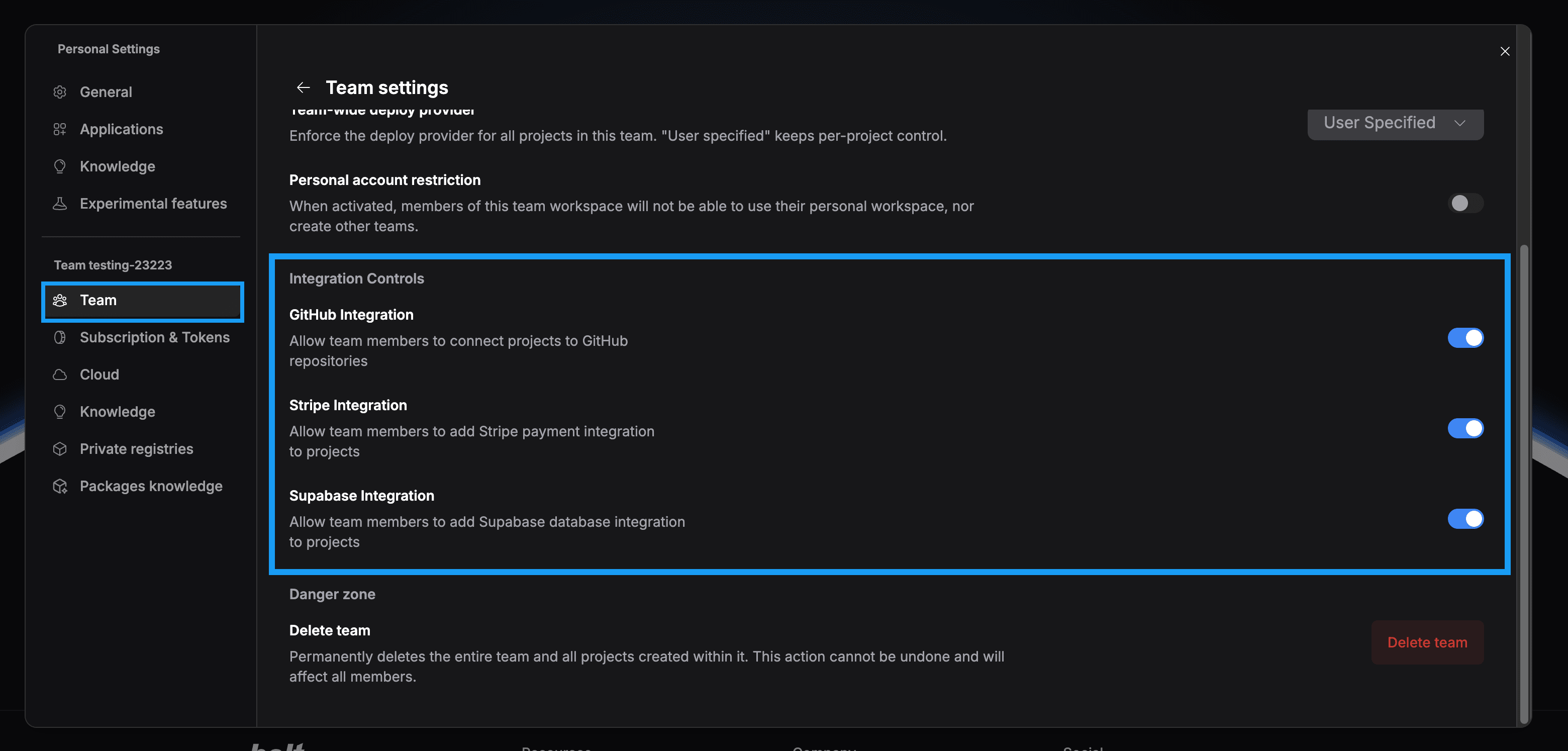
Set a team prompt
A team prompt defines team-wide rules. This can be used to create a code of conduct and best practices.Only team admins can view or modify the team prompt.
- Log in to your Teams account and open the Bolt homepage.
- Hover over the left side of your screen, then click Settings.
- Click Knowledge under your team’s name.
-
Click Team prompt.
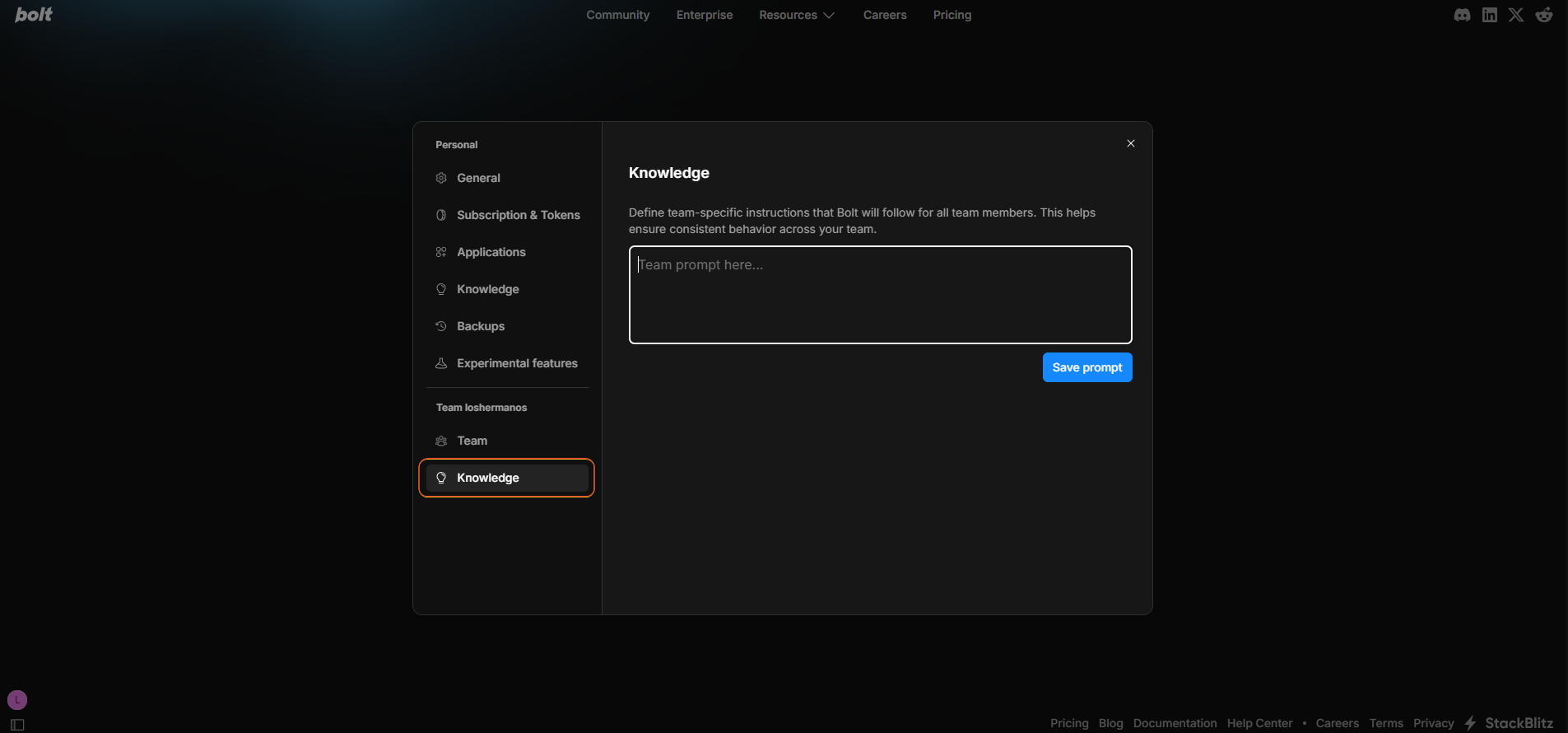
- Create a new team prompt or modify the existing one.
- Click Save prompt.
The changes will be discarded if you close the modal before clicking Save prompt.
Add package prompts
Package prompts give Bolt additional context about the packages your team uses. This informs Bolt about the internal libraries. It also helps fill in any knowledge gaps about third-party packages where Bolt may have limited knowledge of the package or the specific version.Only team admins can view or modify package prompts.
- Log in and open the Bolt homepage.
- Hover over the left side of your screen, then click Settings.
- Click Packages knowledge under your team’s name.
-
Click + Add package instructions.
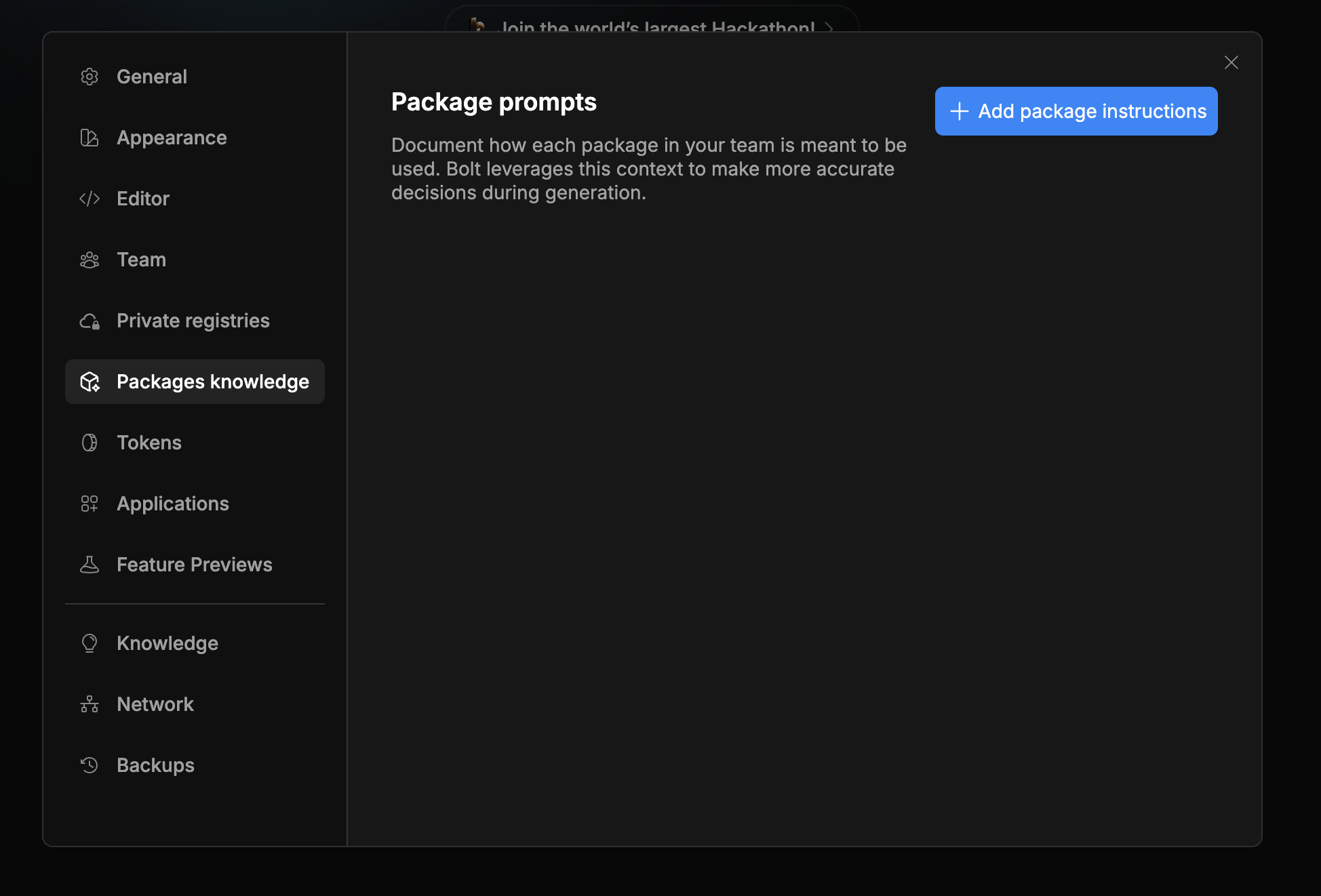
-
Enter the exact package name as it appears in package.json.
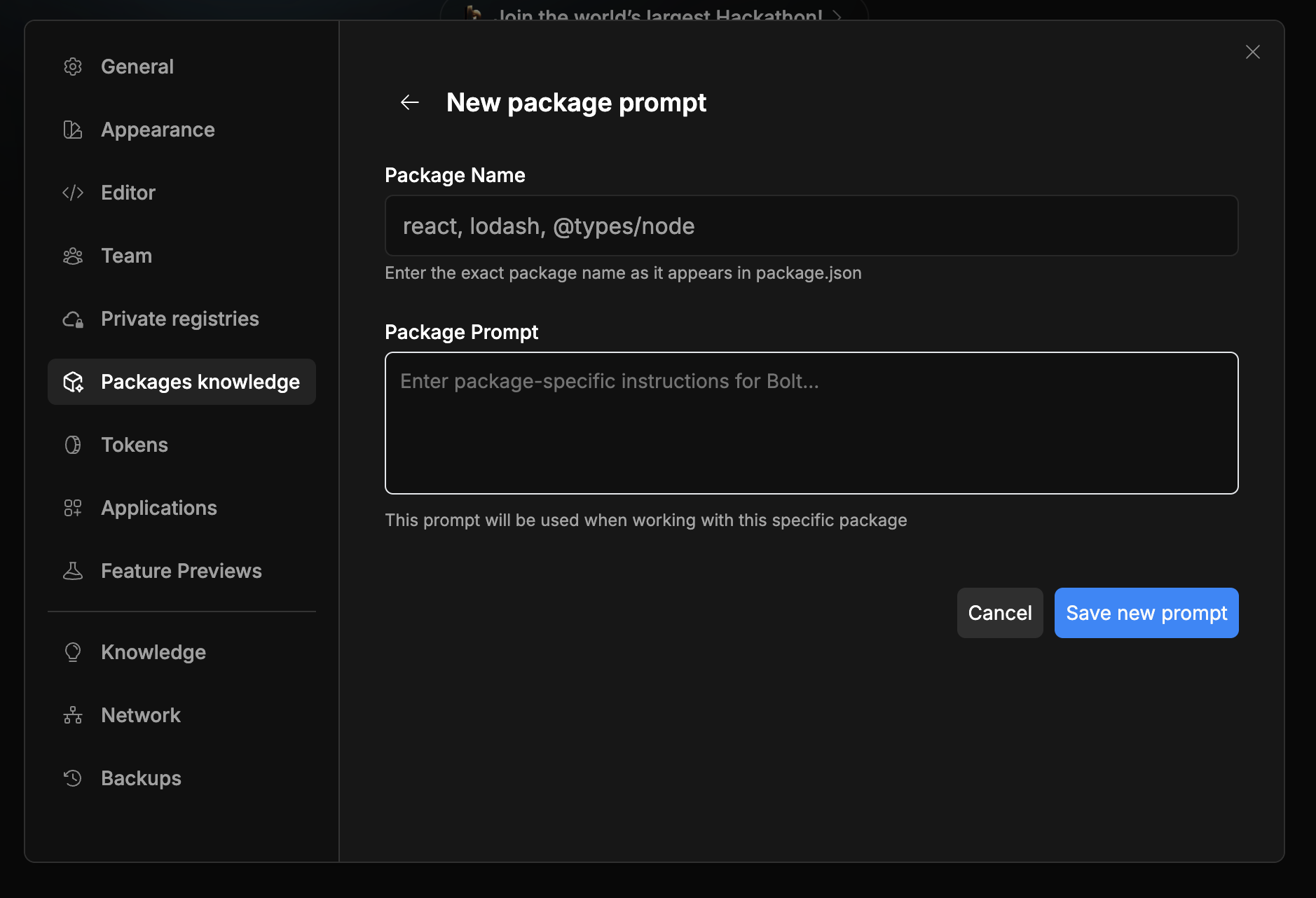
- Enter your prompt and save.
Private NPM registries
You can integrate Bolt with any private NPM registry, only if they are accessible from the internet without proxies or VPNs. To connect a registry to your Teams account:- Get the registry URL and access token from your provider. Check your provider’s documentation for specific steps.
- Log in and open the Bolt homepage.
- Hover over the left side of your screen, then click Settings.
-
Click private registries.
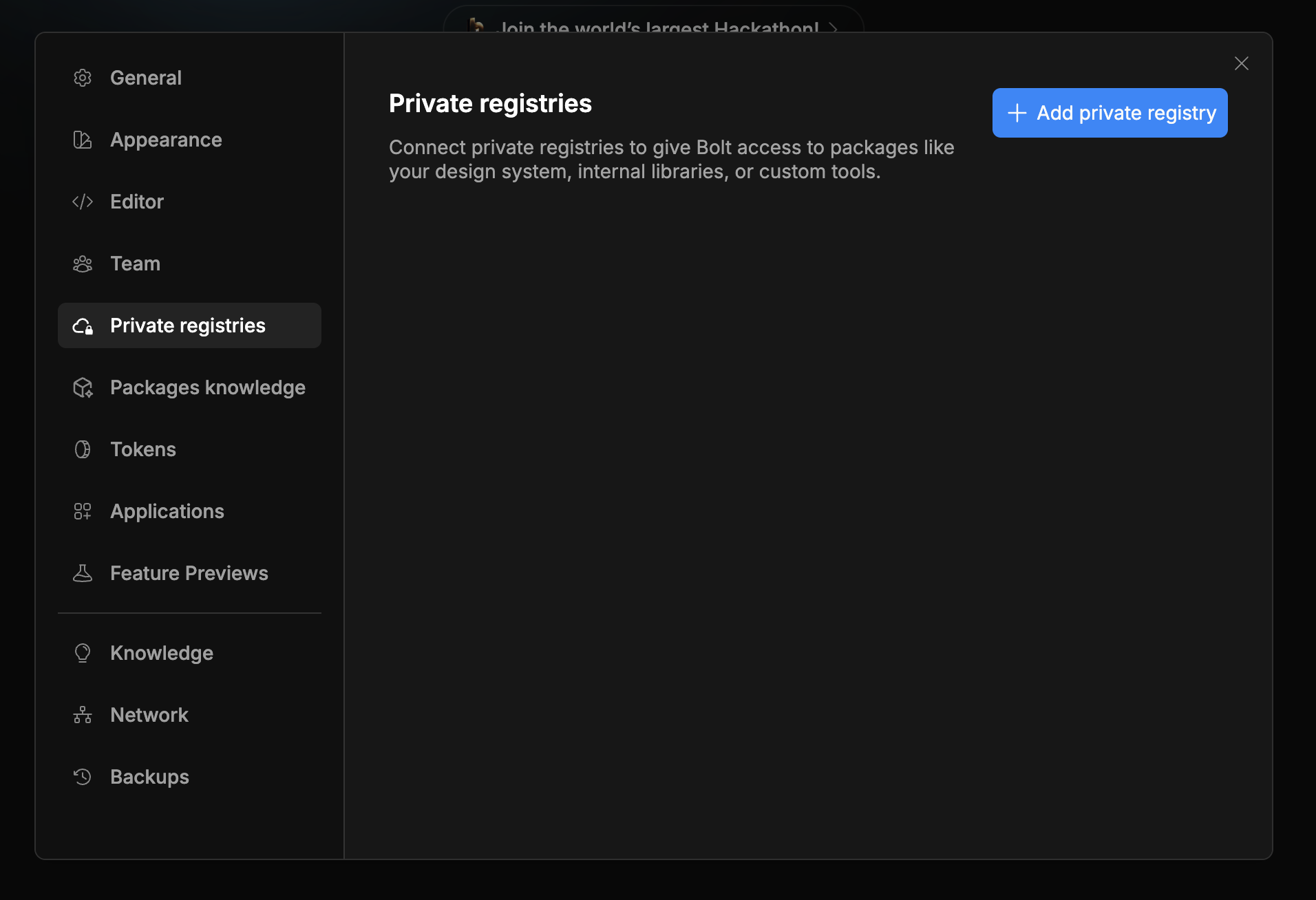
- Click Add private registry.
-
Fill in the URL, token, and the optional scopes.
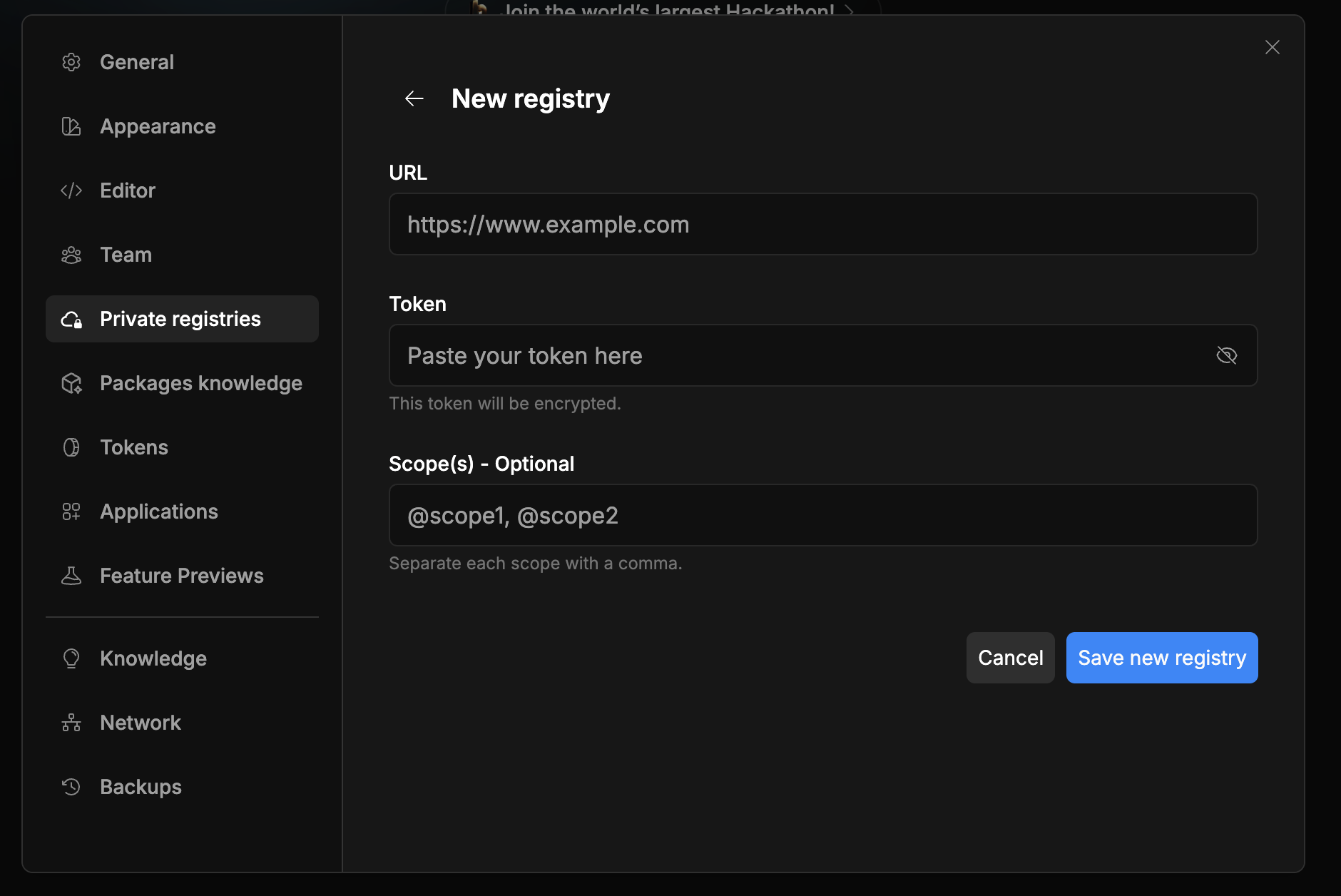
- Save the new registry.
Bolt keeps registry credentials secure in your account settings. It does not create or update an .npmrc file. Team members need to manage their .npmrc files for local development.
Copy personal projects to Teams
If you want to duplicate a personal project into a Teams plan, follow these steps.This will create a copy of the project files; it will not retain chat history or context.
- Log in to your Teams account on Bolt.
- Go to StackBlitz and open your Bolt collection page:
https://stackblitz.com/@USERNAME/collections/bolt. - Click the project you want to edit.
- Click Open in bolt.new | AI. When you send a new prompt, Bolt automatically forks the project to your team.