Overview
To connect Google SSO, you’ll need to create or use a regular Google account that will act as the owner of your app’s authentication setup. Using this account, you’ll sign in to the Google Cloud Console to create what’s called an OAuth 2.0 client. This generates two pieces of information (a Client ID and a Client Secret), which identify your website to Google. You’ll then copy and paste these values into Bolt’s Authentication settings. Once this setup is complete, your visitors can sign in to your site easily and securely using their Google account.Part 1: Enable Google SSO on your project
Before creating your Google credentials, it helps to complete the initial setup for Google SSO in Bolt. Follow the steps below to get started.- Log in to Bolt and open your project.
-
Prompt Bolt to create a user authentication database to use with Google SSO. For example, as part of your prompt, include the following:
Add Sign-In with Google to my application.You can’t view Authentication settings in your project until you’ve created a Bolt database or connected to a Supaba project. - Once created, click the gear icon in the top center of your screen.
- Click All project settings.
- Click Authentication.
- Click Continue with Google.
- Toggle Enable Google Sign In to the on position if it isn’t already.
- Your authorized JavaScript origin
- Your authorized redirect URI
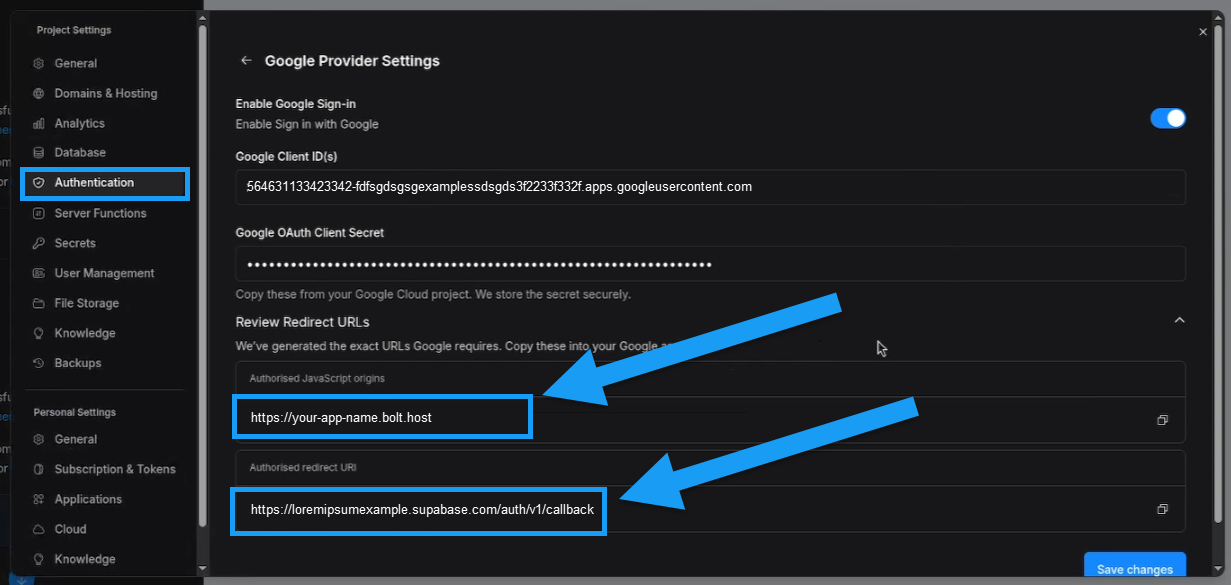
Part 2: Create your Google credentials
Follow the steps below to create your credentials in the Google Cloud Console.The appearance of the Google Cloud Console can vary depending on your account and setup. This guide assumes you’re using a personal Google account without an organizational connection. Some screens may look slightly different for you if this is not the case. For complete technical details, see Google’s official guide on Creating Access Credentials.
1
Go to the Google Cloud Console
Visit https://console.cloud.google.com/ and sign in with the Google account you want to use. If you’re new to the console, you may need to agree to some terms initially.
2
Create or Select a Project
- Click Select a project in the top-left of your screen.
- Click New project in the top-right corner of the window (or select an existing one).
- Enter a project name or use the default.
- Select your organization.
- Click Create.
- Click Select project when your new project shows up as a notification.
3
Enable the Google Identity Service
- Click Go to APIs overview.
- Click OAuth consent screen.
- Click Get started.
- Enter your app name and select a user support email, then click Next. (The email must be connected to your Google account; you cannot manually enter one.)
- Select External.
- Enter a contact email. (This does not have to be connected to your Google account.)
- If you agree to the terms, check the box, then click Create.
4
Create OAuth Credentials
- Click Create OAuth client.
- Select Web application.
- Enter a name for your credentials (not shown to end users).
- Click Add URI under Authorized JavaScript origins.
-
Enter your origin URI found in your Authentication > Google settings from Part 1 of this guide, for example
https://your-app-name.bolt.host. - Click Add URI under Authorized redirect URIs.
-
Enter the redirect URL found in your Authentication > Google settings from Part 1 of this guide, for example,
https://loremipsumexample.supabase.com/auth/v1/callback - Click Create.
Part 3: Enter your Google credentials in Bolt
After creating your Google SSO credentials, you now need to enter your Client ID and Client Secret into your project’s Authentication settings.1
Copy your Google Client ID and Client Secret
- Under the Client ID column, click the copy icon next to your Client ID and save it.
- Click your project name to open it.
- Under Client secrets, click the copy icon next to your Client secret and save it.
2
Enter values into Bolt
- Log in to Bolt and open your project.
- Click the gear icon in the top center of your screen.
- Click All project settings.
- Click Authentication.
- Click Continue with Google.
- Paste in your Google Client ID and Client Secret in the appropriate fields.