View domain status
To check the status of your connected domains, follow these steps:- Click the gear icon in the top center of your screen, then click All project settings.
- Click Domains & Hosting.
- Review your list of connected domains for status issues.
Clicking Check DNS status will refresh the status of your domains.
SSL certificates and HTTPS
SSL (Secure Sockets Layer) is the technology that encrypts the connection between a visitor’s browser and your site. When a domain has a valid SSL certificate, it can be accessed over HTTPS (the secure version of HTTP), which shows the padlock icon in the browser. Without SSL, browsers like Chrome and Safari display a warning before allowing visitors to proceed. Bolt automatically provides SSL certificates for all connected domains, so your site is served over HTTPS by default. How HTTPS is handled in Bolt:- Domains purchased through Bolt: HTTPS is set up automatically.
- Domains purchased elsewhere: Set up your DNS first, then Bolt will provision HTTPS.
Domain statuses
Your domain status shows whether everything is set up correctly or if something still needs attention.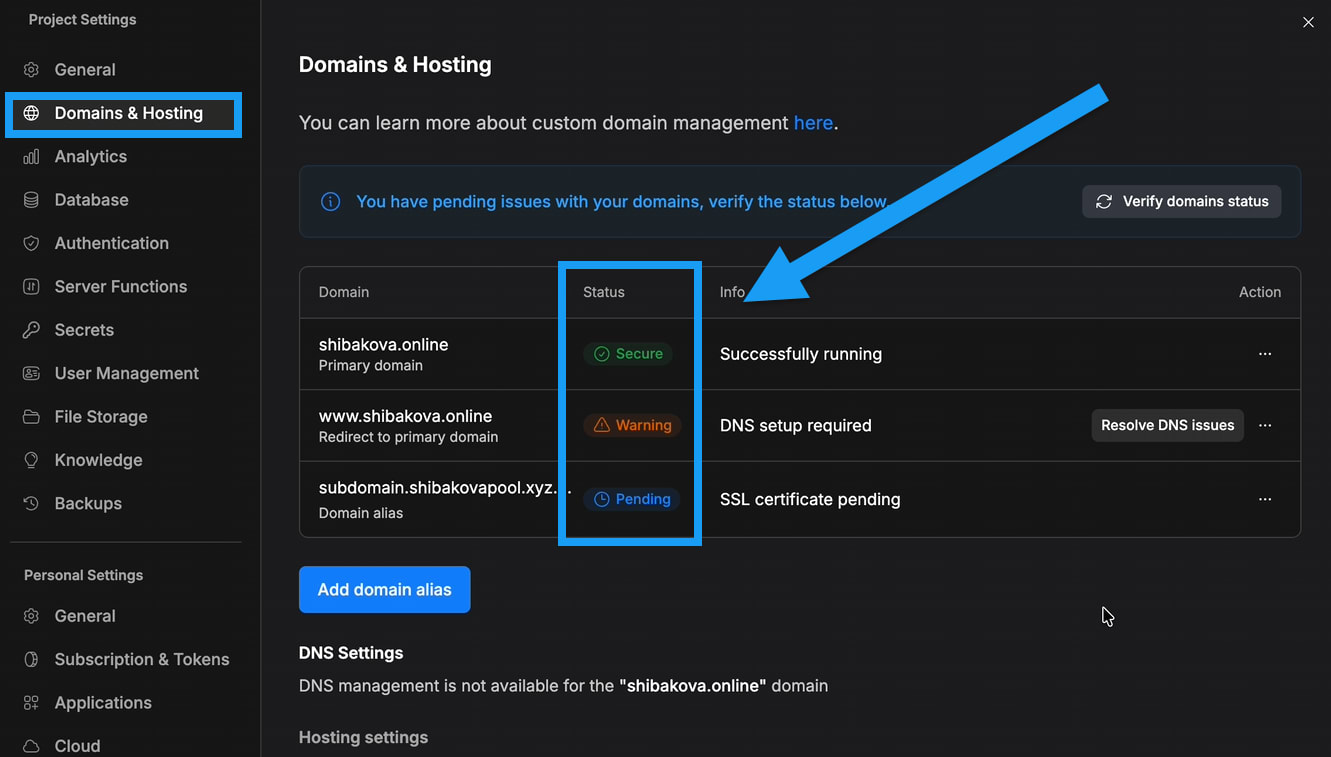
Your domain is fully configured and protected with an active SSL certificate. Pending
Your domain is still being approved, or the SSL certificate is in the process of being issued. This usually resolves on its own. Warning
Your domain needs additional setup. This may include updating DNS records or resolving an SSL certificate issue.
Manually request an SSL certificate
In some cases, one of your domains might not have an SSL certificate yet. When this happens, you can manually request a new one. The most common reasons include: • A certificate was never issued• The original certificate expired
• Some domains were not included when the first certificate was created If you notice that a domain is missing its certificate, check whether you can request one. Look for the orange shield icon next to the domain. You should also see a button labeled Ensure SSL. Use that button to start the request. Follow the steps below to complete the process.
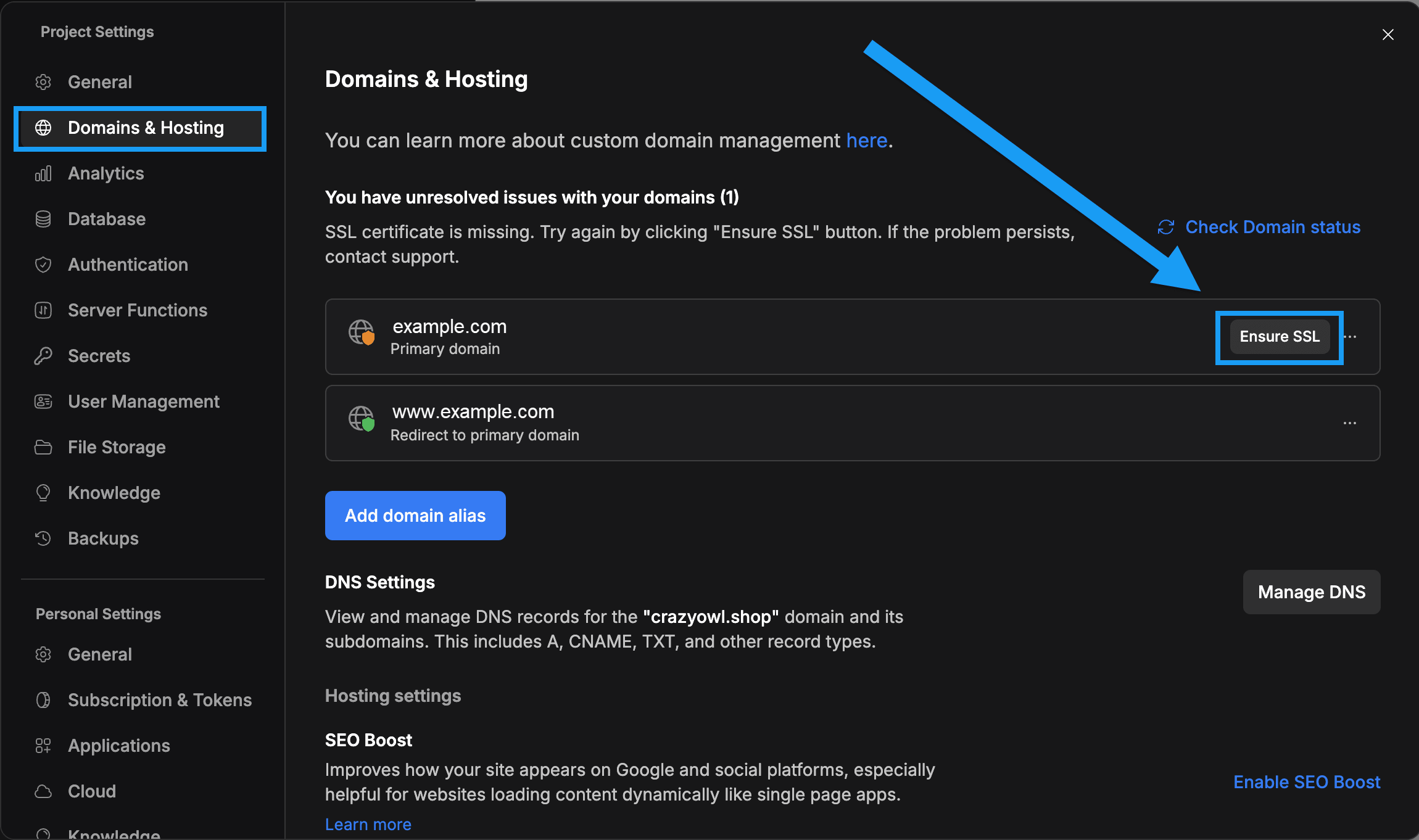
- Click the gear icon in the top center of your screen, then click All project settings.
- Click Domains & Hosting.
- Click Ensure SSL.