How to connect a domain to Bolt registered through a third-party
You can only connect a domain to a published site. If you don’t see the option to connect a domain under the Domains & Hosting page, it’s likely because your project is not yet published.
1
Add your domain name in Bolt
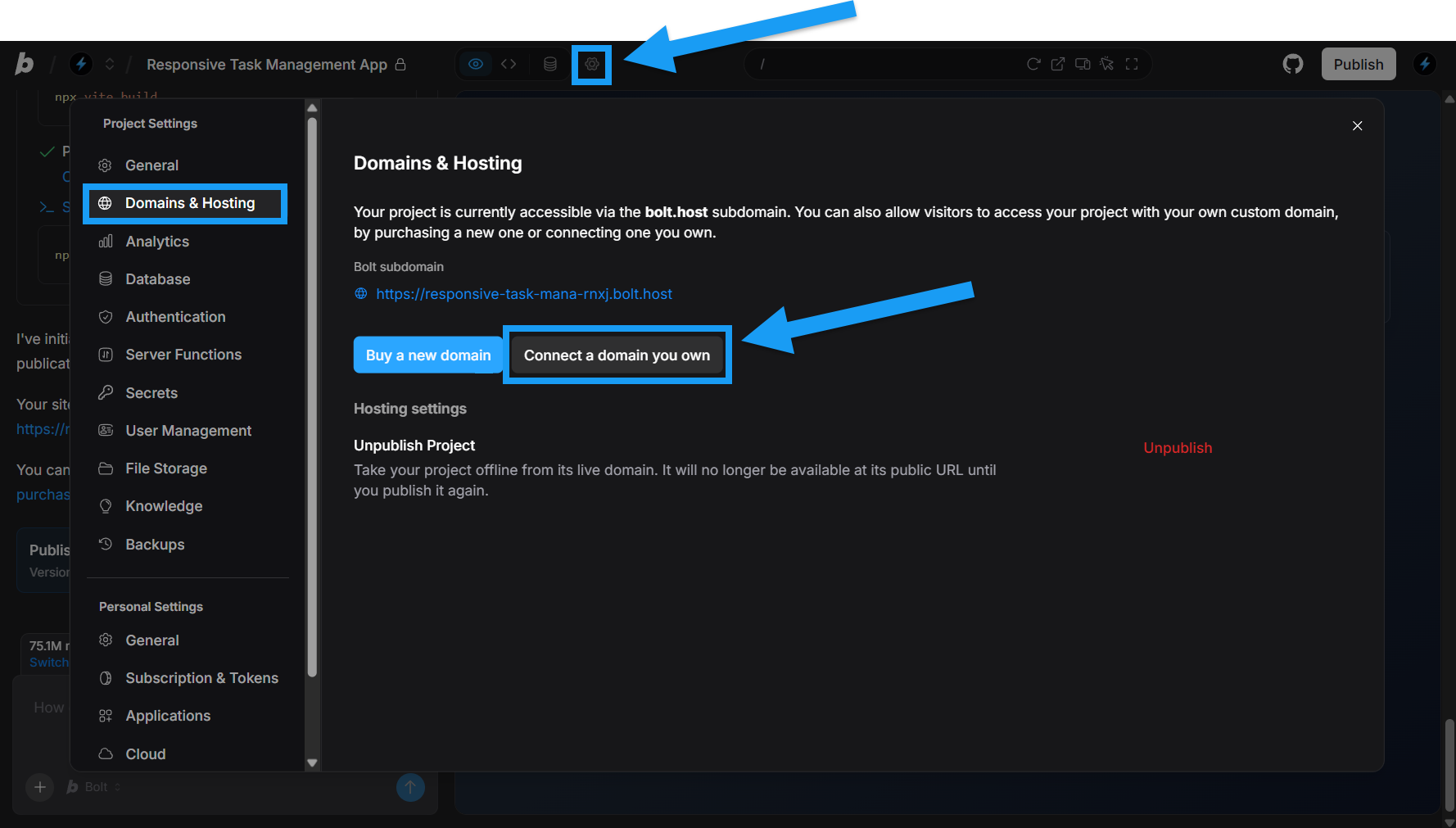
- Click the gear icon in the top center of your screen, then click All project settings.
- Click Domains & Hosting.
- Click Connect a domain you own.
-
Enter your domain name.
You’ll see a warning if there’s a problem with the domain, such as it being unregistered (and needs to be purchased), already connected to another project, in use on Netlify, or owned by another user.
- Click Add domain.
- Keep the DNS configuration page that appears open in your browser and follow the steps in the next section in a new tab or window.
You have now told Bolt that you want to add a custom domain. In Part 2, you’ll point that domain to your Bolt site through the provider where the domain is registered.
2
Update your DNS settings
- Log in to your domain registrar account. (This is the company you registered your domain with.)
- Find the area in your domain registrar’s dashboard that allows you to manage your DNS settings.
-
Follow the steps outlined in the DNS configuration page that appeared after you added your domain to Bolt. This includes: 6. Connecting the
wwwdomain using a CNAME with the valuesite-dns.bolt.host6. Connecting therootdomain using an ALIAS, ANAME, or Flattened CNAME with the valuesite-dns.bolt.host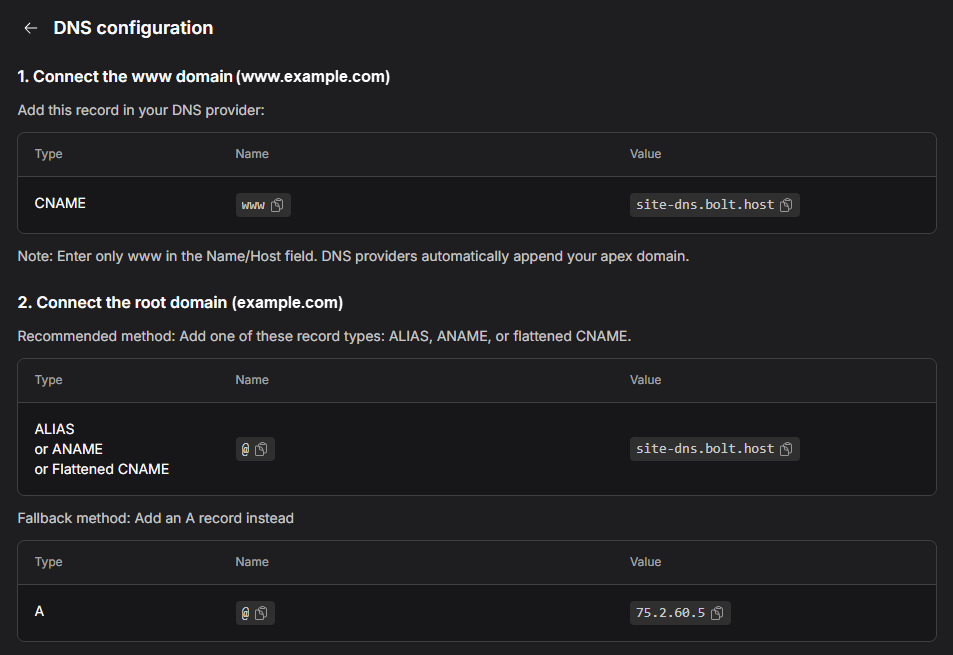
3
Wait for the changes to take effect
It can take time for your DNS changes to update across the internet. Most domains connect within a few hours, but in some cases, it may take up to 24 hours before your site is fully accessible on the new domain.
4
Verify status
After giving the domain some time to make the change, you can return to Bolt and verify its status by returning to the Domains & Hosting page.
- Click the gear icon in the top center of your screen, then click All project settings.
- Click Domains & Hosting.
- Check the Status column.
Incorrectly pointed domains
If a domain is added that was not purchased through Bolt or connected through a personal Netlify account, it is important to complete the full DNS configuration Bolt shows. When required DNS records are missing or incomplete, the SSL certificate for the site may become invalid. Any attempts to issue or reissue the SSL certificate will then be ignored. As a result, the site may appear to load on some of the added domains while behaving unpredictably on others, which can lead to inconsistent access for visitors.Learn more about SSL certificates.
Subdomains as primary domains
Bolt lets you use a subdomain as the primary domain on a published project only when the domain was purchased through Bolt. If your domain was bought through another registrar, you can set the main domain as primary, but not any of its subdomains. There are two ways to set a subdomain as your primary domain. You can:- Add it as an alias and then set it as primary in the Domains & Hosting screen.
- Connect the subdomain directly when creating a new project.
Disconnect a domain
If you want to remove a domain from one of your projects, follow these steps:- Click the gear icon in the top center of your screen, then click All project settings.
- Click Domains & Hosting.
- Click the three dots on the right side of the domain name row.
- Click Remove.