bolt.host publishing with no setup required. This means you can publish your site publicly without the hassle of connecting to a third-party hosting application.
To learn more about Bolt hosting features and limits, see Plans.
Publishing vs. sharing
Sharing vs. publishing
Bolt also lets you share a working prototype of your app without exposing your full project. You can generate a private link so others can explore your app in a hosted environment, while your files and code stay safely inside Bolt. This is called sharing (private) rather than publishing (public). Sharing is available on paid plans, and people who use your shared link can only access the live preview: they do not get edit access to the project itself.| Option | Who can access | Visibility | Best use |
|---|---|---|---|
| Sharing | Invited viewers only | Not indexed or public | Private reviews and testing |
| Publishing | Anyone on the web | Discoverable by search engines | Public launch or open access |
To learn more about sharing instead of publishing, see the Sharing Documentation.
How to publish your project
To publish your project, follow the steps below:- Click Publish in the top-right corner of your screen.
- Click the second Publish button that appears.
- Wait about a minute for Bolt to deploy your site.
- Click the link that appears in the chat window to open your site in a new browser tab.
- (Optional) Attach a custom domain if you’re on a Pro plan.
Review security when publishing
Bolt automatically checks for security vulnerabilities when you publish your site. If any issues are found, Bolt alerts you and provides a link to the Security Audit section in your Project Settings. From there, you can click the Ask Bolt to fix button to resolve issues automatically.Change your bolt.host URL
When you first publish your app, Bolt automatically creates a randombolt.host URL name for you.
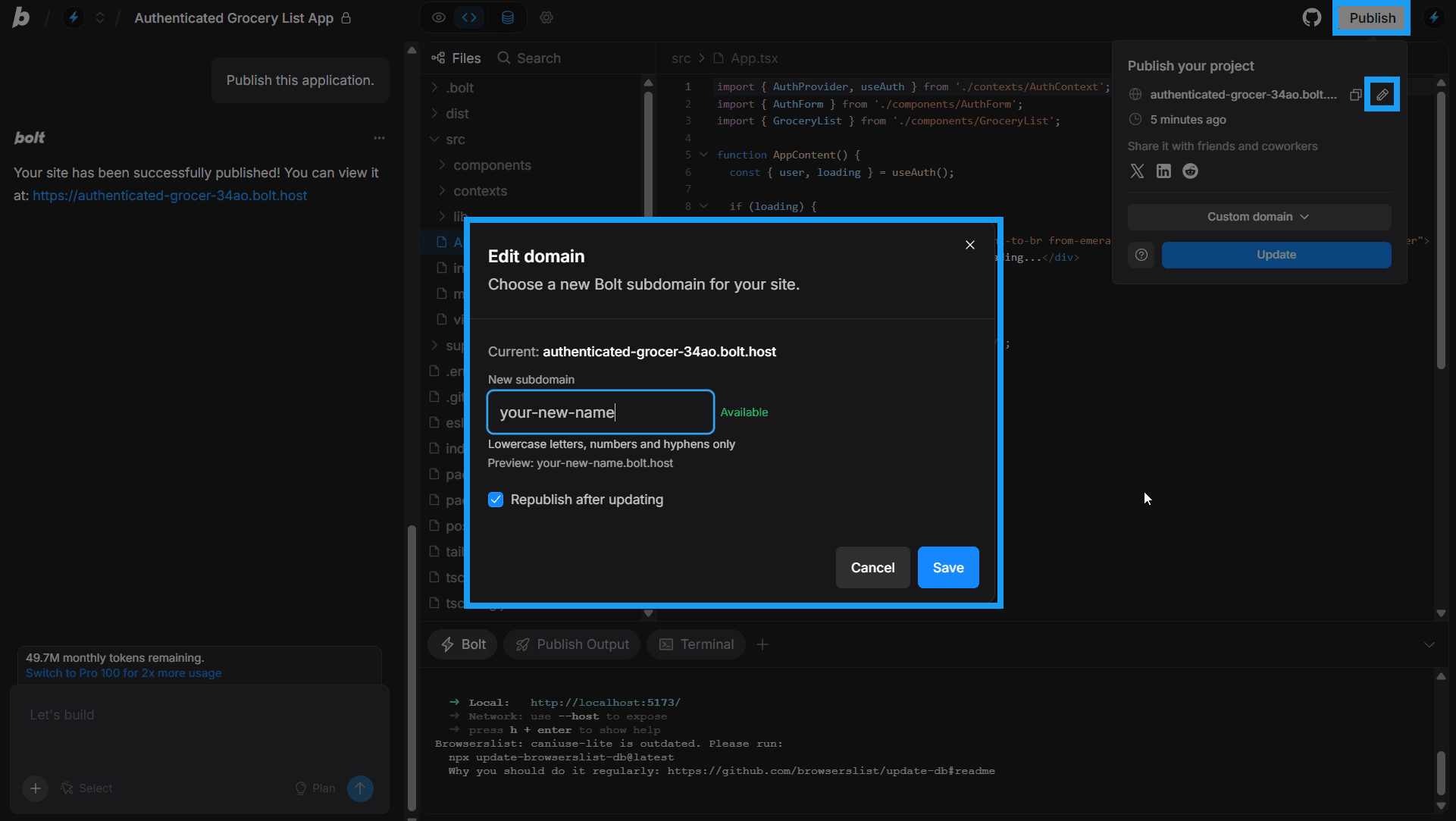
- Click Publish in the top-right corner of your screen.
- Click the pencil icon next to your published domain URL.
- Make your changes in the window that appears.
- Decide whether to republish after updating using the checkbox.
- Click Save.
Unpublish a project with Bolt hosting
If you need to take a site offline that is currently published with Bolt hosting, follow the steps in this section to unpublish your project safely.Before you begin, check whether your project is using a custom domain. Custom domains must be disconnected prior to unpublishing. Once the project is unpublished, you can reconnect the domain at any time if you decide to publish again.
- Click the gear icon in the top center of your screen, then click All project settings.
- Click Domains & hosting.
- If needed, disconnect any custom domains attached to the project and refresh the window.
- Click the red Unpublish text.
- Confirm by clicking Unpublish again.