Database settings
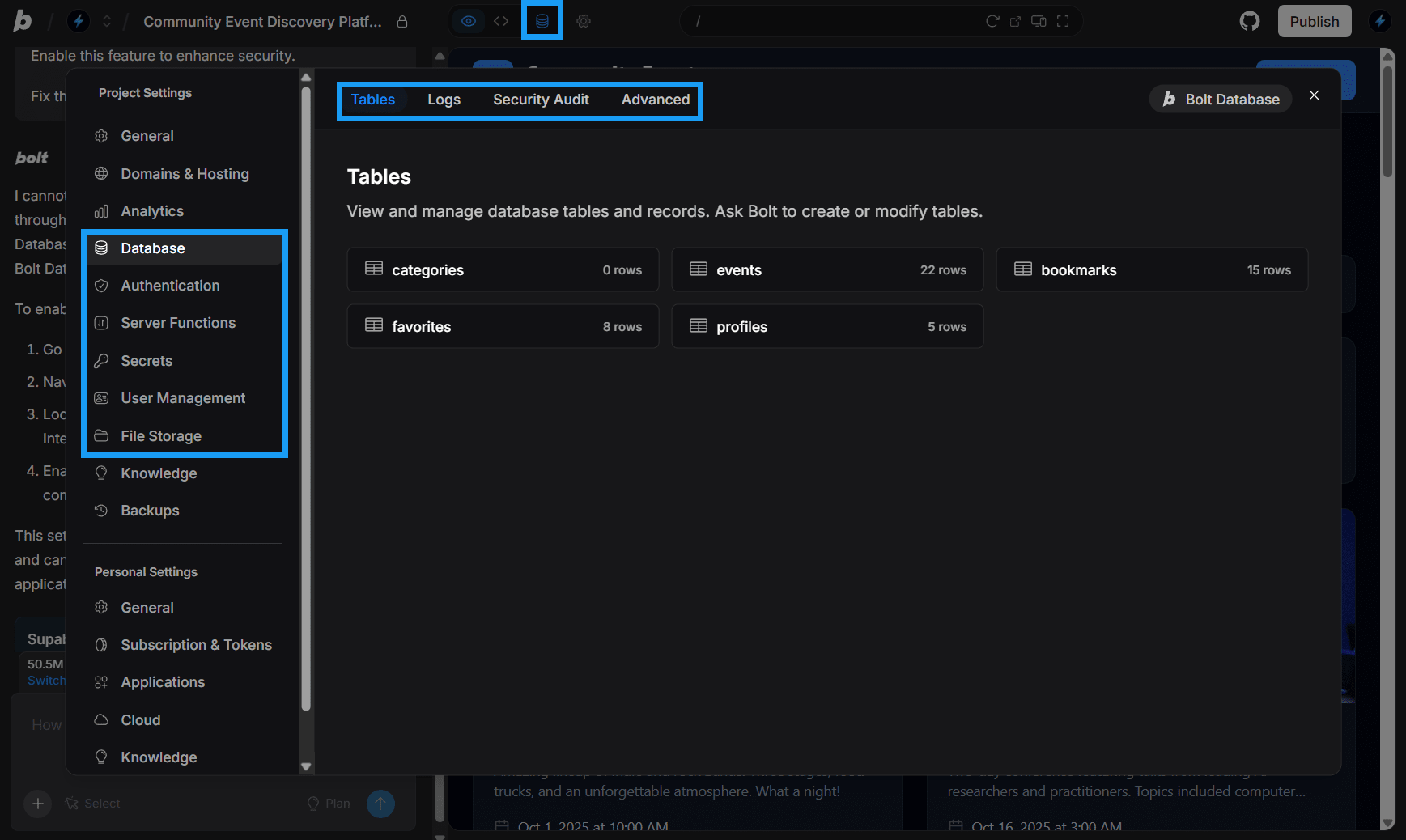
- Advanced settings
- Authentication
- File Storage
- Logs
- Secrets
- Security Audit
- Server Functions
- Tables
- User Management
- FAQs
Benefits of Bolt Database
Using a Bolt database helps you get more complicated web apps up and running quickly:- Unlimited databases: Create as many databases as needed.
- No manual setup: Skip configuring servers or hosting, Bolt handles it for you.
- Built-in authentication management: Easily add user sign-up capabilities to your project.
- One place for monitoring: Keep track of security and logs without switching tools.
- Future-proof connections: Easily connect external tools later for advanced control.
If you’re new to the concept of databases and their importance in web development, you can learn more in our Introduction to databases article.
Creating and Using Databases with Claude Agent
When working with Claude Agent, new Bolt databases are created automatically based on your project’s needs or when you explicitly ask the agent to create a database or a database-related feature. This makes it easy to get started without manually setting anything up. If you are using v1 Agent (legacy), you can inherit a Bolt database that was created with Claude Agent, but you cannot create new databases while working in v1 Agent. For new projects, Bolt strongly recommends using Claude Agent to create and manage Bolt databases for you. This approach ensures your projects stay up to date with the latest features and are easier to maintain.See Agents to learn more about the differences between agents and how to switch.
Ask Bolt not to create a database
If you don’t want Bolt to provision a database, you can explicitly request that it not do so. For example, when submitting a prompt, add the instruction:Don't use a database, I want to use local storage for this app.
Use Supabase instead of Bolt database
If you prefer to use Supabase when creating a new project, you can select it during setup.See Start a project using Supabase to learn more.
Version history and database restores
Restoring to an earlier project version will not change your current databases.Automatically paused databases
If your project’s Bolt database hasn’t been used for six days or more, it may be automatically paused to conserve resources. When you next open your project, you’ll see a message letting you know that the database is being restored. This process usually only takes a few minutes. This is a normal, routine operation. Please wait for the restoration to finish before making any changes to your project to avoid potential issues.Projects with Supabase databases published prior to September 30, 2025
Before September 30, 2025, Bolt projects required you to use your own Supabase account for databases. After this date, new projects created with Claude Agent use Bolt databases by default. Bolt does not support switching existing projects from Supabase to Bolt Database.
- Keep using Supabase for your databases.
- Supabase databases cannot be converted into Bolt databases.
- You can switch from v1 Agent (legacy) to Claude Agent at any time. Your Supabase databases will still work. The only change you may notice is that your chat history window will reset when you switch.
- Claude Agent will create and use Bolt databases by default.
- You can migrate a Bolt database to Supabase later if you want.
- Projects created with v1 Agent (legacy) only support Supabase databases. These must be added after the initial build. The v1 Agent (legacy) cannot create Bolt databases.
See Agents to learn more about switching between Claude Agent and v1 Agent (legacy) in Bolt.
View Bolt Database limits
You can view database-related limits in the Cloud section of your Personal Settings.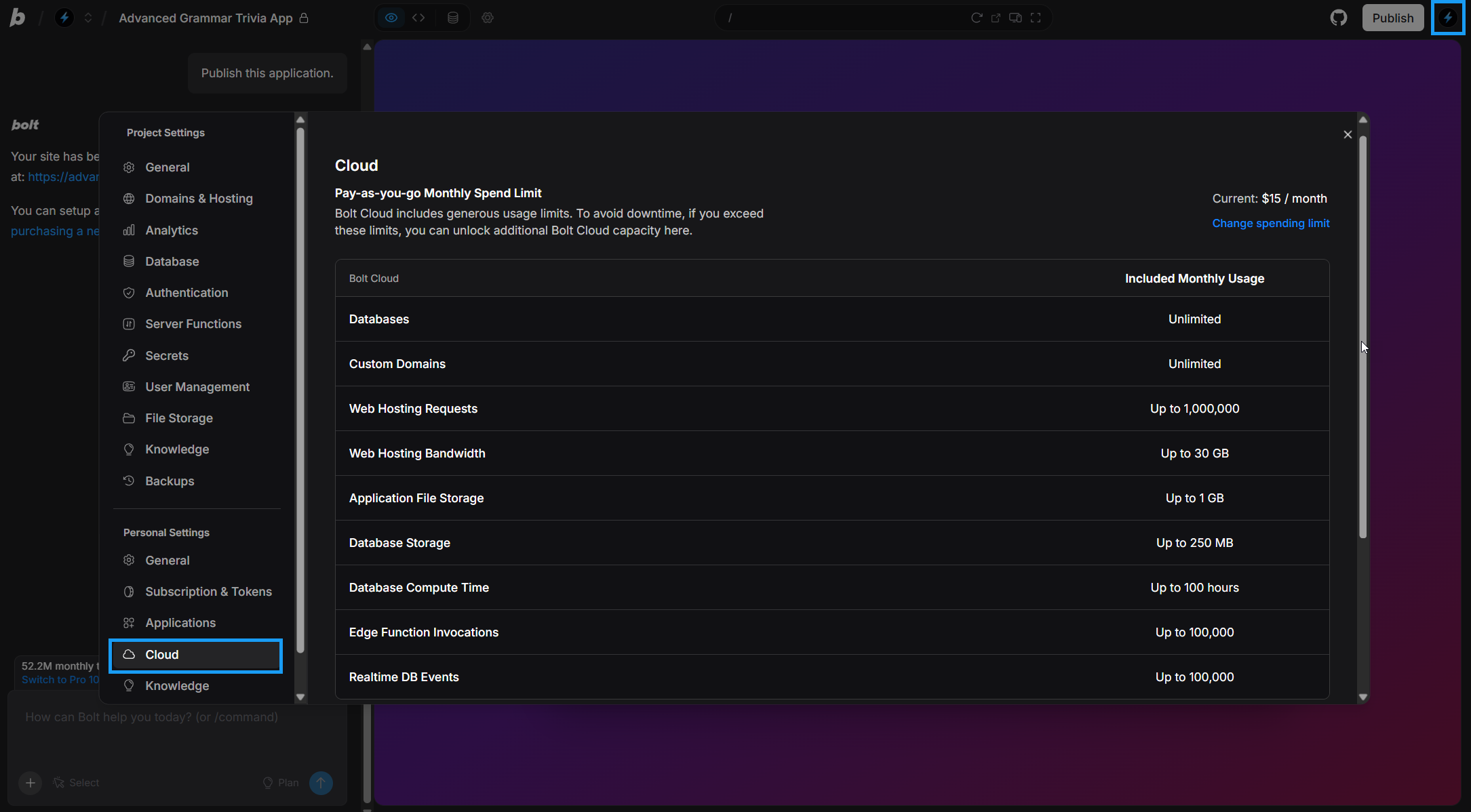
- Click your profile icon in the top right of your screen, then click Settings.
- Click Cloud.
- Review the database-related rows in the table.
How Bolt provisions a database
When you create a project, Bolt can automatically create a database if your app requires one or if you explicitly request it. For example, if you create a trivia app, Bolt will set up a database to store questions and answers. Features like user authentication may not be added automatically, but you can prompt Bolt to include sign-up and log-in if your app requires them. For example:Create user accounts via email signup and login, then add account sign in/log out buttons in the top right corner of the home page.