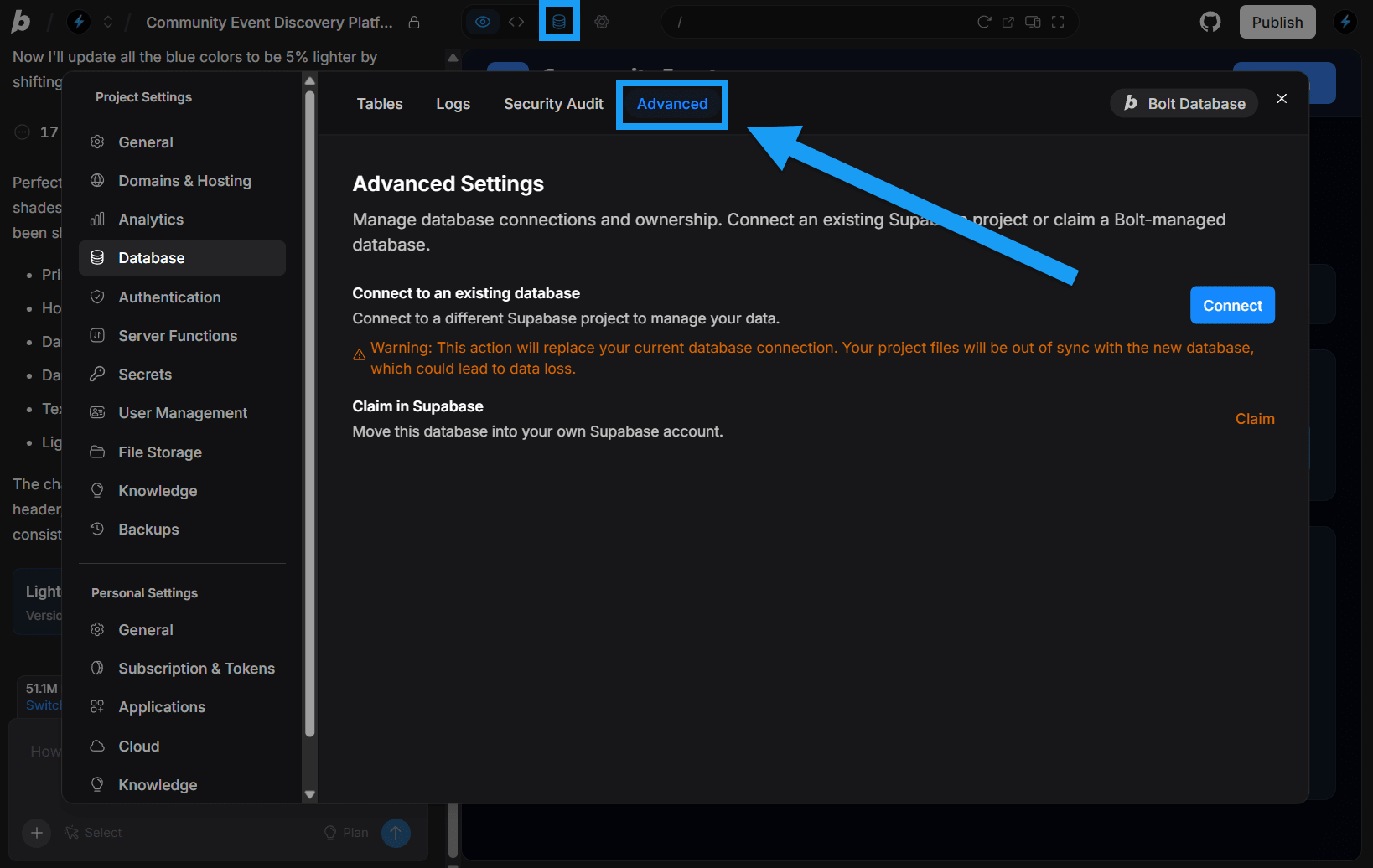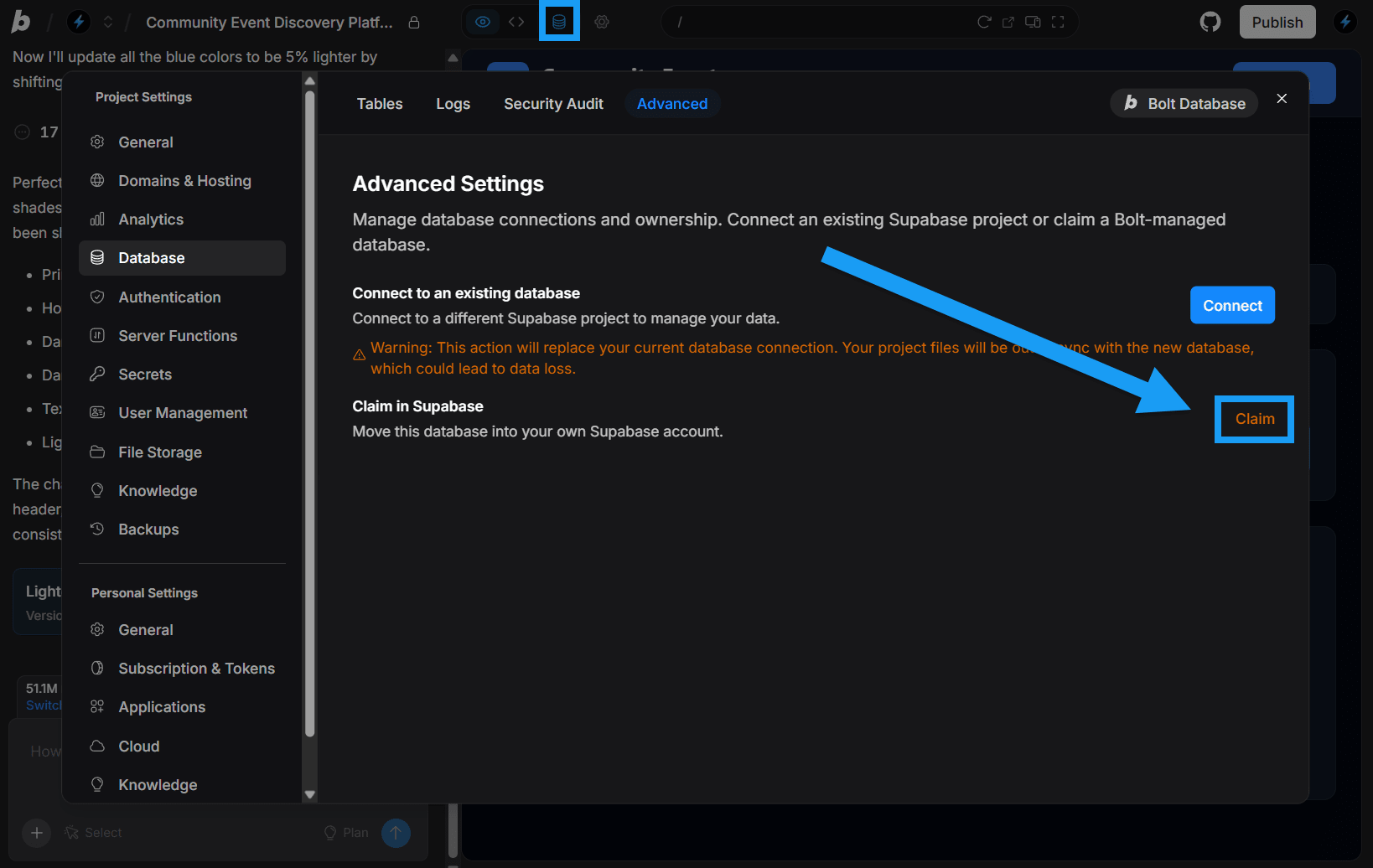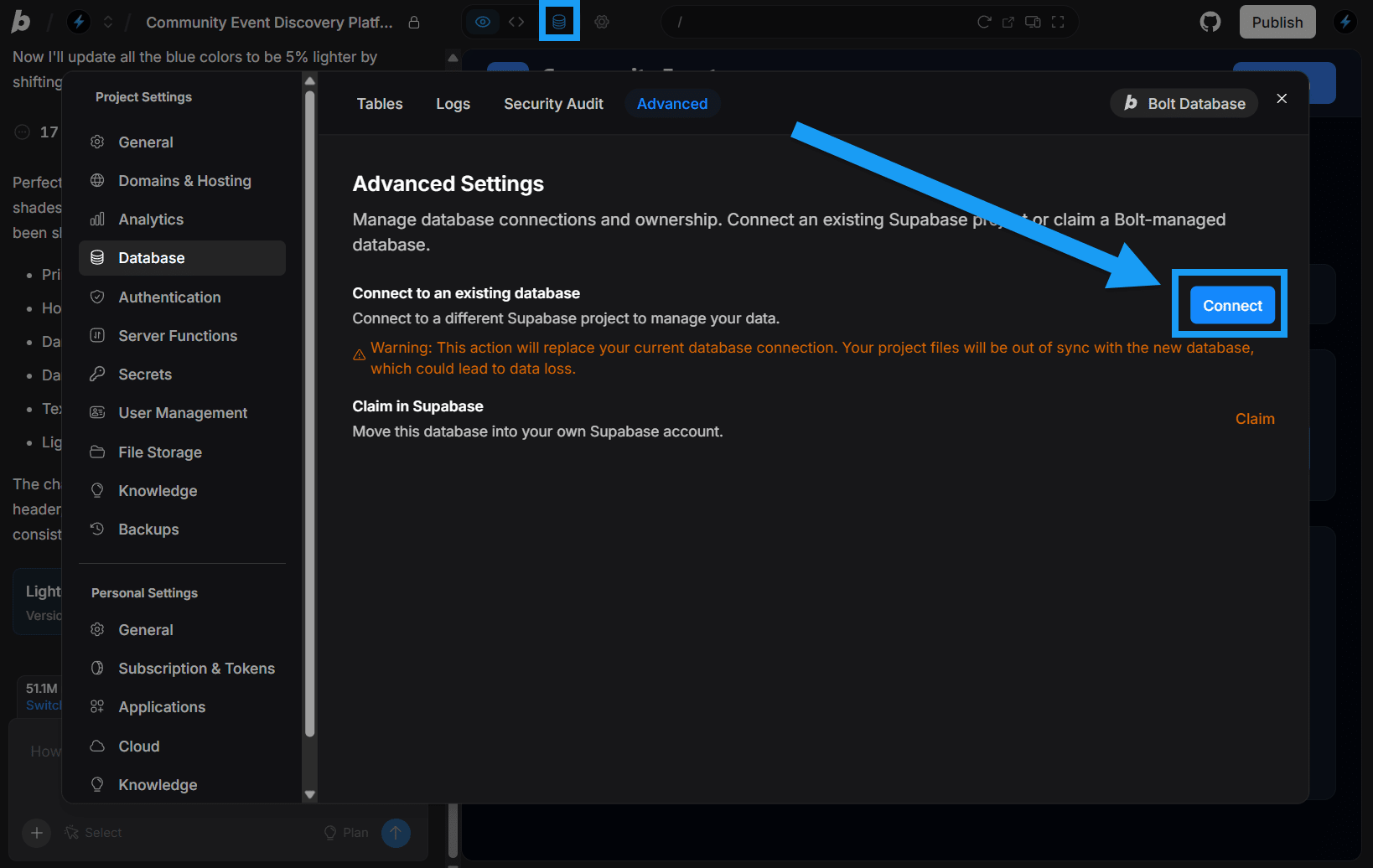View Advanced settings
To open the advanced settings for your project’s database, follow these steps:
- Log in to your Bolt project.
- Click the database icon in the top center of your screen.
- Click Advanced in the top navigation menu.
Claim your Bolt Database in Supabase
For most use cases, staying with Bolt keeps things simple and gives you unlimited free databases. However, if you need external management tools, SQL editing, or advanced monitoring, you may prefer to use Supabase.
If you’ve started a Bolt database that you’d like to use with Supabase instead, see Claiming your Bolt Database in Supabase.
Connect to a Supabase database
If you want to connect an existing or new Supabase database instead of using a Bolt database, see Connect a Supabase database.
If your project already has a Bolt database, connecting a Supabase database will replace the connection, which may cause data loss. You may want to use the Claim feature instead.