View file storage
To view your file storage buckets, follow these steps: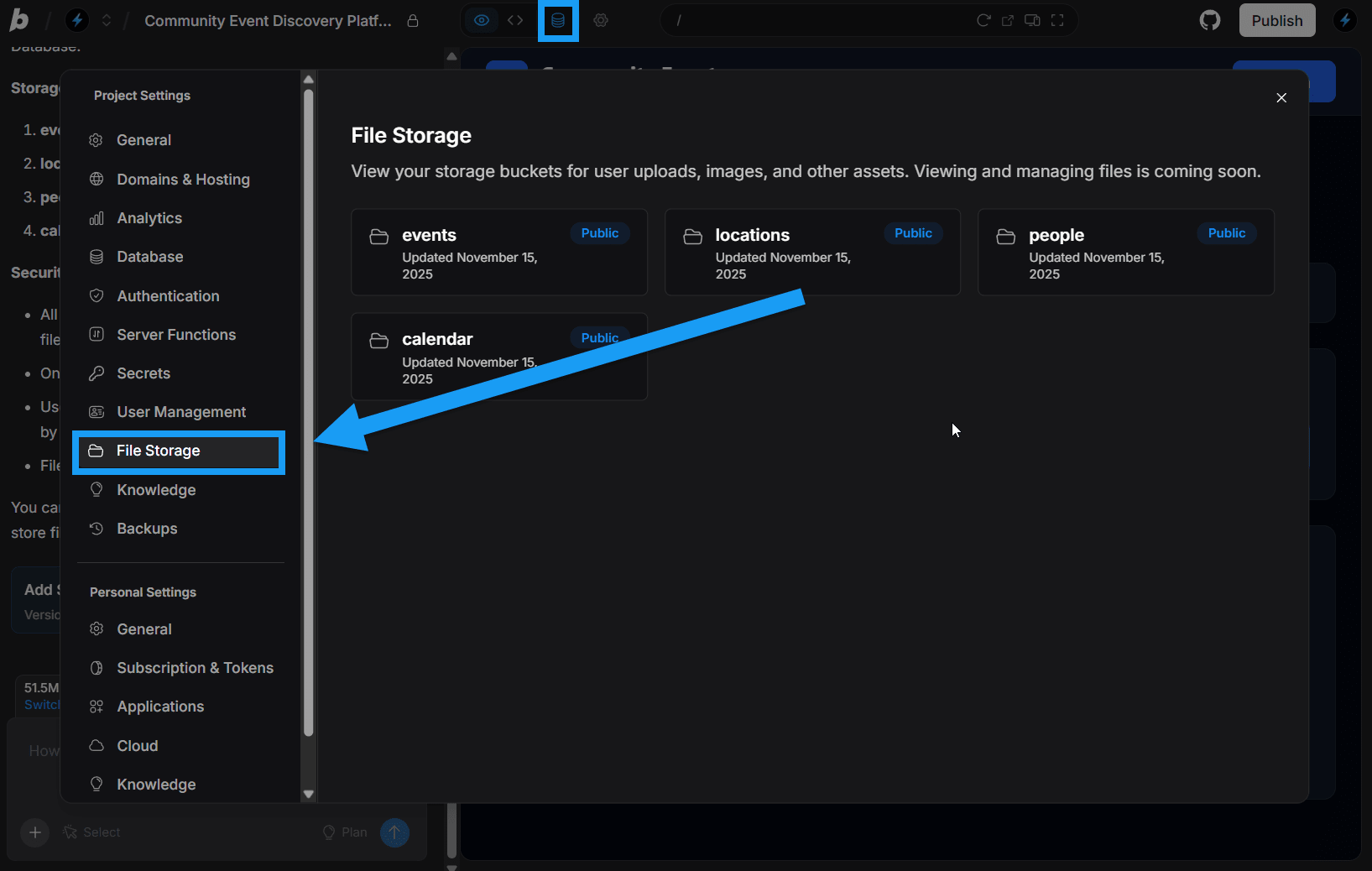
- Log in to your Bolt project.
- Click the database icon in the top center of your screen.
- Click File Storage in the left menu.
At this time, Bolt lets you view the storage buckets you create through prompts, but it does not yet support viewing or managing individual files.
Supported file types
Bolt supports the following file formats: Images:.jpg .jpeg .png .gif .webp .svg
Text files: .pdf .txt .doc .docx .py .ipynb .js .mjs .cjs .jsx .html .css .scss .sass .ts .tsx .java .cs .php .c .cc .cpp .cxx .h .hh .hpp .rs .swift .go .rb .kt .kts .scala .sh .bash .zsh .bat .csv .log .ini .cfg .config .json .yaml .yml .toml .lua .sql .md .tex .latex .asm .ino .s
Bolt supports uploading files from many programming languages. While it builds applications using JavaScript technologies (see Supported technologies), you can still upload files written in other languages to help guide your project or ask Bolt to convert them into JavaScript.