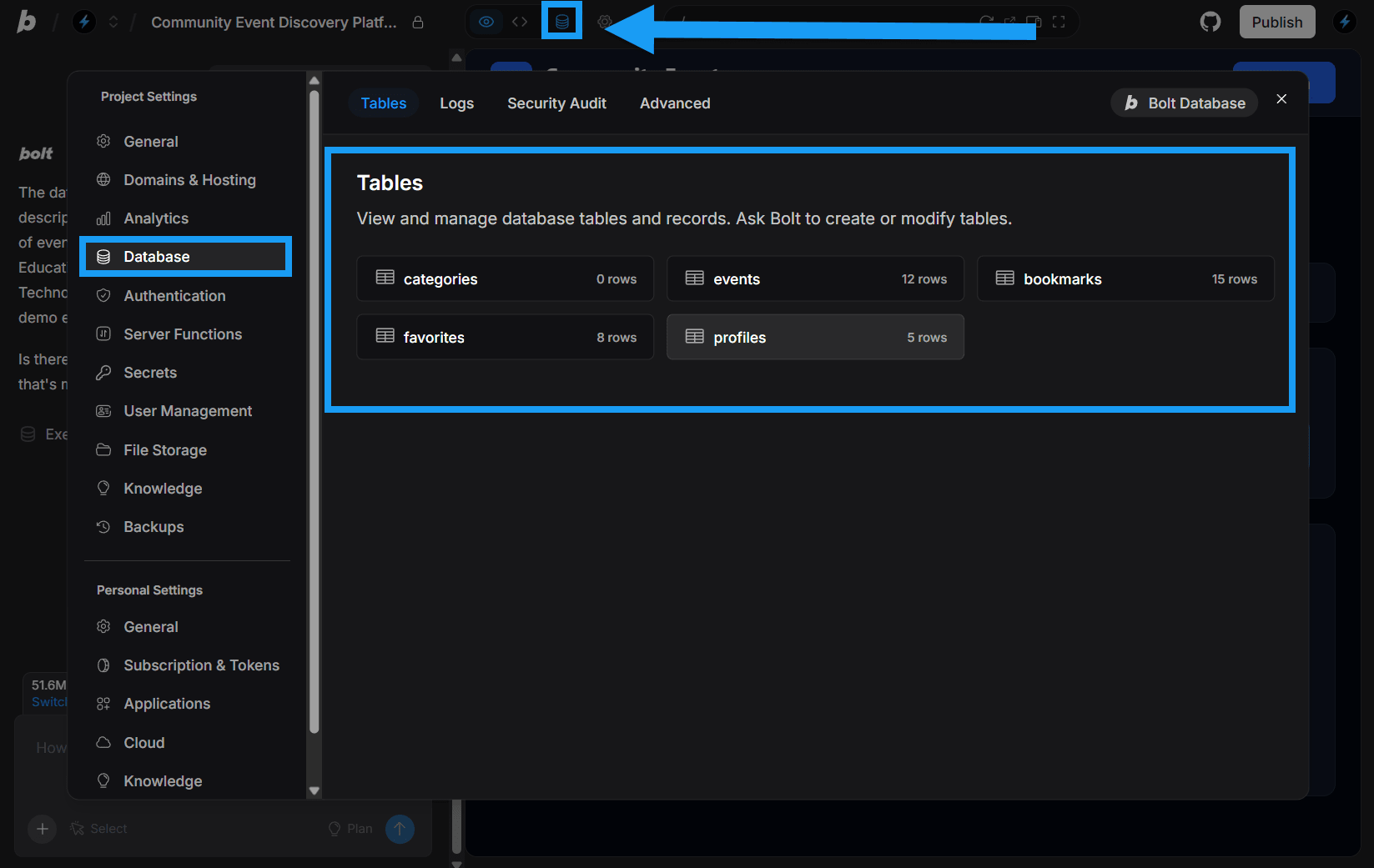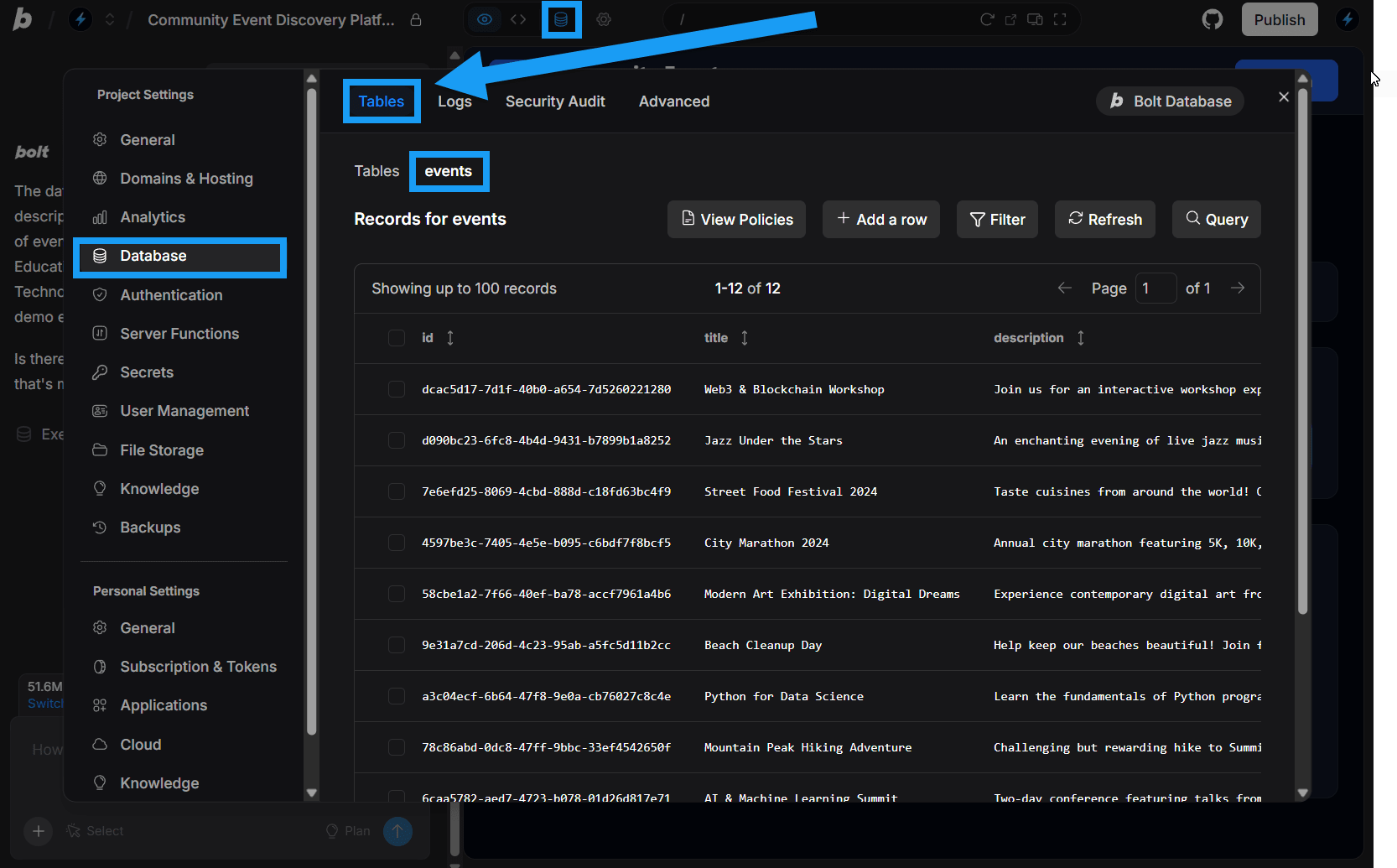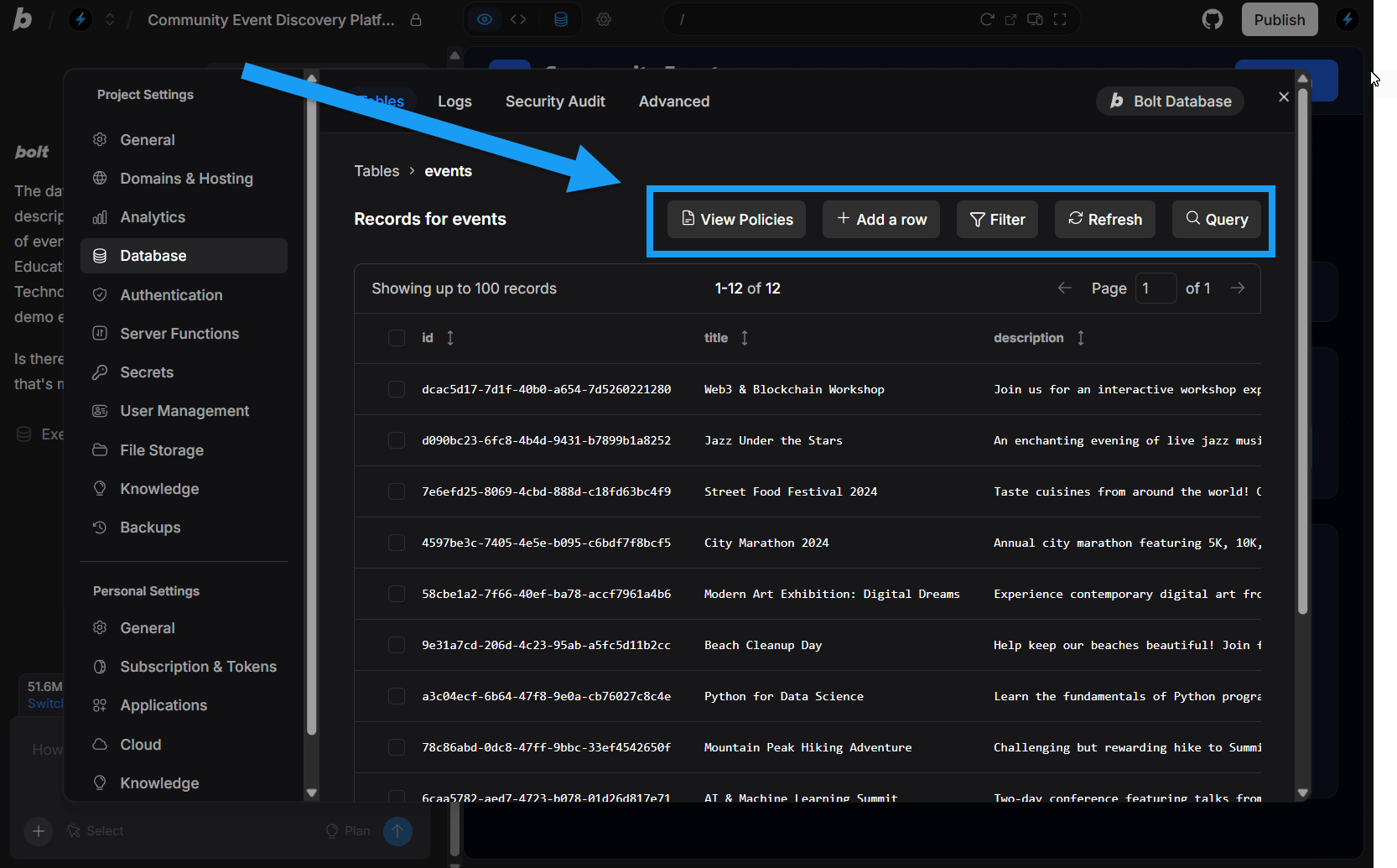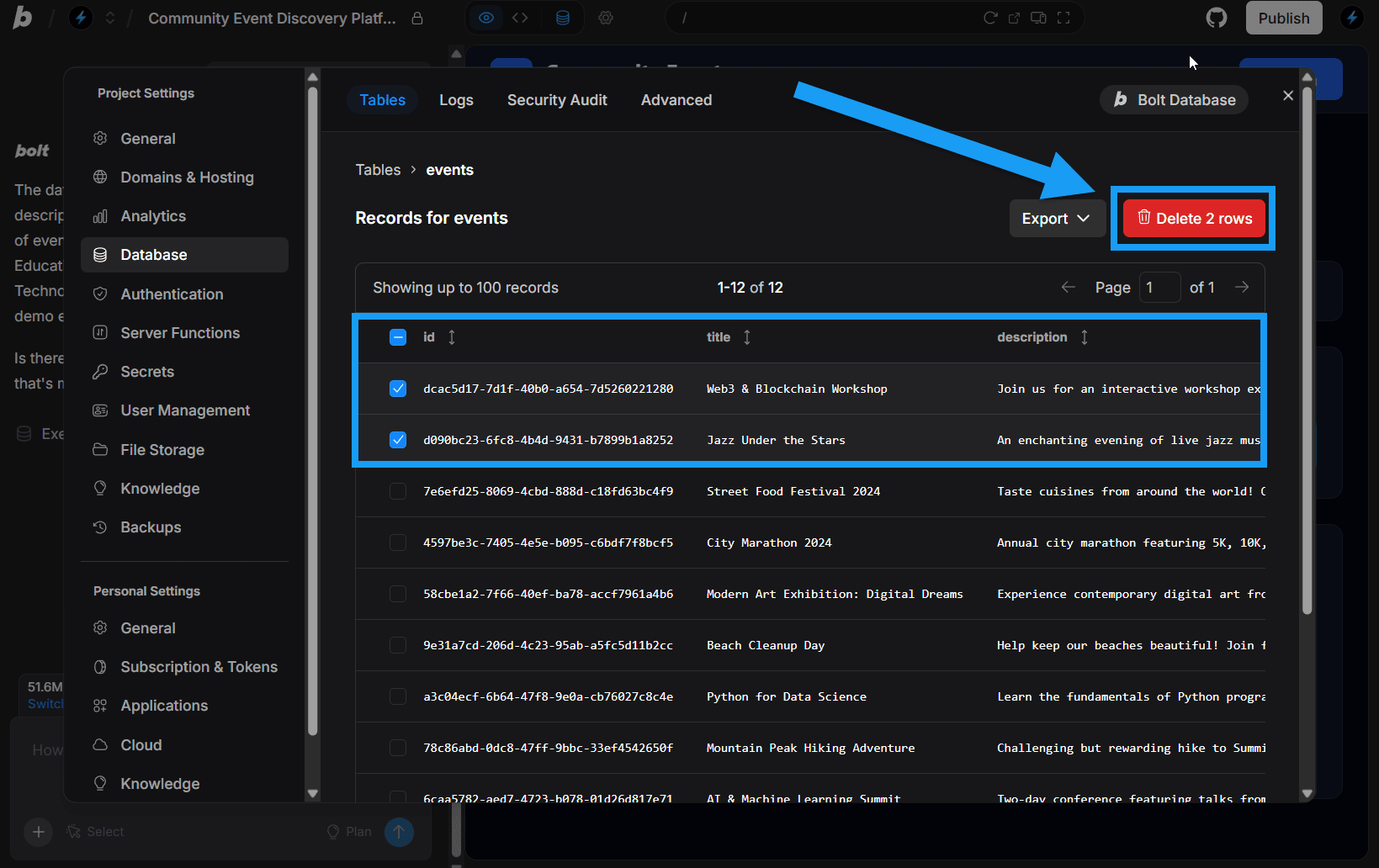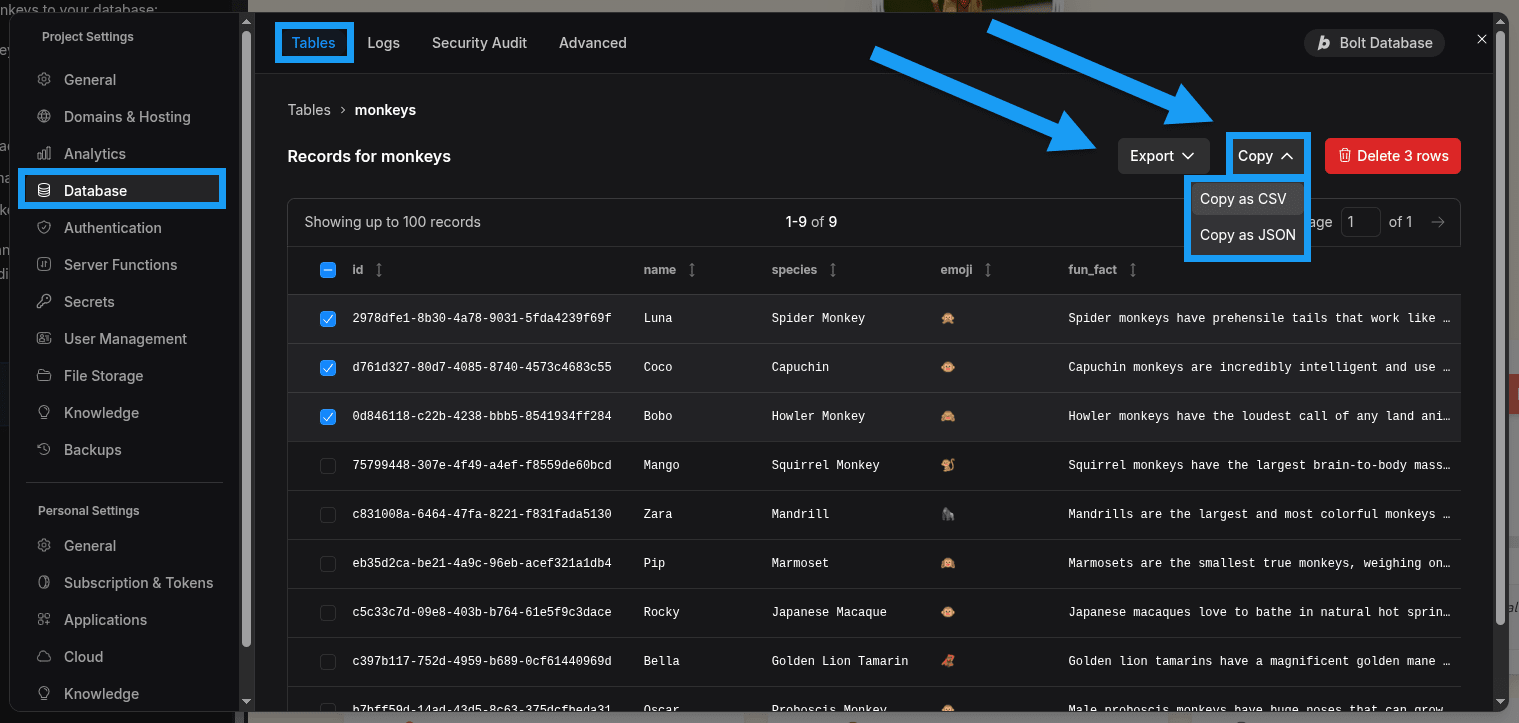View your database tables
To open the Tables settings for your project’s database, follow these steps:
- Log in to your Bolt project.
- Click the database icon in the top center of your screen. By default, you’ll be taken to the Tables section of your database settings.
Understanding the Tables interface
When you open Tables, you’ll see all of your individual database tables and records, as shown in the screenshot below:
Clicking a table in the Tables tab opens it in its own screen, as shown in the screenshot below:
Table actions
After opening an individual table, you can perform several actions using the row of buttons above the table data:
- View policies – Review the row-level security (RLS) policies applied to the table. To make updates, ask Bolt for help or check the Security Audit tab for automatic fixes.
- Add a row – Manually create a new database entry by completing the form and clicking Save changes.
- Filter – Narrow the displayed results by filtering data based on column values.
- Refresh – Update the view to display any recent changes in the database.
- Query – Search the table by entering a query and clicking Run Query.
Delete table data
Bolt gives you the option to manually delete rows from your database tables. To do so, follow the steps below:
- Log in to your Bolt project.
- Click the database icon in the top center of your screen.
- Click the table you want to make changes to.
- Select one or more rows.
- Click the Delete button that appears above the top-right corner of the table.
Select the checkbox in the header row of the table to select all rows.
Export or copy table data
Bolt also gives you the option to manually export or copy row data from your database tables. You can do this in either CSV or JSON format.
To export or copy your row data, follow the steps below:
- Log in to your Bolt project.
- Click the database icon in the top center of your screen.
- Click the table you want to make changes to.
- Select one or more rows.
- Click either the Export or Copy button that appears above the top-right corner of the table.
- Select CSV or JSON format.
Select the checkbox in the header row of the table to select all rows.