View Authentication settings
To open the authentication settings for your project’s database, follow these steps:.png?fit=max&auto=format&n=Akhg1ig10vOZu5es&q=85&s=e1dfd1a6f283677b6354adc711a3b5d7)
- Log in to your Bolt project.
- Click the database icon in the top center of your screen.
- Click Authentication in the left menu.
Email authentication
This option allows your project’s users to sign up using their email address. Clicking Email in the Authentication settings opens the Email Provider Settings window, where you can enable or disable the following options:- Allow or block email-based signup and login
- Require users to confirm their email after signing up
- Require confirmation from the old address before changing an email
- Require recent login (reauthentication) before changing a password
- Prevent signups with weak or commonly used passwords
Edit email templates
Bolt lets you edit the email templates used to communicate with users. To edit your templates, follow these steps:- Click the database icon in the top center of your screen.
- Click Authentication.
- Click the Email row.
- Click Edit email templates.
- Choose the template you want to edit from the top menu.
- Change the subject line or message body as needed.
Reset email templates to default
If you have updated your email templates and want to return to the original versions, click reset all templates to their default. This link appears in blue at the bottom of the editing window.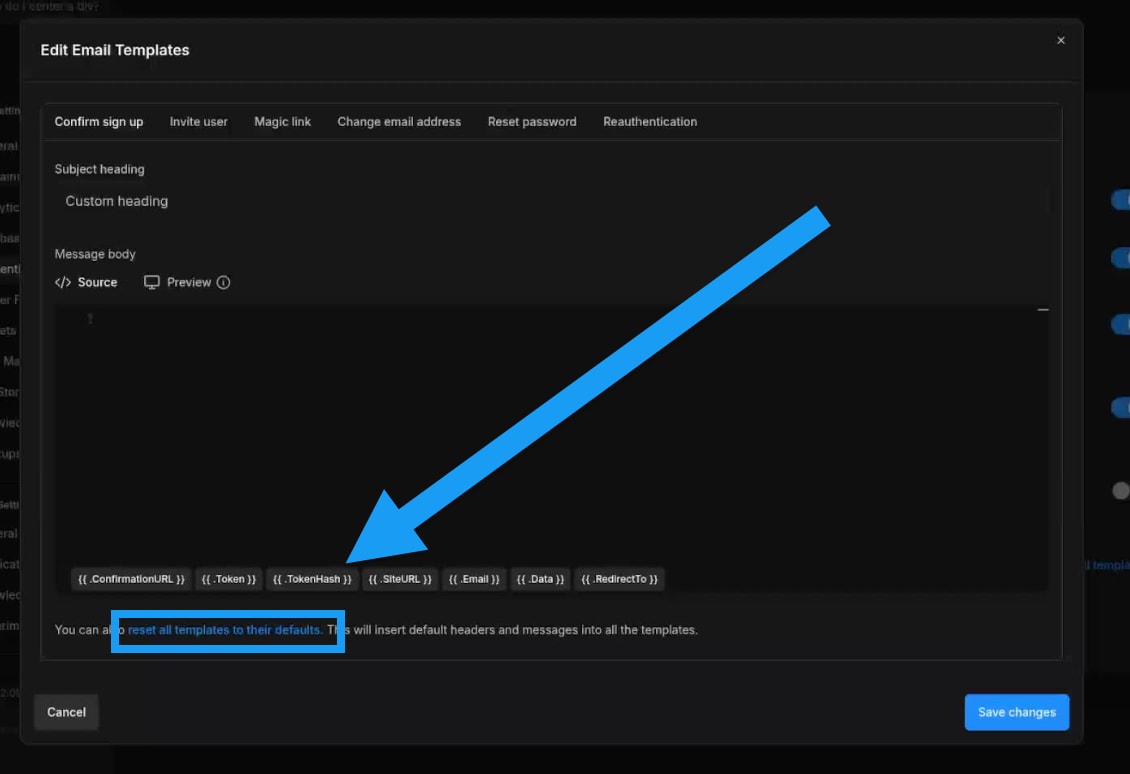
Email template terminology
The templating system provides the following variables for use:| Name | Description |
|---|---|
{{ .ConfirmationURL }} | Contains the confirmation URL. For example, a signup confirmation URL would look like: https://project-ref.bolt.host/auth/v1/verify?token={{ .TokenHash }}&type=email&redirect_to=https://example.com/path . |
{{ .Token }} | Contains a 6-digit One-Time-Password (OTP) that can be used instead of the {{. ConfirmationURL }} . |
{{ .TokenHash }} | Contains a hashed version of the {{ .Token }}. This is useful for constructing your own email link in the email template. |
{{ .SiteURL }} | Contains your application’s Site URL. This can be configured in your project’s authentication settings. |
{{ .RedirectTo }} | Contains the redirect URL passed when signUp, signInWithOtp, signInWithOAuth, resetPasswordForEmail or inviteUserByEmail is called. The redirect URL allow list can be configured in your project’s authentication settings. |
{{ .Data }} | Contains metadata from auth.users.user_metadata. Use this to personalize the email message. |
{{ .Email }} | Contains the original email address of the user. Empty when trying to link an email address to an anonymous user. |
{{ .NewEmail }} | Contains the new email address of the user. This variable is only supported in the “Change Email Address” template. |
Bolt Database email templates are powered by Supabase technology. If you want a deeper look at topics like mobile deep linking, email prefetching, routing signups through a server endpoint, or tailoring emails based on signup method, see the Supabase Email Templates documentation.
Google authentication
This option allows your project’s users to sign up using Google Secure Sign-On (SSO), meaning they can log in with their Google accounts instead of signing up with an email and password.For a full Google SSO setup guide, see Google SSO authentication.
- Allow or block Google sign-in
- Enter your Google Client ID
- Enter your Google OAuth Client Secret
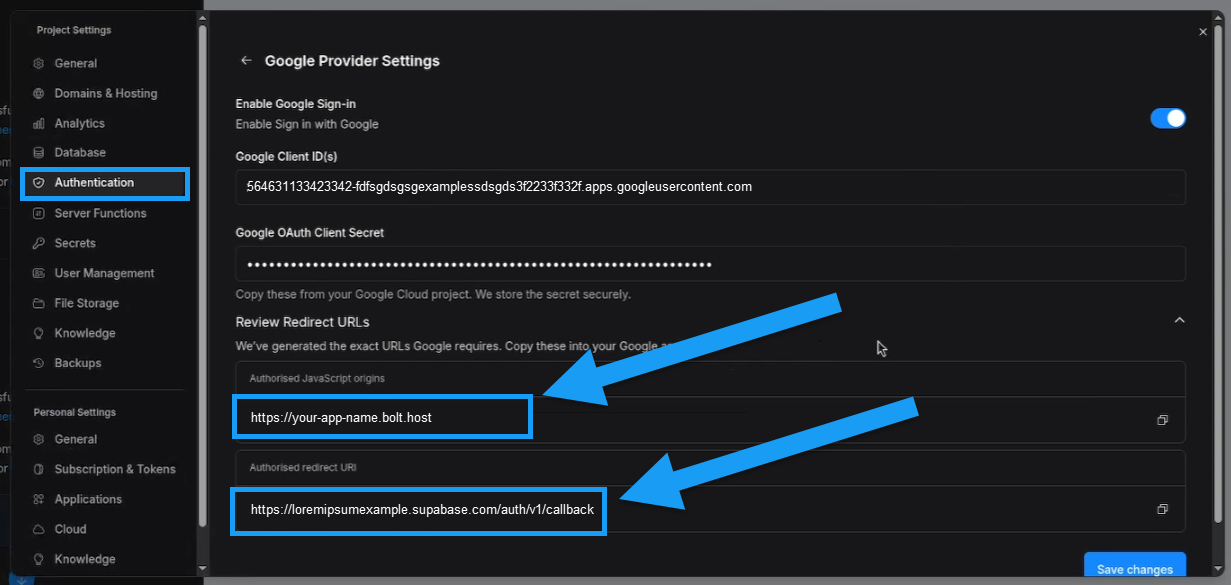
Advanced Authentication options
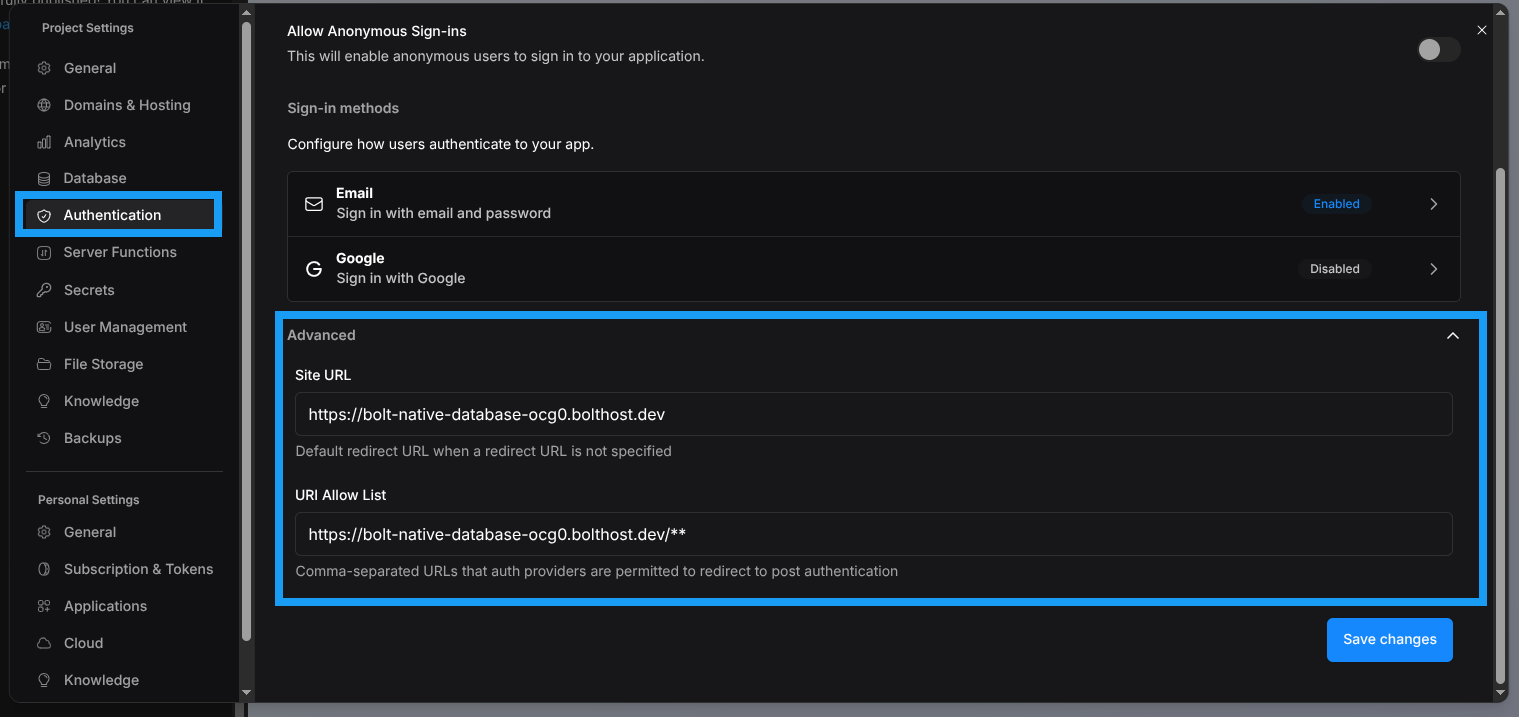
https://bolt-native-database-ocg0.bolt.host/**
Automatic updates
You don’t need to manage these URLs manually in most cases. Bolt will automatically update these values when needed.
If you need to override these values, you can. Bolt will respect your manual changes.